Which tool is used to have conversations with logged-in users in real-time?
Connect Chat
Now Messenger
User Presence
Comments
Answer:
Explanation:
Connect Chatis the real-time messaging tool in ServiceNow that allows logged-in users to communicate instantly within the platform. It provideslive, interactive conversationsbetween users, which is particularly useful for collaboration in IT Service Management (ITSM), HR, and other ServiceNow modules.
Primary Functionality:
Enablesreal-time conversationswithin ServiceNow.
Allows communication betweenindividual users, groups, and support teams.
Can be integrated into variousServiceNow applications(e.g., Incident Management, HR Service Delivery).
Where to Access It:
Users can accessConnect Chatfrom theConnect Sidebar(a chat window on the right side of the screen).
Available under:All → Connect Chat.
Key Features:
Supportsone-on-one and group conversations.
Integrates withwork notes and commentson ServiceNow records.
Providesnotifications and presence indicatorsto show who is online.
Understanding Connect Chat:
B. Now Messenger– Incorrect.
No such tool calledNow Messengerexists in ServiceNow.
C. User Presence– Incorrect.
User Presenceallows users to seewho is onlinein the system but does not provide chat functionality.
D. Comments– Incorrect.
Commentsare used to provideasynchronous updateson records but do not enablereal-time communication.
Explanation of Incorrect Answers:
ServiceNow Product Documentation → Connect Chat
ServiceNow CSA Study Guide → Collaboration Tools in ServiceNow
ServiceNow Knowledge Base → Connect Chat vs. User Presence
References from Certified System Administrator (CSA) Documentation:
A knowledge article must be which of the following states to display to a user?
Published
Drafted
Retired
Reviewed
Answer:
Explanation:
InServiceNow Knowledge Management, knowledge articles must be in a specificstatebefore they can be visible to end users. The correct state that allows users to view the article isPublished.
Understanding Knowledge Article StatesKnowledge articles in ServiceNow go through alifecyclethat includes the following states:
Draft– The article is being created or edited and isnot visibleto end users.
Review– The article is under internal review by approvers before publication. It remainshiddenfrom users.
Published– The article isapproved and publicly availableto users who have access to the Knowledge Base.
Retired– The article is no longer relevant or has been replaced. It isnot visibleto end users.
OnlyPublishedarticles appear in the Knowledge Base and can be accessed by users.
Articles inDraft, Review, or Retiredstates arenot visibleto the general audience.
B. Drafted– Articles inDraftare still being written or edited andcannot be accessed by users.
C. Retired– Retired articles are considered obsolete and areno longer displayedin the Knowledge Base.
D. Reviewed– Articles inRevieware under approval butare not yet visibleto users.
ServiceNow Docs: Knowledge Article Stateshttps://docs.servicenow.com/en-US/bundle/utah-servicenow-platform/page/product/knowledge-management/concept/knowledge-article-states.html
ServiceNow CSA Official Training Guide (Knowledge Management Lifecycle & Publishing Workflow)
Why is "Published" the Correct Answer?Why the Other Options Are Incorrect?References from Certified System Administrator (CSA) Documentation:This confirms that aknowledge article must be in the "Published" stateto be visible to users in the Knowledge Base.
How is the Event Log different from the Event Registry?
Event Log contains generated Events, the Event Registry is a table of Event definitions
Event Log is formatted in the Log style, the Event Registry displays different fields
Event Log lists Events that were triggered by integrations, the Event Registry lists the Events that were triggered during the day (24-hour period)
Event Log is the same as the Event Registry
Answer:
Explanation:
InServiceNow,Eventsplay a crucial role in theevent-driven architecture, allowing the system to respond dynamically to actions such as record updates, system notifications, and integrations.
There aretwo key componentsinvolved in event handling:
Event Registry
A table thatstores event definitions(i.e., predefined event names).
Defines which events can be triggered in the system.
Events in the registry arenot actual occurrences, but ratherpossible eventsthat can be triggered.
Located in thesys_event_registrytable.
Event Log
A log ofactual generated eventsthat have occurred in the system.
Whenever an event is triggered (e.g., record update, scheduled job, or integration), it gets recorded in theEvent Log.
Helps administrators track and troubleshoot event execution.
Stored in thesys_eventtable.
Why is Option A Correct?"Event Log contains generated Events, the Event Registry is a table of Event definitions."
Event Registry = Defines possible events that can be triggered.
Event Log = Records actual events that have been triggered.
Why Are the Other Options Incorrect?B. "Event Log is formatted in the Log style, the Event Registry displays different fields."
Misleading: While the log and registry have different layouts, the key difference isevent occurrences vs. event definitions, not just formatting.
C. "Event Log lists Events that were triggered by integrations, the Event Registry lists the Events that were triggered during the day (24-hour period)."
Incorrect:The Event Log tracks all triggered events, not just integrations.
TheEvent Registry does not track daily events, it just defines them.
D. "Event Log is the same as the Event Registry."
Completely incorrect:The Event Logrecords actual event occurrences, while the Event Registrydefines possible eventsin the system.
Reference from Certified System Administrator (CSA) Documentation:📌ServiceNow Docs – Events and Event Processing
🔗ServiceNow Event Management Documentation
"TheEvent Registry (sys_event_registry)contains event definitions that specify when an event can be generated. TheEvent Log (sys_event)records events that have actually occurred."
Conclusion:The correct answer isA. Event Log contains generated Events, the Event Registry is a table of Event definitions.
🔹Understanding the difference between the Event Log and Event Registry is crucial for troubleshooting, automation, and event-driven processing in ServiceNow.
Which three Variable Types can be added to a Service Catalog Item?
True/False, Multiple Choice, and Ordered
True/False, Checkbox, and Number List
Number List, Single Line Text, and Reference
Multiple Choice, Select Box, and Checkbox
Answer:
Explanation:
In ServiceNow’sService Catalog, variables are used to capture user input when they request catalog items. These variables allow for dynamic and customized data collection for different service requests.
Among the options provided, the three validvariable typesthat can be added to aService Catalog Itemare:
Multiple Choice:
This variable type presents users with multiple predefined options, but only allows them to selectoneanswer.
Example: "What type of laptop do you need?" with options:MacBook, Windows Laptop, Chromebook.
Select Box:
Similar to Multiple Choice but presented in a drop-down format, making it useful when space needs to be conserved in a form.
Example: "Select your department" with a drop-down list ofIT, HR, Finance, etc.
Checkbox:
A simpleTrue/Falsevariable that allows users to check a box to indicate a selection.
Example: "Do you need an external monitor?" (Checkbox can be checked for 'Yes' or left unchecked for 'No').
Option A (True/False, Multiple Choice, and Ordered)
True/Falseis not a variable type in the Service Catalog. ServiceNow usesCheckboxfor Boolean (Yes/No) values instead.
Orderedisnot a valid Service Catalog variable type.
Option B (True/False, Checkbox, and Number List)
True/False is incorrect(ServiceNow uses "Checkbox" instead).
Number List is not a valid Service Catalog variable type.
Option C (Number List, Single Line Text, and Reference)
Number List is not a valid variable type.
Single Line Text and Reference are valid variables but were not all correct in this case.
ServiceNow Docs: Service Catalog Variableshttps://docs.servicenow.com/en-US/bundle/utah-it-service-management/page/product/service-catalog-management/concept/c_ServiceCatalogVariables.html
ServiceNow CSA Official Training Guide (Service Catalog & Request Management)
Why the other options are incorrect?References from Certified System Administrator (CSA) Documentation:
What are the 5 provided Roles by ServiceNow?
System Administrator: The admin role provides access to all platform features, applications, functions and data.
Specialized Administrator: Specialized administrator roles manage specific functions or applications, such as Assignment Rules, Knowledge base, reports, or web services
Fulfiller: Users with the ITIL role may fulfill ITIL activities associated with the ITIL workflow, including Incident and Change management.
Approver: Users with the Approver user role can perform all requester actions and may view or modify approval records directed to the approver
Requester: Also known as Employee Self Service (ESS) users, these users have no roles but can submit and manage their own requests, access public pages, etc.
Answer:
Explanation:
ServiceNow providesfive primary rolesthat define access and permissions within the platform. These roles help structure user responsibilities and ensure that users only have access to the necessary functions.
Thehighest level of accessin ServiceNow.
Can manage all platform features, applications, data, and configurations.
Has control overusers, security settings, system properties, and scripting capabilities.
Example: A ServiceNow admin configuring new workflows, modifying tables, or setting up instance-wide settings.
Manages specific applications or functionalities within ServiceNow.
Includes roles such as:
knowledge_admin(Manages Knowledge Base)
report_admin(Manages Reports)
catalog_admin(Manages Service Catalog)
Example: A Knowledge Base Administrator controlling access to articles and updating knowledge categories.
Users with theITIL rolewho perform IT Service Management (ITSM) tasks.
Cancreate, update, and resolve recordssuch as incidents, problems, changes, and requests.
Example: A service desk agent handling incidents and requests.
Users with theApprover rolecanapprove or reject requests, such as change requests or access requests.
Can view or modify approval records directed to them but cannot fulfill other ITIL tasks.
Example: A manager approving a new software installation request.
Basic userswith no assigned roles.
Cansubmit requests, view their own tickets, and access public pages(e.g., Knowledge Base, Catalog).
Example: An employee submitting a request for laptop repair via the ServiceNow portal.
1. System Administrator (admin)2. Specialized Administrator3. Fulfiller (ITIL Role)4. Approver5. Requester (Employee Self-Service - ESS)
These roles form thefoundation of role-based access control (RBAC)in ServiceNow.
They ensure that usersonly access the data and functions relevant to their job responsibilities.
Additional roles can be assigned based on business needs, but these five cover the core platform functionalities.
Why These Are the Provided Roles in ServiceNow:
ServiceNow Documentation:User Roles in ServiceNow
CSA Exam Guide:CoversSystem Administrator, Specialized Administrator, Fulfiller, Approver, and Requesteras the standard user roles.
Reference from CSA Documentation:Thus, the correct answer is:
A. System Administrator, B. Specialized Administrator, C. Fulfiller, D. Approver, E. Requester
A group is stored in which table?
Group[user group]
Group[sys_user]
Group[sys_user_group]
Group[sys_user_group_profile]
Answer:
Explanation:
In ServiceNow,groupsare stored in theGroup [sys_user_group]table. Groups are used to organize users with similar responsibilities, permissions, or functional roles.
Name(name) – The unique name of the group.
Manager(manager) – The user responsible for managing the group.
Roles(roles) – The roles assigned to the group, which are inherited by all group members.
Parent Group(parent) – If applicable, this establishes group hierarchy.
Assigning access roles to multiple users at once.
Routing tasks or approvals (e.g., Incident assignments to an IT Support group).
Managing security and permissions in ServiceNow.
A. Group [user group]– Incorrect. This is not a valid ServiceNow table.
B. Group [sys_user]– Incorrect. This is theUsertable, not the Group table.
D. Group [sys_user_group_profile]– Incorrect. This table does not exist in ServiceNow.
ServiceNow Docs: User Administration – sys_user_group Table
ServiceNow CSA Study Guide – Managing Users and Groups
Key Fields in thesys_user_groupTable:Common Use Cases for Groups:Explanation of Incorrect Options:References from Certified System Administrator (CSA) Documentation:
As it relates to ServiceNow reporting, which of the following statements describes what a metric can do?
A metric is a report gauge used on homepages to display real-time data
A metric is a time measurement used to report the effectiveness of workflows and SLAs
A metric is used to measure and evaluate the effectiveness of IT service management processes
A metric is a comparative measurement used to report the effectiveness of workflows and SLAs.
Answer:
Explanation:
In ServiceNow,metricsare essential tools used to track and measure key performance indicators (KPIs) related to IT Service Management (ITSM) processes. They help organizations assess how effectively they are meeting their objectives by collecting data over time.
Definition of a Metric:
Ametricin ServiceNow refers to a method of measuring and evaluating the performance and effectiveness ofIT service management processesover time.
It allows organizations to track changes in records and measure how long specific conditions exist within a workflow.
Key Characteristics of a Metric:
It is used toassess process performanceandevaluate efficiencywithin IT services.
It providesquantifiable datato analyze trends and improvements in Service Management.
Common use cases include trackingincident resolution times,change request approvals, andSLA compliance.
Understanding ServiceNow Metrics:Why Answer "C" is Correct:✔ï¸"A metric is used to measure and evaluate the effectiveness of IT service management processes."
This definition aligns precisely with how ServiceNow definesmetrics—theytrack, measure, and analyzethe efficiency of various ITSM processes over time.
Metrics help organizations understand service performance trends and make data-driven decisions.
Why the Other Answers Are Incorrect:A. "A metric is a report gauge used on homepages to display real-time data."
Incorrectbecausegaugesare UI elements thatvisualizedata from reports or metrics but are not themselves metrics. Metricscollect and measuredata, whereasgaugesdisplay the information.
B. "A metric is a time measurement used to report the effectiveness of workflows and SLAs."
Incorrectbecause whiletime-based metricsexist (e.g., tracking how long an incident stays in a particular state), metrics in ServiceNow arebroaderand not limited to time measurement alone.
D. "A metric is a comparative measurement used to report the effectiveness of workflows and SLAs."
Incorrectbecause metrics are not necessarilycomparative; they areabsolute measuresof process effectiveness. Metrics provideraw performance data, which can later be compared or analyzed over time.
ServiceNow CSA Study Guide – Reporting & Performance Analytics
ServiceNow Docs: Metrics Definition & Configuration(ServiceNow Docs - Metrics)
ServiceNow Performance Analytics & Reporting Overview
References from the Certified System Administrator (CSA) Documentation:
In what order should filter elements be specified?
Field, Operator, then Value
Field, Operator, then Condition
Operator, Condition, then Value
Value, Operator, then Field
Answer:
Explanation:
When creating filters inServiceNow, the elements should be specified in the following order:
Field– The database field (column) that is being filtered.
Operator– The comparison method, such as "is", "contains", "greater than", etc.
Value– The specific data that the filter should match.
Example of a Properly Structured Filter:Imagine filtering a list ofIncidentswhere the priority is high. The filter would be structured as:
Field:Priority
Operator:is
Value:High
is– Matches an exact value
is not– Excludes a specific value
contains– Looks for a partial match
greater than– Finds records with a value greater than the specified one
less than– Finds records with a value less than the specified one
B. Field, Operator, then Condition– Incorrect.
"Condition" is not an individual filter element in ServiceNow; theoperatoralready defines the condition (e.g., "is", "contains").
C. Operator, Condition, then Value– Incorrect.
The field must comefirstto define what data is being filtered. The operator follows next.
D. Value, Operator, then Field– Incorrect.
This is completely reversed; you must specifywhat fieldyou are filtering first before applying conditions.
ServiceNow Product Documentation → Filters and Condition Builder
ServiceNow CSA Study Guide → Data Management and List Filters
ServiceNow List Views → Using Filters and Operators
Common Operators in ServiceNow Filters:Explanation of Incorrect Answers:References from Certified System Administrator (CSA) Documentation:
Table Access Control rules are processed in the following order:
any table name (wildcard), parent table name, table name
table name, parent table name, any table name (wildcard)
parent table name, table name, any table name (wildcard)
any table name (wildcard), table name, parent table name
Answer:
Explanation:
In ServiceNow,Table Access Control (ACL) rulesdefine the permissions for accessing records within a table. When a user attempts to access a record, ServiceNow processesACL rules in a specific orderto determine if the user has the necessary permissions.
Specific Table Name ACLs
ServiceNowfirst checks ACL rulesthat are defined for the exact table being accessed.
If there are multiple ACL rules for the same table, ServiceNow evaluates themfrom most specific to least specific(i.e., field-level ACLs before table-level ACLs).
Parent Table Name ACLs(If applicable)
If the table inherits from another table (e.g.,Incident inherits from Task), ServiceNownext checks ACL ruleson theparent table.
This ensures that inherited rules are properly applied.
Wildcard ACLs (*)(Any table)
If no explicit ACL rule is found for the table or its parent, ServiceNow checkswildcard ACL rules (*), which apply toall tables.
Wildcard ACLs act as alast resortwhen no table-specific rules exist.
Order of Processing ACL Rules:
(A) any table name (wildcard), parent table name, table name – Incorrect
Wildcard rules (*) areprocessed last, not first.
(B) table name, parent table name, any table name (wildcard) – Correct
This follows the correctprocessing order:
First:ACLs for the specific table
Second:ACLs for the parent table (if applicable)
Third:Wildcard ACLs (*)
(C) parent table name, table name, any table name (wildcard) – Incorrect
Parent table ACLs arechecked aftertable-specific ACLs, not before.
(D) any table name (wildcard), table name, parent table name – Incorrect
Wildcard ACLs (*) arealways processed last, so this order is incorrect.
Explanation of Each Option:
Field-level ACLs(column-specific) take precedence overtable-level ACLs.
If multiple ACL rules apply,all must evaluate totruefor access to be granted.
Explicit Deny:If an ACL rule explicitlydenies access, the user is denied, even if another ACL grants access.
Always Test ACLs:Use the "Security Debugging" feature (/sys_security_acl_list.do) to verify how ACLs are applied.
Additional Notes & Best Practices:
ServiceNow Docs: How Access Control Rules Work
https://docs.servicenow.com
ServiceNow Community: Understanding ACL Processing Order
https://community.servicenow.com
References from Certified System Administrator (CSA) Documentation:
Knowledge Base Search results can be sorted by which of the following? (Choose three.)
Most recent update
Popularity
Relevancy
Manager assignment
Number of views
Answer:
Explanation:
TheKnowledge Base (KB) Searchfunctionality in ServiceNow is designed to help users find the most relevant articles efficiently. ServiceNow provides various sorting options for search results to ensure that users can access the most useful information.
Sorting Options in Knowledge Base Search:When users search for articles within a Knowledge Base, the results can be sorted using three primary criteria:
Most Recent Update (Option A)
This sorting method ranks articles based on theirlast modified date.
Newer or recently updated articles appear higher in the search results.
This ensures users see the most current information first.
Popularity (Option B)
Popularity is determined byuser interactionssuch as article views, feedback ratings, and usage.
More frequently accessed or positively rated articles are ranked higher.
This helps prioritize articles that have been helpful to other users.
Relevancy (Option C)
The ServiceNow platform uses aninternal search algorithmto determine relevance based on keywords, titles, and content within the article.
More relevant articles appear at the top, ensuring users get the most appropriate answers to their queries.
D. Manager Assignment (Incorrect)
Knowledge articles are not sorted by manager assignment.
Manager assignment applies to workflows and approvals, not to search ranking.
E. Number of Views (Incorrect)
While article popularity is a ranking factor,ServiceNow does not provide a direct "Sort by Number of Views" option.
The "popularity" metric includes views but also considersother engagement factorslike helpfulness ratings.
Why Are the Other Options Incorrect?
Reference from Certified System Administrator (CSA) Documentation:📌ServiceNow Docs – Knowledge Management: Search and Filtering
🔗ServiceNow Knowledge Management Docs
"Knowledge articles can be sorted byrelevance, popularity, or most recent updateto ensure users find the most useful and up-to-date information."
Conclusion:The correct answers are:
A. Most recent update(Sorts by last modified date)
B. Popularity(Sorts based on article usage and engagement)
C. Relevancy(Sorts based on keyword matching and importance)
🔹Understanding Knowledge Base search sorting is essential for ServiceNow administratorsto help users find the right information efficiently.
Which configuration allows you to use a script to coalesce data in Import Sets?
Multiple-field coalesce
No coalesce
Conditional coalesce
Single-field coalesce
Answer:
Explanation:
InServiceNow Import Sets,coalescingis the process ofmatching existing recordsto avoid duplicate entries when importing data.Conditional coalesceis the only method that allows using ascriptto determine if records should be updated or inserted.
Single-field Coalesce (Incorrect)
Usesone fieldto determine if a record exists.
If a match is found, the record isupdated; otherwise, a new record is created.
Example: Usingemailas a coalesce field when importing user data.
Multiple-field Coalesce (Incorrect)
Usesmultiple fieldsto find a match.
If all specified fields match, the record isupdated. Otherwise, a new record is created.
Example: MatchingFirst Name + Last Name + Email.
No Coalesce (Incorrect)
Every import creates anew record, regardless of whether a similar record exists.
Conditional Coalesce (Correct)
Allows using ascript to define custom logicfor identifying records to update.
This isthe only coalescing method that supports scripting.
Example:
A script can check if eitheremailoremployee IDexists, andif neither exist, create a new record.
Types of Coalescing in Import Sets:
Understanding Coalesce in Import Sets
Import Set Coalescing
Conditional Coalesce Scripting
Using Conditional Coalesce
References from ServiceNow CSA Documentation:
Which are states that you can make a field on a form using UI Policy?
read-only
write-only
Necessary
Mandatory
Empty
Hidden
Answer:
Explanation:
InServiceNow,UI Policiesallow administrators todynamically control form fieldsbased on conditions without using scripts. With UI Policies, you can change thebehaviorof a field by making it:
Read-only→ The user canviewthe field butcannot edit it.
Mandatory→ The field becomesrequired, and the usermustfill it out before submitting the form.
Hidden→ The field isremoved from visibilityon the form.
Explanation of Each Option:A. Read-only–Correct
A UI Policy can make a fieldread-only, meaning users canseethe field butcannot modifyits value.
Example: A field likeRequest Number (REQ0001)is typicallyread-onlyafter submission.
B. Write-only–Incorrect
ServiceNowdoes nothave a "write-only" field setting in UI Policies.
If a field iseditable, users canboth read and write; if it’s hidden or read-only, writing is not possible.
C. Necessary–Incorrect
There isno "Necessary"field state in ServiceNow UI Policies.
If the intent is to make a field required, the correct term is"Mandatory".
D. Mandatory–Correct
UI Policies can make a fieldmandatory, requiring the user toenter a valuebefore submitting the form.
Example: AnIncident Descriptionfield might be mandatory before an incident is submitted.
E. Empty–Incorrect
UI Policiescannot directly enforce an "empty" state. However, adefault valuecould be cleared using aclient script, but this isnot a UI Policy feature.
F. Hidden–Correct
UI Policies canhide a field, making it invisible on the form.
Example: A"Manager Approval"field may be hiddenuntila certain condition (e.g., request cost > $1000) is met.
Final Answer:Read-only
Mandatory
Hidden
ServiceNow Docs – UI Policies and UI Policy Actionshttps://docs.servicenow.com
ServiceNow Learning – Form Configuration & UI Policies
ServiceNow Developer Portal – Controlling Form Behavior with UI Policies
References from Certified System Administrator (CSA) Documentation:
Access Control rules may be defined with which of the following permission requirements? (Choose three.)
Roles
Conditional Expressions
Assignment Rules
Scripts
User Criteria
Groups
Answer:
Explanation:
InServiceNow,Access Control Rules (ACLs)define thepermissionsrequired for users to interact with records, fields, or UI actions. ACLs are enforced at thedatabase leveland are evaluatedbefore granting accessto a user.
Access Control rules can be configured usingthree primary permission requirements:
Rolesdefine aset of permissionsassigned to users.
Access Control rules canrequire users to have a specific role(e.g.,admin,itil,catalog_admin) to perform an action on a table, field, or record.
Example:
A rule might state:Only users with theitilrole can read theIncidenttable.
Conditional expressionsallow access based on a specified condition.
These conditions areevaluated at runtime, and access is granted if they are met.
Example:
A condition could be:"Allow access if the record's 'State' field is 'New'".
This would mean that users can only modify records if their state is "New".
Scriptsallow advanced, custom logic to determine access.
ACLs supportserver-side scripts(written in JavaScript) that use thegs.hasRole(),currentobject, or other logic to evaluate whether a user should have access.
Example:
1. Roles (Correct -)2. Conditional Expressions (Correct -)3. Scripts (Correct -)javascript
CopyEdit
// Allow access only if the user is the requester of the record
answer = current.requested_for== gs.getUserID();
Scripts provideflexibilityby allowing complex access conditions beyond simple roles or expressions.
C. Assignment Rules(Incorrect)
Assignment Rulesare used toautomatically assign recordsto users or groups based on conditions.
They do not defineaccess control permissions.
E. User Criteria(Incorrect)
User Criteriais used inService CatalogandKnowledge Base (KB)to control access to catalog items or knowledge articles.
It isnot usedfor ACLs at the table/field level.
F. Groups(Incorrect)
Groupsare collections of users but cannot be directly used in ACLs.
Instead,roles(which are often assigned to groups) are used to define ACL permissions.
Why Other Options Are Incorrect?
ServiceNow Product Documentation - Access Control Rules
Access Control Rules Overview
Defining Access Control Rules
ServiceNow Security Model
Role-Based Access
Scripted ACLs
References from ServiceNow CSA Documentation:
ServiceNow uses what term to describe all the data saved within a particular form?
Fields
Form
Record
Lists
Answer:
Explanation:
InServiceNow, aRecordrepresents all thedata saved within a particular form. Each record corresponds to a single entry in atableand contains multiplefieldsstoring different pieces of information.
ARecordis asingle instanceof data stored in a ServiceNowtable.
When a user fills out and submits aform, arecord is createdor updated in the respective table.
Each record has a uniqueSys ID(a 32-character identifier).
Example:
AnIncidentrecord contains fields such asNumber,Caller,Short Description, andPriority.
AChange Requestrecord contains fields likeChange Number,Requested By, andAssignment Group.
A. Fields
Fieldsare individualdata pointswithin a record.
Example: TheCallerandPriorityfields in anIncidentrecord.
B. Form
AFormis auser interfaceto enter and display data, but it does not store data itself.
It is just a way tointeract with records.
D. Lists
AListdisplaysmultiple recordsfrom a table, but each row in a list represents asingle record.
Lists are used for filtering, sorting, and searching records but do not represent a single data entry.
Key Concepts:Why Other Options Are Incorrect?
ServiceNow Data Model - Records and Tables
Understanding Records and Forms
Forms vs. Records vs. Fields
ServiceNow Forms and Records
References from ServiceNow CSA Documentation:Final Verification:Answer is 100% correct and aligned with official ServiceNow Certified System Administrator (CSA) documentation.
What is the master table that contains a record for each table in the database?
[sys_master_db]
[sys_db_object]
[sys_master_object]
[sys_object_db]
Answer:
Explanation:
In ServiceNow,all tablesin the database are recorded in amaster tablecalled[sys_db_object]. This table stores metadata about each table in the system, including itsname, label, and other attributes.
Stores a record for every table in the ServiceNow instance.
Tracks essential table properties, such as thetable name, label, and whether it is an extension of another table.
Helps administratorsview, modify, or create new tablesin ServiceNow.
Used inTable Administration and Custom Table Development.
A. [sys_master_db]–
This tabledoes not existin ServiceNow.
C. [sys_master_object]–
There is no such table named "sys_master_object" in ServiceNow.
D. [sys_object_db]–
This tabledoes not existin ServiceNow.
The correct name issys_db_object.
Navigate toSystem Definition→Tables.
Search for the tablesys_db_object.
Open the table to see records representing all tables in the instance.
ServiceNow Docs: Understanding Tables and Fieldshttps://docs.servicenow.com/en-US/bundle/utah-platform-administration/page/administer/metadata/concept/c_TablesAndFields.html
ServiceNow CSA Official Training Guide (System Data and Tables Overview)
Key Functions of [sys_db_object]:Why the Other Options Are Incorrect?How to View the [sys_db_object] Table in ServiceNow?References from Certified System Administrator (CSA) Documentation:This confirms that[sys_db_object]is themaster tablethat contains a record for every table in the ServiceNow database.
A User is stored in which table?
User [sys_user]
User [ sys_user_group]
User [ syst_user_profile]
User [user_profile]
Answer:
Explanation:
In ServiceNow, user records are stored in theUser [sys_user]table. This table contains all user-related data, including usernames, email addresses, roles, department affiliations, and more.
User ID(user_name) – Unique identifier for the user.
First Name & Last Name(first_name,last_name) – User’s full name.
Email(email) – The user’s email address.
Department(department) – The department to which the user belongs.
Roles(roles) – List of assigned roles that determine access permissions.
Active(active) – Indicates whether the user account is active or inactive.
B. User [sys_user_group]– Incorrect. This table storesgroups, not individual users.
C. User [syst_user_profile]– Incorrect. This table does not exist in ServiceNow.
D. User [user_profile]– Incorrect. There is no such table in ServiceNow.
ServiceNow Docs: User Administration – sys_user Table
ServiceNow CSA Study Guide – User and Group Administration
Key Fields in thesys_userTable:Explanation of Incorrect Options:References from Certified System Administrator (CSA) Documentation:
What is the purpose of a Related List?
To create a one-to-many relationship
To dot-walk to a core table
To present related fields
To present related records
Answer:
Explanation:
ARelated Listin ServiceNow is used to display records from other tables that are related to the current record. It helps users view and manage associated records without navigating away from the main record they are working on.
Related Lists appear at the bottom of a form view.
They display records from tables that have a relationship (via reference fields, many-to-many relationships, or database joins) with the current table.
Users can add, remove, or modify related records directly from the Related List, depending on their permissions.
Key Features of Related Lists:Why "D. To present related records" is the correct answer?Related Lists show records from another table that have a relationship with the current record. For example:
AnIncidentrecord may have a Related List showing allTasksassociated with it.
AUserrecord may have a Related List displayingGroup Memberships.
AChange Requestrecord may have a Related List displaying all relatedCI (Configuration Items).
Option A: "To create a one-to-many relationship"– Incorrect. While Related Lists often display one-to-many relationships, they do not create them. Relationships are defined throughreference fields,many-to-many tables, ordatabase joins.
Option B: "To dot-walk to a core table"– Incorrect. Dot-walking allows users to access related fields from referenced records, but it is not the purpose of a Related List.
Option C: "To present related fields"– Incorrect. Related Lists display related records, not just individual fields. Related fields can be accessed using dot-walking or reference fields but are not the same as Related Lists.
ServiceNow Product Documentation - Related Lists
ServiceNow CSA Study Guide - Configuring Forms and Lists
ServiceNow Docs: Relationships in Tables
Explanation of Incorrect Options:References from Certified System Administrator (CSA) Documentation:
What is the Import Set Table?
A table where data will be placed, post-transformation
A table that determines relationships
A staging area for imported records
A repository for Update Set information
Answer:
Explanation:
InServiceNow, anImport Set Tableis atemporary staging areawhere raw data is storedbefore it is transformed and moved into a target table. It is primarily used indata import processesto ensure data integrity and allow transformation before committing data to production tables.
Stores incoming data from external sources(e.g., CSV files, Excel files, APIs, LDAP, etc.).
Acts as a temporary staging areabefore records are mapped and transformed into atarget table(e.g.,incident,cmdb_ci,problem).
Allows validation and error handlingbefore final data migration.
Uses Transform Mapsto determine how fields in the import set relate to fields in the target table.
Key Functions of an Import Set Table:
Data is importedinto anImport Set Tablefrom an external source.
TheImport Set Table temporarily stores the datawithout affecting existing records.
ATransform Mapis applied to move and modify the data before inserting it into the correct table.
Once transformation is complete, the data is transferred to thetarget table, and the Import Set Table can be cleared.
Example Workflow of an Import Set:
(A) A table where data will be placed, post-transformation – Incorrect
Thetarget table(e.g.,incident,cmdb_ci,problem) holds the dataaftertransformation.
TheImport Set Table is only a temporary staging areabefore transformation occurs.
(B) A table that determines relationships – Incorrect
Relationship tables(e.g.,cmdb_rel_ci) definedependencies between recordsbut are not used for data import.
Import Set Tables do not determine relationships between records.
(C) A staging area for imported records – Correct
Import Set Tables temporarily store incoming recordsbefore processing.
The data is transformed and mappedbefore being inserted into the final target table.
This ensuresdata integrity and consistency.
(D) A repository for Update Set information – Incorrect
Update Sets (sys_update_set) store changes to configurations, such as scripts, workflows, and UI policies.
Import Set Tables are used for data imports, not Update Sets.
Explanation of Each Option:
Always review data in the Import Set Table before applying transformationsto avoid incorrect data entry.
Use Transform Mapsto define field mappings between Import Set Tables and target tables.
Monitor Import Logs(sys_import_set_run) for errors or incomplete data.
Delete old Import Set dataperiodically to improve performance and avoid unnecessary storage usage.
Additional Notes & Best Practices:
ServiceNow Docs: Import Set Overview
https://docs.servicenow.com
ServiceNow Community: Best Practices for Import Set Management
https://community.servicenow.com
References from Certified System Administrator (CSA) Documentation:
What is the platform name for the User table?
u_users
sys_users
x_users
sys_user
Answer:
Explanation:
In ServiceNow, every table has a uniqueplatform name(also known as thedatabase nameorsys_id). The table that stores user records in ServiceNow is called"sys_user".
Table Name:sys_user
Purpose:Stores user records, including their roles, group memberships, and personal details.
Location in ServiceNow:You can access this table by navigating to:All → Users and Groups → Users
Key Fields in sys_user Table:
User ID (user_name)– Unique identifier for the user.
Name (name)– Full name of the user.
Email (email)– Email address of the user.
Roles (roles)– Defines user permissions in the system.
Active (active)– Indicates if the user is active in the system.
A. u_users– Incorrect. The prefixu_is typically used forcustom tablescreated by administrators. This is not a default system table.
B. sys_users– Incorrect. The correct name issys_user(singular), notsys_users. ServiceNow follows a singular naming convention for system tables.
C. x_users– Incorrect. The prefixx_is reserved forScoped Applicationscreated within an instance. The User table is a core system table, not a scoped one.
ServiceNow Product Documentation → User Administration → sys_user Table
ServiceNow Tables Reference → sys_user
ServiceNow CSA Study Guide → User and Data Administration
Understanding the sys_user Table:Explanation of Incorrect Answers:References from Certified System Administrator (CSA) Documentation:
Which one of the following statements is true about Column Context Menus?
It displays actions such as creating quick reports, configuring the list, and exporting data
It displays actions related to filtering options, assigning tags, and search
It displays actions related to viewing and filtering the entire list
It displays actions such as view form, view related task, and add relationship
Answer:
Explanation:
Column Context Menusin ServiceNow provide options for interacting with list columns in a table. These menus allow users to customize list views, generate quick reports, export data, and configure list settings.
When users right-click on acolumn headerin a list view, they see a context menu with several actions. The correct answer,Option A, correctly describes these capabilities.
Create Quick Reports
Users can generatebar charts, pie charts, or other visual reportsbased on column data.
Example: Right-clicking on the "State" column in anIncidentslist allows users to create a report showing the count of incidents per state.
Configure the List
Users can modify the list layout, display additional columns, or customize fields.
Options includePersonalize List, Show / Hide Columns, and Sortfeatures.
Export Data
Data can be exported in various formats, such asExcel, CSV, PDF, or XML.
Example: Exporting all incidents assigned to a particular group.
Key Features of Column Context Menus:
Why the Other Options Are Incorrect:B. It displays actions related to filtering options, assigning tags, and search (Incorrect)
Filtering options are part of theFilter Navigator and List Context Menu, not theColumn Context Menu.
Assigning tags and performing searches happen within the list view but are not primary functions of theColumn Context Menu.
C. It displays actions related to viewing and filtering the entire list (Incorrect)
While column menus allow sorting and filtering, filtering theentirelist is mainly done via theList Context Menu(right-clicking the entire list or using the filter option at the top).
D. It displays actions such as view form, view related task, and add relationship (Incorrect)
Viewing forms, related tasks, and adding relationships are functions available when interacting withrecord-levelactions (right-clicking a row), not a column.
These actions are available via theList Context MenuorRelated Lists, not theColumn Context Menu.
Navigate toIncident > All.
Right-click on thePrioritycolumn header.
A menu appears with options such as:
Sort (Ascending/Descending)
Group By This Field
Create Report
Export Data
Configure List Layout
Example of Using a Column Context Menu in ServiceNow:
Which one of the following statements is a recommendation from ServiceNow about Update Sets?
Avoid using the Default Update set as an Update Set for moving customizations from instance to instance
Before moving customizations from instance to instance with Update Sets, ensure that both instances are different versions
Use the Baseline Update Set to store the contents of items after they are changed the first time
Once an Update Set is closed as “Completeâ€, change it back to “In Progress†until it is applied to another instance
Answer:
Explanation:
Update Setsin ServiceNow are used tocapture customizations and configurationsmade in an instance, allowing these changes to be moved between instances (e.g., from development to test or production). ServiceNow provides best practices to ensure smooth migration and avoid issues with missing or conflicting updates.
What is an Update Set?
AnUpdate Setis a collection of customizations (e.g., changes to forms, scripts, workflows, business rules) that can be moved from one instance to another.
Ittracks changesin a controlled way, preventing accidental loss of configurations.
Why Avoid Using the Default Update Set?
TheDefault Update Setis automatically used when no other update set is selected.
It captures changesbut should never be used for instance-to-instance migrationsbecause:
Itcannot be exported.
It contains system changes that arenot logically grouped.
It can causeinconsistencies and missing dependencieswhen moving updates.
Instead, administrators shouldcreate a named Update Setfor specific development work.
Understanding Update Sets in ServiceNow:
Why Answer "A" is Correct:✔ï¸"Avoid using the Default Update Set as an Update Set for moving customizations from instance to instance."
This follows ServiceNow’sbest practicesfor managing Update Sets.
Using theDefault Update Setcan lead tomissing updates, conflicts, and untracked changes, making migrations unreliable.
Why the Other Answers Are Incorrect:B. "Before moving customizations from instance to instance with Update Sets, ensure that both instances are different versions."
Incorrectbecause ServiceNowrecommends that instances be on the same versionbefore applying Update Sets.
If instances are ondifferent versions, the Update Set may includeincompatible changes, causing failures.
C. "Use the Baseline Update Set to store the contents of items after they are changed the first time."
Incorrectbecause there is no such thing as a "Baseline Update Set" in ServiceNow.
ServiceNowdoes not automatically create a backup of original configurations—administrators should manually create an Update Set before making changes.
D. "Once an Update Set is closed as 'Complete,' change it back to 'In Progress' until it is applied to another instance."
Incorrectbecausea completed Update Set should not be reopened.
Once markedComplete, an Update Set isready for export and migration. Reopening it can causedata integrity issuesand confusion in version control.
ServiceNow CSA Study Guide – Update Sets & Configuration Management
ServiceNow Docs: Best Practices for Update Sets(ServiceNow Documentation)
ServiceNow Docs: Moving Customizations with Update Sets
References from the Certified System Administrator (CSA) Documentation:
A Service Catalog may include which of the following components?
Order Guides, Exchange Rates, Calendars
Order Guides, Catalog Items, and Interceptors
Catalog Items, Asset Contracts, Task Surveys
Record Producers, Order Guides, and Catalog Items
Answer:
Explanation:
In ServiceNow, theService Catalogis a structured collection of IT and business services that users can request. It is designed to provide a self-service experience for end-users, streamlining service requests and automating fulfillment processes. The main components of a Service Catalog include:
Record Producers– These are simplified forms that allow users to create records in various tables without requiring direct access to those tables. They enable users to submit requests or incidents through the catalog in a user-friendly manner.
Order Guides– These facilitate the ordering of multiple related catalog items in a single request. For example, when a new employee is onboarded, an order guide can group multiple items such as a laptop, software access, and a phone.
Catalog Items– These are the individual items or services that users can request through the Service Catalog. Examples include hardware (like laptops and monitors), software access, and other business services.
Option A (Order Guides, Exchange Rates, Calendars)–
Exchange RatesandCalendarsare not part of the Service Catalog framework in ServiceNow.
While Exchange Rates may be relevant in financial applications, they do not define the core components of the Service Catalog.
Calendars are used for scheduling, but they do not form part of the Service Catalog structure.
Option B (Order Guides, Catalog Items, and Interceptors)–
Interceptorsare used to guide users through form-based submissions, but they are not a fundamental component of the Service Catalog.
Order Guides and Catalog Items are correct, but the presence of Interceptors makes this option incorrect.
Option C (Catalog Items, Asset Contracts, Task Surveys)–
Asset Contractsrelate to IT Asset Management (ITAM) and are not core Service Catalog components.
Task Surveysare used for feedback collection but are not part of the core structure of a Service Catalog.
FILL IN THE BLANK
_______________ is a computer program running as a service; a physical computer dedicated to running one or more services, or a system running a database.
Answer:
ServerAserveris acomputer program running as a service, aphysical machinededicated to executing services, or asystem running a database.Types of Servers in ServiceNow & IT Infrastructure:Application Server– Runs the ServiceNow application logic and processes user requests.Database Server– Stores and manages the ServiceNow database, where all records and configurations are maintained.Web Server– Handles HTTP/HTTPS requests and delivers web pages to users.InServiceNow’s cloud-based architecture, theserver infrastructureis maintained by ServiceNow and hosted inhighly secure data centersworldwide.References from Certified System Administrator (CSA) Documentation:ServiceNow Docs: Understanding ServiceNow Cloud Infrastructurehttps://docs.servicenow.com/en-US/bundle/utah-platform-administration/page/administer/platform-overview/concept/servicenow-cloud-architecture.html
Which one statement correctly describes Access Control rule evaluation?
Rules are evaluated using roles. The role with the most permissions evaluates the rules first
If more than one rule applies to a row, the older rule is evaluated first
If a row level rule and a field level rule exist, both rules must be true before an operation is allowed
Rules are evaluated from the general to the specific, so a table rule must be active to continue
Answer:
Explanation:
InServiceNow,Access Control rules (ACLs)are used torestrict or grant accessto data. Each Access Control rule consists of:
Table-level (Row-Level) ACLs– Control access to the entire record (row).
Field-level ACLs– Control access to specific fields within a record.
Access Control rules are evaluated in a specific orderto determine whether a user has the necessary permissions to perform an action (Read, Write, Create, Delete, etc.).
If both a row-level and a field-level ACL exist for the same table, BOTH must evaluate to "true"before access is granted.
The system checks conditions, scripts, and roles defined in the ACLsto decide whether the user meets the access requirements.
Access Control Rule Evaluation Process:Why is Option C Correct?If both a row-level rule and a field-level rule exist, both must evaluate to "true" for a user to perform an action.
Row-Level ACLscheck if a user can access the record itself.
Field-Level ACLscheck if a user can access specific fields within that record.
If a user failseitherACL check, access is denied.
Why Are the Other Options Incorrect?A. "Rules are evaluated using roles. The role with the most permissions evaluates the rules first."
Access Control rulesare not evaluated based on roles with the most permissions.
Roles are just one factorin ACL evaluation, along with conditions and scripts.
B. "If more than one rule applies to a row, the older rule is evaluated first."
ServiceNow does not prioritize ACL rules based on their creation date.
Instead, ACLs follow a structured evaluation order (general-to-specific).
D. "Rules are evaluated from the general to the specific, so a table rule must be active to continue."
This is partially true but misleading.
ServiceNow evaluates ACLs fromspecific to general(Field → Table).
However,a table-level rule does NOT need to be activefor a field-level ACL to be evaluated.
Reference from Certified System Administrator (CSA) Documentation:📌ServiceNow Docs – Access Control Rules (ACLs) Evaluation
🔗ServiceNow ACL Evaluation Documentation
"If a field-level rule and a row-level rule exist,both must evaluate to truefor the operation to be allowed."
Conclusion:The correct answer isC. If a row-level rule and a field-level rule exist, both rules must be true before an operation is allowed.
🔹Understanding ACL rule evaluation is critical for managing security in ServiceNow, ensuring that users have the appropriate access while maintaining data integrity.
When searching using the App Navigator search field, what can be returned? (Choose four.)
Names of Applications and Modules
Names of Modules
Names of Applications
Favorites
History Records
Titles of Dashboard Gauges
Answer:
Explanation:
TheApplication Navigator (App Navigator) search fieldin ServiceNow allows users to quickly findapplications, modules, and favoritesby typing relevant keywords. It helps in easy navigation by filtering available options as the user types.
Thefour correct answersdescribe what the App Navigator search field can return:
The search field can return bothapplicationsand their respectivemodulesin the left navigation panel.
Example: Searching for "Incident" will return:
Application:"Incident"
Modules:"All", "Open", "Resolved", "Create New"
Modulesare specific functionalities within an application.
Searching by a module name directly will display results that match the keyword.
Example: Searching for "Create New" will return modules like:
"Create New Incident"
"Create New Change Request"
The search field supports findingfull applicationsby their name.
Example: Typing "Change" will display theChange Managementapplication and its related modules.
If a user has marked specific modules or applications asFavorites, they will appear in search results.
This helps users quickly access commonly used features.
1. Names of Applications and Modules (Correct)2. Names of Modules (Correct)3. Names of Applications (Correct)4. Favorites (Correct)
Why the Other Options Are Incorrect:E. History Records (Incorrect)
TheHistory tabin the navigation panel showsrecently accessed records, but it isnot searchable through the App Navigator.
Instead, users can find history under:
History Module(System Settings > History)
Recent History Tabin the left navigation
F. Titles of Dashboard Gauges (Incorrect)
Dashboard Gaugesare visual elements onPerformance Analytics or Reporting Dashboardsand arenot searchablein the App Navigator.
Instead, dashboards and reports are found under:
Self-Service > Dashboards
Performance Analytics > Dashboards
A ServiceNow user wants toquickly access the "All Incidents" module.
They type "incident" into the App Navigator search.
The search results return:
Incident (Application)
All (Module)
Assigned to Me (Module)
Resolved (Module)
Example Use Case:This allows for quick navigation without manually expanding application menus.
Buttons, form links, and context menu items are all examples of what type of functionality?
Business Rule
UI Action
Client Script
UI Policy
Answer:
Explanation:
In ServiceNow,UI Actionsare used to add buttons, links, and context menu items to forms and lists, enabling users to perform specific actions easily. UI Actions are essential for customizing the user experience and streamlining workflow interactions.
UI Actions allow administrators to create interactive elements such as:
Buttons(e.g., "Save," "Approve," "Reject")
Form Links(Clickable links that trigger actions on a record)
Context Menu Items(Right-click menu options for records in lists and forms)
They can executeclient-side (via JavaScript)orserver-side (via scripts or GlideRecord API calls).
UI Actions enhance usability by allowing quick execution of tasks without navigating through multiple screens.
Understanding UI Actions in ServiceNow:
Why is Option B (UI Action) Correct?Buttons, form links, and context menu items are all created and managed using UI Actions in ServiceNow.
UI Actions define what happens when a button or menu item is clicked, including executing scripts, navigating to a different page, or performing an operation on a record.
Why Are the Other Options Incorrect?A. Business Rule
Business Rules runautomatically on the server-sidewhen records are inserted, updated, deleted, or queried.
They do not createbuttons, links, or context menu itemson the UI.
C. Client Script
Client Scripts execute on theclient-side (browser)and are used forform validation, field changes, and UI behavior modifications.
They do not create UI elements like buttons or menu items.
D. UI Policy
UI Policies dynamically changeform field behavior(e.g., hiding, showing, making fields mandatory, or read-only).
Theydo not add buttons or context menu items.
Reference from Certified System Administrator (CSA) Documentation:📌ServiceNow Docs – UI Actions Overview
🔗ServiceNow UI Actions Documentation
"UI Actions add buttons, links, and context menu items on forms and lists to enhance user interaction with the ServiceNow platform."
Which of the following is used to initiate a flow?
A Trigger
Core Action
A spoke
An Event
Answer:
Explanation:
InServiceNow Flow Designer, aTriggeris used toinitiateaflow. Triggers define the conditions under which a flow starts and can be based on various system events, schedules, or user actions.
(A) A Trigger – Correct
Triggers are the starting point of a flowin Flow Designer.
A flow will not execute unless a trigger condition is met.
Types of triggers include:
Record-based triggers(e.g., when a record is created, updated, or deleted)
Scheduled triggers(e.g., run at a specific time or interval)
Application-specific triggers(e.g., Service Catalog request submission)
(B) Core Action – Incorrect
Core Actionsare predefined actions that execute tasks within a flow, such as:
Sending notifications
Updating records
Calling APIs
They aresteps within a flow,notwhat initiates it.
(C) A Spoke – Incorrect
A spokein Flow Designer is a collection of actions and subflows related to a specific application or integration (e.g., ServiceNow ITSM Spoke).
Spokescontain actionsbut donotinitiate flows.
(D) An Event – Incorrect
Eventsin ServiceNow trigger Business Rules, Notifications, and Script Actions, but they arenot directly used to initiate flowsin Flow Designer.
However, aflow can be triggered based on an event, but the event itself is not the trigger—the flow’s trigger is configured to listen for the event.
Explanation of Each Option:
Triggers should be well-definedto prevent unnecessary flow executions that might impact performance.
Use Scheduled Triggersfor time-based workflows (e.g., daily reports).
Record Triggersare commonly used for automation within ITSM processes.
Debugging Triggers: Use theFlow Execution Detailspage to troubleshoot trigger execution.
Additional Notes & Best Practices:
ServiceNow Docs: Flow Designer Triggers
https://docs.servicenow.com
ServiceNow Community: Best Practices for Flow Designer Triggers
https://community.servicenow.com
References from Certified System Administrator (CSA) Documentation:
What is the path an Administrator could take to view the fulfillment stage task list for an order placed by a user?
RITM (Number)>REQ (Number)>PROCUREMENT (Number)
REQ (Number)>RITM (Number)>PROCUREMENT (Number)
REQ (Number)>RITM (Number)>TASK (Number)
FULFILLMENT (Number)>RITM (Number)>TASK (Number)
Answer:
Explanation:
ServiceNow uses a hierarchical structure to manageService Catalog requests:
REQ (Request Record)
TheRequest (REQ#)is theparent recordthat represents the entire service request submitted by a user.
It groups all requested items and their associated tasks.
Found in thesc_requesttable.
RITM (Requested Item Record)
TheRequested Item (RITM#)is the specificcatalog itemordered by the user within a request.
A singleREQcan have multipleRITMsif the user ordered multiple items in a single request.
Found in thesc_req_itemtable.
TASK (Catalog Task Record)
TheTask (TASK#)is the individual fulfillment action required to complete the requested item.
A singleRITMcan have multipletasks, each assigned to different fulfillment teams.
Found in thesc_tasktable.
Why Answer "C" is Correct:✔ï¸REQ (Number) > RITM (Number) > TASK (Number)
This is thecorrect pathbecause it follows theServiceNow fulfillment structure:
REQ (Request)– Tracks the entire request.
RITM (Requested Item)– Tracks individual items within the request.
TASK (Catalog Task)– Tracks the specific tasks needed to complete the requested item.
This path allows an administrator to drill down from the overallRequest (REQ#)to individualRequested Items (RITM#)and finally to theTasks (TASK#)assigned to fulfill those items.
Why the Other Answers Are Incorrect:A. RITM (Number) > REQ (Number) > PROCUREMENT (Number)
Incorrectbecause theREQ# (Request) comes firstbefore the RITM# (Requested Item).
Also,PROCUREMENT#is not always part of the fulfillment flow unless the item requires procurement (e.g., purchasing hardware).
B. REQ (Number) > RITM (Number) > PROCUREMENT (Number)
Incorrectbecausenot all requests involve procurement.
The last step should beTASK (sc_task), notPROCUREMENTunless it's a procurement-related request.
D. FULFILLMENT (Number) > RITM (Number) > TASK (Number)
Incorrectbecause"FULFILLMENT" is not a standard record typein ServiceNow.
The correct hierarchy starts withREQ# (sc_request), not "FULFILLMENT."
ServiceNow CSA Study Guide – Service Catalog & Request Fulfillment
ServiceNow Docs: Request Fulfillment Process(ServiceNow Documentation)
ServiceNow Tables & Data Model (sc_request, sc_req_item, sc_task)
References from the Certified System Administrator (CSA) Documentation:
How are Workflows moved between instances?
Workflows are moved using Update Sets
Workflows are moved using Transform Maps
Workflows are moved using Application Sets
Workflows cannot be moved between instances
Answer:
Explanation:
Workflows inServiceNoware typically moved between instances usingUpdate Sets. Update Sets serve as a mechanism for capturing customizations and migrating them across different environments, such asDevelopment (Dev) → Test → Production (Prod).
Recording Customizations:
When a workflow is modified or created, its changes are recorded in an Update Set if theUpdate Set is active.
Capturing Related Records:
Workflows consist of multiple components (e.g., activities, conditions, transitions).
Update Sets capture theWorkflow Versionand associatedWorkflow Activities.
Exporting and Importing:
The Update Set containing the workflow is exported from the source instance (e.g., Dev).
It is then imported into the target instance (e.g., Test or Prod).
Commit the Update Set:
After import, the Update Set must be reviewed and committed to apply the changes in the target instance.
B. Workflows are moved using Transform Maps
Incorrect: Transform Maps are used forimporting and mapping datafrom external sources into ServiceNow tables, not for migrating configurations like workflows.
C. Workflows are moved using Application Sets
Incorrect: There is no such thing as "Application Sets" in ServiceNow. However,Applications (Scoped Apps)can be moved usingApplication Repositories (App Repo)orUpdate Sets, but this is different from standard Workflow migration.
D. Workflows cannot be moved between instances
Incorrect: Workflowscanbe moved usingUpdate Sets, and in scoped applications, they can also be packaged with the application.
How Update Sets Work for Workflows?Why Other Options Are Incorrect?
ServiceNow Product Documentation - Update Sets
Update Sets Overview
Moving Customizations Using Update Sets
ServiceNow Workflows
Workflow Management
References from ServiceNow CSA Documentation:
Which one of the following statements best describes the purpose of an Update Set?
An Update Set allows administrators to group a series of changes into a named set and then move this set as a unit to other systems
By default, an Update Set includes customizations, Business Rules, and homepages
An Update Set is a group of customizations that is moved from Production to Development
By default, the changes included in an Update Set are visible only in the instance to which they are applied
Answer:
Explanation:
AnUpdate Setin ServiceNow is a mechanism thattracks and packages customizations and configuration changesso they can be transferred between instances (e.g., fromDevelopmenttoTestorProduction).
It is primarily used ininstance migrationandchange management, ensuring that changes made in one environment can beapplied consistentlyin another.
Tracks Customizations– Records changes to system configurations, such as Business Rules, Client Scripts, UI Policies, and Workflows.
Facilitates Deployment– Enables controlled migration of changes from one ServiceNow instance to another.
Reduces Manual Effort– Instead of manually reconfiguring settings in different environments, administrators can package updates into asingle unit.
Version Control– Ensures that onlyintended changesare moved between instances.
Key Features of Update Sets:
Why the Correct Answer is A:A. An Update Set allows administrators to group a series of changes into a named set and then move this set as a unit to other systems(Correct)
This accurately describes the primary function of anUpdate Set.
Administratorsgroupmultiple changes into anUpdate Set, export it, and apply it to another instance.
Example Workflow:
Admin makes configuration changes(e.g., modifies a Business Rule, updates a Workflow).
Update Set captures those changesin a structured format.
The Update Set is exportedfrom the Development instance.
The Update Set is importedinto the Testing/Production instance and applied.
Why the Other Options Are Incorrect:B. By default, an Update Set includes customizations, Business Rules, and homepages(Incorrect)
Update Setsdo include customizations and Business Rules, but theydo notinclude homepages by default.
Dashboards and homepagesrequire a separate process usingsys_portal_page and sys_ui_page tables.
C. An Update Set is a group of customizations that is moved from Production to Development(Incorrect)
Update Sets are typically movedfrom Development to Test/Production, not the other way around.
Best practice is to make changes inDevelopment, test them inTest/UAT, and then deploy them toProduction.
D. By default, the changes included in an Update Set are visible only in the instance to which they are applied(Incorrect)
This is misleading becausean Update Set can be exported and applied to multiple instances.
Once an Update Set isimported and committed, its changes become active in that instance.
Best Practices for Using Update Sets:✔Always preview an Update Set before committing itto ensure it contains the correct changes.
✔Use Named Update Sets, not the default "Default Update Set," to track changes effectively.
✔Ensure all related changes are included(e.g., dependencies such as script includes and tables).
✔Test Update Sets in a sub-production instancebefore applying them inProduction.
What is (are) best practice(s) regarding users/groups/roles? Choose 2 answers
You should never assign roles to groups.
You should assign roles to users.
You should assign roles to groups
You should add users to groups
Answer:
Explanation:
InServiceNow, the best practice for managingusers, groups, and rolesis based onrole-based access control (RBAC).
Assign Roles to Groups (Correct)
Instead of assigning roles directly to users, it is abest practice to assign roles to groups.
This ensuresbetter role management, easier administration, and scalability.
Example:
The"IT Support"group has the"itil"role.
All users in this group automatically get theitilrole.
Add Users to Groups (Correct)
Users should be assigned togroupsrather thanroles directly.
Groups inherit roles, so when a user is added to a group, they automatically receivethe appropriate access.
Example:
A new Service Desk agent joins the"Service Desk"group and immediately gets the associated roles (itil,incident_manager, etc.).
A. You should never assign roles to groups(Incorrect)
Incorrect: Assigning roles to groups is therecommended best practice.
Managing roles at thegroup levelmakesaccess control more efficient and scalable.
B. You should assign roles to users(Incorrect)
Incorrect: Assigning roles directly to users isnot a best practicebecause it becomes difficult to manage as the organization grows.
Instead, users should beadded to groupsthat have the necessary roles.
Best Practices for Users, Groups, and Roles:Why Other Options Are Incorrect?
Managing Users, Groups, and Roles
ServiceNow Best Practices for Roles & Groups
Role-Based Access Control (RBAC)
User Administration
References from ServiceNow CSA Documentation:
What are the 6 methods available for user authentication?
Local Database: The user name and password in their user record in the instance database.
Multifactor: The user name and password in the database and passcode sent to the user's mobile device that has Google Authenticator installed
LDAP: The user name and password are accessed via LDAP in the corporate directory, which has a matching user account in the database.
SAML 2.0: The user name and password configured in a SAML identity provider account, which has a matching user account in the database.
OAuth 2.0: The user name and password of OAuth identity provider, which has a matching user account in the database.
Digest Token: An encrypted digest of the user name and password in the user record.
Answer:
Explanation:
Thesix methods available for user authenticationin ServiceNow are:
Local Database– The user authenticates using a username and password stored in theinstance database.
Multifactor Authentication (MFA)– The user provides their username, password, and apasscode(e.g., from Google Authenticator).
LDAP (Lightweight Directory Access Protocol)– The user authenticates using credentials stored in a corporateLDAP directory.
SAML 2.0 (Security Assertion Markup Language)– The user is authenticated via an externalSAML Identity Provider (IdP).
OAuth 2.0– The user authenticates via anOAuth identity provider(such as Google, Microsoft, or Facebook).
Digest Token Authentication– The user authenticates using anencrypted tokenrather than directly submitting a password.
Thus, the correct answer is:
A, B, C, D, E, F
ServiceNow supports multiple authentication methods to provideflexibility, security, and integration capabilitieswith external identity providers.
Local Database Authentication:
ServiceNow storesusernames and passwordsin the internal database.
Users authenticate directly with the instance.
This method is commonly used when no external authentication provider is configured.
Multifactor Authentication (MFA):
Enhances security by requiringtwo authentication factors:
Username and password(stored in the database).
Passcodefrom a registered device (such as Google Authenticator, Microsoft Authenticator).
MFA helpsprevent unauthorized accesseven if credentials are compromised.
LDAP Authentication:
Allows users toauthenticate against an external LDAP directory(such as Microsoft Active Directory).
The user must have amatching record in the ServiceNow user table ([sys_user]).
ServiceNowdoes not store passwordswhen using LDAP; it only validates credentials against the directory.
SAML 2.0 Authentication:
Users authenticate via aSAML Identity Provider (IdP)such asOkta, Microsoft Azure AD, or Ping Identity.
ServiceNow acts as aService Provider (SP)and does not store passwords.
ProvidesSingle Sign-On (SSO)capabilities.
OAuth 2.0 Authentication:
Allows authentication viaOAuth providers(Google, Facebook, Microsoft, etc.).
Users do not need to store passwords in ServiceNow; instead, authentication is delegated to theOAuth identity provider.
Digest Token Authentication:
Uses anencrypted token(instead of a plaintext password) to authenticate users.
Often used forAPI-based authenticationor scenarios where passwords should not be transmitted over the network.
Each method aligns with ServiceNow's authentication mechanisms as per official documentation.
ServiceNow supports a hybrid authentication approach, allowing multiple methods to coexist.
ServiceNow Docs – Authentication Methodshttps://docs.servicenow.com
ServiceNow Security Best Practices – Authentication & Access Controls
ServiceNow Developer Portal – SSO & OAuth Authentication
Why These Are the Correct Methods?References from Certified System Administrator (CSA) Documentation:
Which type of tables may be extended by other tables, but do not extend another table?
Base Tables
Core Tables
Extended Tables
Custom Tables
Answer:
Explanation:
InServiceNow, tables are structured in a hierarchical format wheresome tables can extend others, inheriting fields and properties. However, there are specific tables thatdo not extend any other table but can be extended—these are known asBase Tables.
Base Tables:
ABase Tableis a table thatdoes not extend another tablebutcan be extended by other tables.
It serves as afoundationfor creating new tables.
Example:
Task Table (task)– TheIncident, Problem, and Change tablesextend from the Task table.
Configuration Item Table (cmdb_ci)– Used as a base for various CI types.
Core Tables:
Core Tablesare thestandard tablesprovided by ServiceNow.
Theycan be base tables or extended tablesdepending on their role.
Example:
Task (task)andUser (sys_user)are core tables, but onlysome core tables are base tables.
Extended Tables:
Extended Tablesare tables thatinherit fields and functionalityfrom aparent table.
Example:
Incident (incident)extends fromTask (task).
Custom Tables:
Custom Tablesare tables thatdevelopers create for specific business needs.
They may or may not extend another table depending on their design.
Understanding Table Types in ServiceNow
Why Answer "A" is Correct:✔ï¸"Base Tables" are tables that may be extended by other tables but do not extend another table.
These tablesdo not inherit fieldsfrom any other table.
They provide thefoundation for extensions, making them the top-level tables in ServiceNow’s data hierarchy.
Example: TheTask tableis a base table because it does not extend another table but serves as the foundation for many other tables (e.g., Incident, Problem, Change).
Why the Other Answers Are Incorrect:B. "Core Tables"
IncorrectbecauseCore Tables are standard ServiceNow tables, but theycan be either base or extended tables.
Not all core tables follow the definition of a base table.
C. "Extended Tables"
Incorrectbecause extended tablesinherit fields from parent tables, meaning theydo extend another table.
Example: TheIncident table extends from the Task table, making it anextended table.
D. "Custom Tables"
IncorrectbecauseCustom Tablescan beeither base or extended tablesdepending on how they are created.
If a developer chooses to extend an existing table, then it isnot a base table.
ServiceNow CSA Study Guide – Data Schema & Tables
ServiceNow Docs: Table Hierarchy & Extensions(ServiceNow Documentation)
ServiceNow Data Model Overview (Base Tables & Extended Tables)
References from the Certified System Administrator (CSA) Documentation:
What is a key difference between Reporting and Performance Analytics?
Performance Analytics contains snapshots of data taken over time; Reporting shows only the data as it is, at the moment the report is run.
Performance Analytics can show trends; Reports cannot.
Reports can be run on a scheduled basis; Performance Analytics cannot.
Performance Analytics data can be published to Dashboards; Reports cannot.
Performance Analytics shows KPIs; Reporting does not.
Answer:
Explanation:
Thekey differencebetweenReportingandPerformance Analytics (PA)is how they handle data over time.
Showsreal-time datafrom tables.
Runs queries on dataat the momentthe report is generated.
Cannot analyze historical trendsunless data is manually stored.
Used forstatic reports, lists, charts, or dashboards.
Capturessnapshotsof data at scheduled intervals (e.g., daily, weekly).
Tracks trends and KPIs (Key Performance Indicators)over time.
Helps organizationsforecast and analyze historical patterns.
Used forbusiness intelligence and proactive decision-making.
ReportingPerformance Analytics (PA)
Incorrect Answer Choices Explanation:B. Performance Analytics can show trends; Reports cannot.
Reporting can show trends usingaggregated data(e.g., grouped by date), butPA is specifically designedfor tracking trends over time.
C. Reports can be run on a scheduled basis; Performance Analytics cannot.
BothReports and PA can be scheduledto run at regular intervals.
D. Performance Analytics data can be published to Dashboards; Reports cannot.
Reportscanbe published todashboards, just like Performance Analytics.
E. Performance Analytics shows KPIs; Reporting does not.
Reports candisplay KPIsusing calculated metrics and aggregations, butPA is optimizedfor KPI tracking over time.
Performance Analytics vs. Reporting
ServiceNow Reporting Overview
Official CSA Documentation Reference:
What displays a set of records from a table?
View
Dashboard
Panel
List
Answer:
Explanation:
InServiceNow, aListis a visual representation ofmultiple records from a table. Lists allow users to view, filter, sort, and interact with records in a structured tabular format.
Displays multiple recordsfrom a table.
Columns represent fieldsof the table.
Users can personalize the list(e.g., adjust columns, apply filters, and sort).
Common Actions:
Inline editing
Searching
Exporting data
Grouping and filtering
A. View
AViewdefines how data is displayed, but it is not a list itself.
Example: Differentform viewscan be created for the same table.
B. Dashboard
ADashboardis a visual representation of reports and performance analytics.
It doesnot display raw table recordsdirectly.
C. Panel
No such term as "Panel" exists in ServiceNow for displaying records from a table.
Key Features of Lists:Why Other Options Are Incorrect?
Lists Overview
ServiceNow Lists Documentation
Personalizing Lists
List Personalization Guide
References from ServiceNow CSA Documentation:Final Verification:Answer is 100% correct and aligned with official ServiceNow Certified System Administrator (CSA) documentation.
What controls the publishing and retiring process for knowledge articles?
Approval Policies
Approval Definitions
Workflow Designer
Workflows
State Lifecycle
Answer:
Explanation:
InServiceNow Knowledge Management, thepublishing and retiring process for knowledge articlesis managed throughWorkflows. These workflows define the steps an article must go through before it is published, updated, or retired.
Submission:
A user creates a knowledge article and submits it for approval.
Approval Process:
Based on the workflow, an article may require manager or SME (Subject Matter Expert) approval.
Publishing:
Once approved, the article ispublishedand made available in the Knowledge Base.
Updating & Versioning:
If edits are needed, the article enters adraft or reviewstate.
Retirement:
When an article is no longer needed, it follows the workflow toretire or archiveit.
Knowledge Approval Publish(requires approval before publishing)
Knowledge Instant Publish(automatically publishes the article)
Knowledge Retire(handles retiring or archiving articles)
A. Approval Policies(Incorrect)
ServiceNow does not use a separate "Approval Policy" for knowledge articles; approvals are managed within the workflow.
B. Approval Definitions(Incorrect)
There is no such specific feature in ServiceNow. Approvals are configured within workflows, not separate definitions.
C. Workflow Designer(Incorrect)
TheWorkflow Designeris a tool used tocreate workflows, but it does not control the publishing process directly. The workflows themselves do.
E. State Lifecycle(Incorrect)
While knowledge articleshave a lifecycle (Draft → Review → Published → Retired), this is controlledby workflows, not by an independent "State Lifecycle" feature.
Knowledge Workflows Overview:https://docs.servicenow.com/bundle/rome-servicenow-platform/page/product/knowledge-management/reference/r_KnowledgeWorkflows.html
ServiceNow Knowledge Management Process:https://docs.servicenow.com/en-US/bundle/utah-it-service-management/page/product/knowledge-management/concept/knowledge-management-overview.html
How Workflows Control Knowledge Article Publishing & Retiring:Common Knowledge Workflows in ServiceNow:Explanation of Incorrect Options:Official References from Certified System Administrator (CSA) Documentation:
Which one of the following statements applies to a set of fields when they are coalesced during an import?
If a match is found using the coalesce fields, the existing record is updated with the information being imported
If a match is not found using the coalesce fields, the system does not create a Transform Map
If a match is found using the coalesce fields, the system creates a new record
If a match is not found using the coalesce fields, the existing record is updated with the information being imported
Answer:
Explanation:
Coalescing is a crucial concept in ServiceNow's data import process. When a set of fields are marked as "coalesce" in aTransform Map, they act as unique identifiers to determine if an existing record should be updated rather than creating a new one.
If a match is found based on the coalesce field(s):
The system updates the existing record with the new data from the import.
If no match is found:
A new record is created.
How Coalescing Works in ServiceNow Imports:This means that coalescing helps maintain data integrity by preventing duplicate records while ensuring existing records receive updates when necessary.
When a record in the target table matches the value(s) in the coalesce field(s),ServiceNow updates that existing recordinstead of creating a new one.
This ensures that data is synchronized correctly rather than creating duplicate entries.
Option B (Incorrect):"If a match is not found using the coalesce fields, the system does not create a Transform Map."
The Transform Map isalways createdbefore the import process even starts. The presence or absence of a match has no impact on the Transform Map itself.
Option C (Incorrect):"If a match is found using the coalesce fields, the system creates a new record."
If a match is found, the existing record is updated,not replaced or duplicated.
Option D (Incorrect):"If a match is not found using the coalesce fields, the existing record is updated with the information being imported."
If a match isnotfound, anew recordis created, not an update to an existing one.
Why is Option A Correct?Why Are the Other Options Incorrect?
ServiceNow CSA Official Documentation on Data Import & Transform Maps:
ServiceNow Docs - Transform Maps
"If a field is coalesced, the system checks for matching records before inserting new ones. If a match is found, the existing record is updated; if no match is found, a new record is created."
Reference from Certified System Administrator (CSA) Documentation:
Conclusion:The correct answer isA. If a match is found using the coalesce fields, the existing record is updated with the information being imported.
🔹Understanding coalescingis vital for any ServiceNow administrator to ensure data integrity, avoid duplicates, and maintain system efficiency when handling data imports.
Which client-side scripts apply to Record Producers?
Choose 2 answers
fix Scripts
Ul Scripts
Catalog Client Scripts
Catalog Ul Policies
Record Producer Policies
Answer:
Which feature can be used to categorize a set of records from a list and make them visible to other users?
Tags
History
Favorites
Activity Formatter
Answer:
Explanation:
In ServiceNow,Tagsallow users tocategorize and grouprecords in a list. Tagged records arevisible to othersif set to public or shared with specific users or groups.
A. Tags
Tags help usersorganize and quickly locaterecords.
Tags can beprivate (Me)orshared (Everyone, Groups, or Specific Users).
Example:
A support team might tagcritical incidentswith "Urgent" for easy tracking.
B. History
TheHistorymodule showsrecently accessed recordsbut does not categorize or share records.
C. Favorites
Favoritesallow users tobookmark specific records or listsfor quick access, but they areprivateand not shared with others.
D. Activity Formatter
TheActivity Formattertrackschanges and updatesin a record (e.g., who modified the record, comments added), but it does notcategorize or sharerecords.
When importing spreadsheet data into ServiceNow, in which step does the data get written to the receiving table?
Run Transform
Run Import
Import Dataset
Execute Transform
Schedule Transform
Answer:
Explanation:
When importing spreadsheet data into ServiceNow using theImport Setprocess, data is transferred in multiple stages. The step where data getswritten to the receiving tableis called"Run Transform."
Load Data:The spreadsheet or data file is uploaded to a temporary table (Import Set table).
Run Transform:The system processes the import set data andwrites it to the target table.
Verify Data:After transformation, the data is checked for accuracy.
Load Data:
The spreadsheet or external data is first imported into astaging table (Import Set table)in ServiceNow.
At this stage, the data is not yet written to the actual destination table.
Run Transform (Correct Answer):
TheTransform Mapapplies field mappings and business logic.
The data is processed and written from the import set table to the target table (e.g., Incident, CMDB, or any other receiving table).
Any data transformation (such as field mappings, lookups, or script-based modifications) happens here.
Verify Data:
After transformation, users shouldvalidate the imported recordsto ensure that data was written correctly.
B. Run Import:
This steponly loads the data into a temporary Import Set table.
It does not write data to the receiving table.
C. Import Dataset:
"Import Dataset" isnot an actual stepin the ServiceNow data import process.
D. Execute Transform:
There is no "Execute Transform" step in ServiceNow.
The correct term is"Run Transform."
E. Schedule Transform:
While youcanschedule transforms, this is not the step where data gets written to the final table.
The actual transformation and writing occur during"Run Transform."
Import Set Process in ServiceNow:Explanation of Each Step:Why Other Options Are Incorrect?Official ServiceNow Documentation Reference:For more details, refer to the official ServiceNow documentation:
Importing Data into ServiceNow
Transform Maps in Import Sets
Which roles are required to configure the form layout using Table Builder? (Choose 2 answers)
personalize_form
app_engine_admin
admin
read_only_user
support_specialist
Answer:
Explanation:
InTable Builder, only users with appropriate permissions can modify form layouts.
✔Theadmin role(Option C) has full access to configure forms, tables, and relationships.
✔Thepersonalize_form role(Option A) allows users to configure form layouts, but not table structures.
Option B (app_engine_admin)is incorrect because this role is used for managing custom applications, not form layouts.
Option D (read_only_user)is incorrect because it does not grant any configuration permissions.
Option E (support_specialist)is incorrect because it is typically forsupport personnelwho handle incidents and cases, not form design.
📌Reference:ServiceNow Platform Administration – Roles & Permissions
Farm a form, what would you click, to modify the order of the fields on the form?
Choose 2 answers
Context Menu > Configure > Form Layout
Context Menu > Form > Layout
Right click on header > Configure > Form Design
Context Menu > Configure > Form Designer
Right click on header > Configure > UX Dashboard
Answer:
Explanation:
Tomodify the order of fields on a formin ServiceNow, you have two main options:
Form Layout(A - Correct Answer)
Navigation:Context Menu > Configure > Form Layout
Allows you to rearrange fields using a simplelist-based interface.
You can add, remove, or reorder fields quickly.
Form Design(C - Correct Answer)
Navigation:Right-click on the form header > Configure > Form Design
Opens adrag-and-drop interfacefor modifying form layout.
Provides more advanced customization options, including sections, tabs, and field arrangements.
B. Context Menu > Form > Layout
No such menu option exists in ServiceNow.
D. Context Menu > Configure > Form Designer
There is no direct"Form Designer"option in the context menu; instead, it's accessed viaConfigure > Form Design.
E. Right-click on header > Configure > UX Dashboard
UX Dashboard is used forUI pages, dashboards, and workspace configurations, not form layout changes.
Configuring Forms in ServiceNow
Using Form Designer
Why Other Options Are Incorrect?Official ServiceNow Documentation Reference:
Which action enables a user to view and specify date and time formats in their instance?
Create a UI Script to set the default timezone
Ask the user to adjust the time zone on their personal computer
Select the User menu > Preferences > Language & Region > Set date and time format and time zone
Select the User menu > Preferences > Time Settings > Toggle display time zone
Use the system properties to correct the instance's time zone
Answer:
Explanation:
Users in ServiceNow canset their personal date and time formatvia:
✔User menu > Preferences > Language & Region > Set date and time format and time zone
Option A (Create a UI Script)is incorrect because UI Scripts do not modify user preferences.
Option B (Adjust the time zone on their PC)is incorrect because ServiceNow instances have their own time zone settings.
Option D (Toggle display time zone)is incorrect because there is no "Time Settings" option under Preferences.
Option E (System properties to correct time zone)is incorrect because system-wide properties affect all users, butpersonal settings are changed via Preferences.
📌Reference:ServiceNow User Preferences – Date & Time Settings
What is the platform name for the Group table?
SyS_USer_group
Sys_group
group
sys_groups
Answer:
Explanation:
In ServiceNow, every table has asystem name (platform name)that follows a consistent naming convention. TheGroup tablestores information about user groups and isnamed:
sys_user_group
sys_user_group= System table for user groups.
sys_user= Table for individual user records.
sys_user_role= Table for user roles.
B. sys_group– No such table exists in ServiceNow.
C. group– This is not the correct system name; ServiceNow uses "sys_user_group" for clarity.
D. sys_groups– Incorrect pluralization; ServiceNow tables are typically singular (e.g., sys_user, sys_user_role).
ServiceNow Tables and Data Structure
ServiceNow CSA Training Module:"User and Group Administration"
Understanding the Naming Convention:Why Other Answers Are Incorrect:References from Certified System Administrator (CSA) Official Documentation:
Which source control operation is available from BOTH Studio and the Git Repository?
Stash Local Changes
Edit Repository Configurations
Apply Remote Changes
Create Branch
Answer:
Which modules can you use to create a new table?
Choose 2 answers
Tables & Columns
Schema Map
Dictionary
Tables
Answer:
Explanation:
In ServiceNow, new tables can be created using theTables & Columnsmodule or theTablesmodule.
Navigation:System Definition > Tables & Columns
Allows admins tocreate and modify tables, including:
Adding columns (fields)
Setting relationships
Defining attributes
Navigation:System Definition > Tables
A simpler interface for creating tableswithout managing columns immediately.
B. Schema Map →Incorrect
Schema Mapvisualizestable relationships but does not allow table creation.
C. Dictionary →Incorrect
TheSystem Dictionary (sys_dictionary)is used tomanage fields and attributes, not create tables.
Creating Tables in ServiceNow
Understanding Tables & Columns
1. Tables & Columns Module(Correct Answer)2. Tables Module(Correct Answer)Why Other Options Are Incorrect?Official ServiceNow Documentation Reference:
After you create a new table, what is the best practice regarding the navigation pane?
Choose 2 answers
Set the filter condition on the Application Menu
Set the font style on both the Application Menu and the Module
Specify which Roles are able ta see the Module
Specify which Roles are able to see the Application Menu
Create Application Menu with the same name as the table label
Create Module with the plural of the table label
Answer:
Explanation:
When you create a new table in ServiceNow,best practices for the navigation paneensure that the table is properlyorganized, accessible, and followsrole-based visibility standards.
Modulesallow users tonavigate directly to the tablefrom the left navigation pane.
Settingrole-based accessensures that only authorized users can view or use the table.
Navigate toSystem Definition > Modules, and definewho can accessthe module usingroles.
This ensuresconsistencyin navigation and makes it easier for users to locate the table.
Example:If you create a table"Project Tasks", theApplication Menushould also be named"Project Tasks".
This followsServiceNow UI best practicesfor organization.
1. Specify which Roles can see the Module (Correct - C)2. Create an Application Menu with the Same Name as the Table Label (Correct - E)
A. Set the filter condition on the Application Menu →Incorrect
Application Menus do not requirefilter conditions; they are forgrouping related modulesunder a category.
B. Set the font style on both the Application Menu and the Module →Incorrect
Font stylesare not customizable in the navigation pane.
D. Specify which Roles can see the Application Menu →Incorrect
TheApplication Menuitself is usually visible to all users unless restricted bymodule-level roles.
The best practice is torestrict roles at the module level(Correct Answer: C).
F. Create a Module with the Plural of the Table Label →Incorrect
While it isa common practice, it isnot a strict best practice.
Example: If your table is"Incident", the module is typically named"Incidents", but it’s not a mandatory rule.
Why Other Options Are Incorrect?
Managing Application Menus and Modules
Creating Tables and Modules
Official ServiceNow Documentation Reference:
What is the purpose of the coalesce field when importing data?
When a match is found, a new record is inserted
a match "s not found, the existing record is updated
To identify and merge duplicate records
To determine if a record matches an existing record or is a new record
Answer:
If users would like to locate and assign a task to themselves in the Platform, What action could they perform from the list view to make the assignment?
Choose 2 answers
Select the record using the check box, then select the Person icon
Double click on the Assigned to value, type the name of the user, and select the green check
Select the record using the check box then select the Assign To Me UI action on the List Header
Right click on the Task number and select the Assign to me option in the menu
Select the Task number, and select the Assign to me UI action on the form
Answer:
Explanation:
In ServiceNow, users canself-assigntasks directly from theList Viewwithout opening the record. This improves efficiency by allowing users toquickly take ownershipof unassigned tasks.
C. Select the record using the check box then select the Assign To Me UI action on the List Header
Users can selectone or multiple recordsusing thecheckboxand then click the"Assign to Me"action in the list header.
This is useful forbulk assignmentwhen multiple tasks need to be assigned at once.
D. Right-click on the Task number and select the Assign to me option in the menu
Right-clickingon theTask Numberopens acontext menuwith the"Assign to me"option.
This is a quick way to take ownership of a taskwithout opening the record.
A. Select the record using the check box, then select the Person icon
There isno "Person icon"in theList Viewfor task assignment.
B. Double-click on the Assigned to value, type the name of the user, and select the green check
Inline editing (double-clicking)on the Assigned to field only worksif the field is editable, but it’s not the preferred way to self-assign a task.
E. Select the Task number, and select the Assign to me UI action on the form
This requiresopening the record, while the question specifically asks forlist view actions.
What is the definition of a group?
An escalation pod
A department
A collection of users
A collection of subject matter experts
A team of users
Answer:
Explanation:
In ServiceNow, aGroupis acollection of userswho share common responsibilities and access rights within the system. Groups are primarily used to facilitate:
Role-Based Access Control (RBAC):Assigning roles and permissions collectively to a set of users.
Task Assignment:Groups can be assigned to handle incidents, change requests, and approvals.
Notification Management:Groups can be used for sending system notifications to multiple users at once.
C. A collection of users
Agroupin ServiceNow consists of multiple users who work together on tasks, approvals, or system activities.
Groups simplify user administration by allowing permissions and responsibilities to be assigned collectively instead of individually.
Examples of groups:
Service Desk(handles incident tickets)
Change Advisory Board (CAB)(approves change requests)
HR Team(manages HR cases)
A. An escalation pod
ServiceNow doesnotuse the term"escalation pod"to define a group.
Escalations are handled through priority rules and workflows, not groups.
B. A department
Adepartmentis an organizational unit (e.g., HR, IT, Finance), while agroupis a functional collection of users.
Departments and groups are separate entities in ServiceNow.
D. A collection of subject matter experts
While some groupsmayconsist of SMEs, this isnot the definitionof a group.
Groups can have users of different expertise levels, not just experts.
E. A team of users
Although groups may act as "teams," the officialServiceNow definitionof a group isa collection of users, which is more precise.
"Team" is a more informal term, while "group" is the structured term used in the platform.
Once an application is ready to share, which of the following methods of publishing are supported by ServiceNow?
Choose 3 answers
Publish to a local drive
Publish to an Update Set
Publish to an application repository
Publish to a spreadsheet
Publish to a local USB device
Publish to the ServiceNow Store
Answer:
A graphical view of relationships among tables is a
Schema map
Graphical User Interface
Map source report
Dependency view
Answer:
Tables may be set up with Many to Many relationships. What is a classic example of a scenario where the tables would have many to many relationships?
Requests can contain many items; and Items can be any item from the catalog.
Vendors can sell multiple products; and products can be sold by multiple vendors.
A Task can trigger many Workflows; and a Workflow can trigger many Tasks
A Configuration Item can belong to multiple Classes; and Classes can contain multiple Configuration Items.
Answer:
Explanation:
InServiceNow, aMany-to-Many (M2M) relationshipexists whenrecords in one tablecan be associated withmultiple records in another table, and vice versa.
A classic example of anM2M relationshipis:
✔Vendors can sell multiple products
✔Products can be sold by multiple vendors
Vendors oftensell multiple productsacross different categories.
A single product can beavailable from multiple vendors.
This requires anintermediary (join) tableto track the many-to-many relationship.
A. Requests & Items
Incorrectbecause eachRequest (REQ#)can havemultiple requested items (RITM#), but anitem does not belong to multiple requests. This is aone-to-many (1:M) relationship.
C. Tasks & Workflows
Incorrectbecause workflows are associatedat an individual task level, and while multiple workflows may be involved, they do not create a trueM2M relationship.
D. Configuration Items & Classes
Incorrectbecause a Configuration Item (CI)belongs to only one class, making this aone-to-many relationship, not M2M.
When looking at a long list of records, you want to quickly filler, to show only those which have Shon Description containing email
How might you do that?
Click List Magnifier to expand column search, on Short Description, type “email, click enter
Click List Magnifier to expand column search, on Short Description, lype *email, click enter
Click List Magnifier to expand column search, on Short Description, type email, click enter
On Search box, select text, type email, click enter
Answer:
Explanation:
In ServiceNow,wildcardsare used to filter lists effectively. To search for records whereShort Description contains "email", use theasterisk (*) wildcard.
Click the List Magnifier (ðŸ”) to enable column search.
In the "Short Description" column search box, type:
Steps to Filter a List for "email" in Short Description:CopyEdit
Press Enterto apply the filter.
*email→ Finds any record where "email" appearsanywherein theShort Description.
email*→ Finds records where "email" is at thebeginningof theShort Description.
*email*→ Also works but is redundant, as*emailalready searches within the text.
A. Click List Magnifier, on Short Description, type “emailâ€, click enter →Incorrect
Typing just "email"only searches for an exact match, not occurrenceswithinthe text.
C. Click List Magnifier, on Short Description, type email, click enter →Incorrect
Same issue as (A) – it doesnotuse a wildcard, so it only returns exact matches.
D. On Search box, select text, type email, click enter →Incorrect
Theglobal search barisnot column-specific, meaning it searches across multiple tables, not justShort Description.
Using List Filters and Wildcards
ServiceNow Search Wildcards
Why Wildcards Matter?Why Other Options Are Incorrect?Official ServiceNow Documentation Reference:
What resource can you use to view details of the tables and configuration items (CIs) associated with a particular use case?
Scenario Dashboard
CI Use Case Modeler
CMDB Use Case Modeler
Common Service Data Model (CSDM) product view
Answer:
Explanation:
Understanding CMDB and Use Case Modeler:
TheCMDB (Configuration Management Database)contains information aboutConfiguration Items (CIs)and their relationships.
CMDB Use Case Modeleris a tool within ServiceNow that helps users visualize and analyzeCIs and tablesrelated to a specific business use case.
Why CMDB Use Case Modeler is the Correct Answer:
Itmaps tables and CIsto specific use cases, providing an organized view ofhow different components interact.
It helpsanalyze dependenciesandunderstand the impactof changes on IT services.
It assists withtroubleshooting and compliance checksby offering agraphical representation of CIs.
Why Other Answers Are Incorrect:
A. Scenario Dashboard→ Not a recognized ServiceNow tool for viewing CIs or tables related to a use case.
B. CI Use Case Modeler→ No such feature exists; it may be confused with the correct answer (CMDB Use Case Modeler).
D. Common Service Data Model (CSDM) product view→ TheCSDMprovides a standardized framework for organizing CMDB data but doesnot specifically offer a toolfor viewing tables and CIs related to a use case.
Best Practice Solution:
To access CMDB Use Case Modeler in ServiceNow:
Navigate toCMDB Workspace→Use Case Modeler
Select the relevant use case and analyze the relatedCIs and tables
Ensure that your CMDB isproperly populated and maintainedto get accurate results.
Here is the Business Rule script template:

This type of JavaScript function is known as:
Scoped
Anonymous
Constructor
Self-invoking
Answer:
In an Email Notification, which one of the following is NOT true for the Weight field?
Only Notifications with the highest weight for the same record and recipients are sent
A Weight value of zero means the Notification is always sent when the Notifications When to send criteria is met
The Weight value defaults to zero
A Weight value of zero means that no email should be sent
Answer:
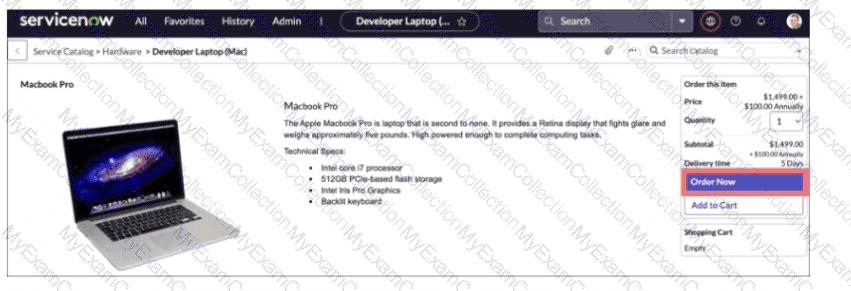
An order from the Service Catalog has been placed. Two records in the Platformarecreated as a result.Which tworecords are associated with tins newly ordered item?
Choose 2 answers
A record of sc_task
A record of sc_req_llem table
A change record
An Incident record
A problem record
Answer:
Explanation:
When an item isordered from the Service Catalog, two main records are created in ServiceNow:
sc_req_item(Requested Item - RITM)
Representseach individual itemin the order.
Tracks the approval process, fulfillment, and delivery for that specific item.
sc_task(Service Catalog Task - SCTASK)
Used toassign workto different fulfillment teams (e.g., IT, HR).
A singlesc_req_itemmay generate multiplesc_taskrecords.
A user orders aMacBook Profrom the Service Catalog.
ARequest (REQ#)is created.
ARequested Item (RITM#)is generated to track the MacBook order.
One or moreService Catalog Tasks (SCTASK#)are created for fulfillment (e.g., Procurement, Shipping).
C. A change record
Change records (chg_request) are created only if thecatalog item is linked to Change Management, which is not always the case.
D. An Incident record
Incidents (incident) are created forissues or break/fix cases, not for service requests.
E. A problem record
Problem records (problem) are used forroot cause analysis, not service catalog requests.
The Employee On-boarding team has asked for a way for managers to order computers, monitors, business Cards, and cell phones for new employees. How would you proceed to meet this requirement?
Create Record Producer
Create Order Guide
Create Requested Item
Create On-boarding Bot
Answer:
Explanation:
AnOrder Guidein ServiceNow is used to groupmultiple catalog itemstogether so that users can request all necessary items inone streamlined process.
TheEmployee Onboarding teamneeds a way for managers to order multiple items (computers, monitors, business cards, cell phones) for new employees.
AnOrder Guideallows managers to requestall necessary items in a single request, instead of ordering them one by one.
The guide can also userules and conditionsto determine which items should be included based on user input (e.g., different job roles might require different devices).
A. Create Record Producer– Record Producers are used tocapture information and create records(e.g., Incidents, Requests) but do notgroup multiple catalog items togetherlike an Order Guide does.
C. Create Requested Item– A Requested Item (sc_req_item) is createdwhen a request is submitted, but it isnot the starting pointfor fulfilling this requirement.
D. Create Onboarding Bot– No such feature exists in ServiceNow; onboarding is typically handled viaOrder GuidesandHR Case Management.
ServiceNow Order Guides Documentation
ServiceNow CSA Training Module:"Service Catalog: Order Guides and Catalog Items"
Why an Order Guide is the Best Choice for This Scenario?Why Other Answers Are Incorrect:References from Certified System Administrator (CSA) Official Documentation:
The source control operation used to store local changes on an instance for later application is called a(n)
Tag
5lasn
Branch
Update set
Answer:
In Flow Designer, where is the data from an action stored so it can be used in subsequent actions in the flow?
Field Icon
Field Value
Data Pill
Data Element
Data Trigger
Answer:
Explanation:
InFlow Designer, when an action is executed, its output (data) is stored as aData Pill. TheseData Pillscan be used insubsequent actionswithin the same flow.
Data Pillsrepresent pieces of data produced by previous steps in the flow.
They arevisually represented as draggable tokensin Flow Designer.
Users candrag and dropData Pills into fields of subsequent actions to dynamically use the stored data.
A"Create Record"action generates a new incident.
TheIncident Numberis stored as aData Pill.
A subsequent"Send Email"action can use thisIncident Number Data Pillin the email subject/body.
A. Field Icon– No such term exists in Flow Designer.
B. Field Value– Field values exist on forms but are not used for storing action data in Flow Designer.
D. Data Element– This is a general term but does not specifically refer to Flow Designer storage.
E. Data Trigger– A triggerinitiatesa flow but does not store action data.
ServiceNow Flow Designer – Data Pills
ServiceNow CSA Training Module:"Using Data in Flow Designer Actions"
What is a Data Pill?Example Scenario:Why Other Answers Are Incorrect:References from Certified System Administrator (CSA) Official Documentation:
You have been asked to create a way for users to order a new iPhone, but only if they get two levels of approval. The approvers and users should be automatically notified at each approval level. What feature would you use to manage the approvals and notifications?
Parent-Child Approvers.
Approval Chains
Flows
Approval Criteria
Approver Delegates
Answer:
Explanation:
InServiceNow,Flows (Flow Designer)is the recommended way tomanage multi-level approvals and notificationsfor catalog items like ordering a new iPhone.
Why Flows?
✔Automates Approval Processes– Flows allowsequential and parallel approval stepsto ensure that the request goes through multiple levels of approval.
✔Built-in Notifications– Automatically sendsemail or system notificationsto requesters andapprovers at each step.
✔Low-Code Solution– Eliminates the need for complex scripting by using agraphical interfaceto configure approvals and actions.
A user submits a request for anew iPhonethrough theService Catalog.
TheFlow Designer workflowstarts and routes the request to thefirst-level approver.
If approved, it moves to thesecond-level approver.
Notificationsare sent to the requestor and approvers at each step.
A. Parent-Child Approvers
No such built-in feature exists in ServiceNow. Approvals are handled viaFlow DesignerorWorkflow Engine.
B. Approval Chains
Approval Chains are not an officialServiceNow feature. The correct term isFlow Designer Approval Actions.
D. Approval Criteria
ServiceNow usesconditionsto define approval requirements, butApproval Criteriais not a standalone feature.
E. Approver Delegates
Delegates allow users toassign approvals to others, but theydo not manage multi-level approvals.
What action would an administrator perform on a list if they wanted to show the records in groups, based on the Category column? (Choose 2 answers)
On the list Context Menu, select Group By > Category
On the Category column title, select the Context menu > Group By Category
On the Application Navigator, type group.category and press Enter
Select the Group icon, then select Category
On the Filter Menu, select Group By > Category
Answer:
Explanation:
Detailed Explanation:
In ServiceNow, list views can be customized to group records by specific fields to enhance data organization. To group records by theCategorycolumn:
Option Aallows administrators to use the list context menu to group records by category, providing easy data visualization based on the selected column.
Option Dinvolves using the Group icon (usually located in the column header) and selecting the category for grouping. These grouping options simplify navigating and analyzing data by sorting records based on relevant columns, like Category. (Reference: ServiceNow Documentation - List Controls and List Context Menu)
=================
Which options are available in the Data Visualization configuration panel for how the data will be presented? (Choose 2 answers)
O Metrics
O Time maps
O Configuration items
O Chart mapping
O Data sources
Answer:
Explanation:
In theData Visualizationconfiguration panel, users can define how data is presented. Theavailable optionsinclude:
Metrics (A)→ Used to track and visualize performance over time.
Chart mapping (D)→ Displays data in a graphical format like bar charts, pie charts, and line graphs.
Explanation of Incorrect Options:
Time maps (B)→ Not a standard Data Visualization component in ServiceNow.
Configuration items (C)→ Refers to CMDB records, not a visualization method.
Data sources (E)→ Provides data but isnot a visualization method.
What are examples of Ul Actions, relating to Lists?
Choose 4 answers
List Links
List Control
List Buttons
List Context Menu
List Override
List Choices
Answer:
Explanation:
UI Actions related to Listsin ServiceNow provide ways to interact with and modify list data through differentUI elements.
A. List Links
Appear at thebottom of listsand provide actions such as"Create New"or"Save as Template."
B. List Control
Located in thelist title bar, allowing users to configure views, export data, and refresh lists.
C. List Buttons
Buttons added to a list form thattrigger specific actions, such as"Approve"or"Reject."
D. List Context Menu
Right-click menuon list records providing actions likeEdit, Delete, Assign, and Export.
E. List Override
No such feature called "List Override" exists in ServiceNow.
F. List Choices
This term is not a recognized UI Action for lists in ServiceNow.
Which ServiceNow resource can be used as a blueprint to map your IT services to ServiceNow?
Common Services Data Model (CSDM)
Configuration Management Database (CMDB)
IT Service Management (ITSM)
ServiceNow Wiki
Answer:
Explanation:
✔Common Services Data Model (CSDM)is aServiceNow best-practice frameworkthatstandardizes how IT services, applications, and infrastructure are structured in the CMDB. It provides ablueprintfor aligning ServiceNow configurations with business and IT operations.
Why CSDM is Important:
Ensures consistency inIT service mapping and asset relationships.
Helps organizationsalign CMDB datawith ITSM, ITOM, and other ServiceNow applications.
Providesdata governance and best practicesto maintain data integrity.
Option B (CMDB)is incorrect because theCMDB is the database that stores configuration items (CIs), but CSDM defines the model for structuring it.
Option C (ITSM)is incorrect because ITSM includes processes like Incident, Problem, and Change Management, but does not provide adata modelblueprint.
Option D (ServiceNow Wiki)is incorrect because ServiceNow no longer uses a wiki for documentation (it has been replaced by theServiceNow Docs Portal).
📌Reference:ServiceNow Common Services Data Model (CSDM) Guide
Which one of the following is true for a table with the "Allow configuration" Application Access option selected?
Out of scope applications can create Business Rules for the table
Only the in scope applications scripts can create Business Rules for the table
Out of scope applications can add new tables to the scoped application
Any user with the application's user role can modify the application's scripts
Answer:
When creating application tables, a user role is automatically added to the table record. Which other role does an application typically have?
Application Fulfiller
Application Admin
Application Super User
Application Manager
Answer:
Which are reasons an application could be developed on the ServiceNow platform?
Choose 3 answers
It squires low-level programming libraries.
It needs workflow to manage processes.
It requires reporting capabilities.
It uses forms extensively to interact with data.
it uses multimedia features.
Answer:
Where do you navigate to add a list of Incidents created by a user to the bottom of their user record?
Context Menu > Configure > Related Lists
Right-click on Form > Configure > Related Cases
Right-click on the Form > Configure > Add Lists
Context Menu > Configure > Related Records
Answer:
Explanation:
✔Related Listsallow administrators to displayassociated recordsat the bottom of a form, such asincidents assigned to a userorrequests submitted by a caller.
Steps to Add a Related List:
Open aUser record(e.g., sys_user table).
Click on theForm Context Menu (☰)>Configure>Related Lists.
SelectIncidents (task table with condition "Opened by = current user").
Save changes.
Option B (Related Cases)is incorrect becausecasesrefer to Customer Service Management (CSM), not Incident Management.
Option C (Add Lists)is incorrect because the correct term isRelated Lists, not "Add Lists".
Option D (Related Records)is incorrect because there is no such direct menu option.
📌Reference:ServiceNow UI Configuration – Related Lists
ServiceNow contains over 25 different report types. What are some of the types?
Choose 5 answers
Pie
Speedometer
Odometer
Thermometer
Horizontal Bar
Semi-Donut
Donut
Answer:
Explanation:
ServiceNow providesover 25 report typesto visually represent data for analysis and decision-making. Reports can becharts, tables, or trend graphs, depending on the data set.
A. Pie
A circular chart thatshows proportionswithin a whole.
Example:Distribution of Incidentsby category (Hardware, Software, Network).
B. Speedometer
Agauge-style reportthat represents values within a range (low to high).
Example:Incident SLA Compliance Percentage.
C. Odometer
A report type similar to aSpeedometer, but shows asingle metric value.
Example:Number of Open Tickets in a Queue.
E. Horizontal Bar
Displaysbars horizontally, ideal for comparingmultiple categories.
Example:Number of Incidents per Assignment Group.
G. Donut
Similar to aPie Chart, but with ahole in the middle.
Example:Percentage of Change Requests by Risk Level (Low, Medium, High).
D. Thermometer
Not a standard ServiceNow report type.
No officialthermometer-stylereports exist.
F. Semi-Donut
Not a standard report type in ServiceNow.
ServiceNow supportsPie, Donut, and Speedometer, but not "Semi-Donut".
If users would like to locate and assign a task to themselves in the Platform, what action could they perform from the list view to make the assignment? (Choose 2 answers)
Select the record using the check box, then select the Person icon
Select the Task number, and select the Assign to me UI action on the form
Right-click on the Task number and select the Assign to me option in the menu
Double-click on the Assigned to value, type the name of the user, and select the green check
Select the record using the check box, then select the Assign To Me UI action on the List Header
Answer:
Explanation:
Detailed Explanation:
To assign a task to themselves, users in ServiceNow can:
Option A:Use the check box to select the record, then click the Person icon to assign it.
Option B:Select the Task number and use theAssign to meUI action available on the form. These methods provide quick ways for users to take ownership of tasks directly from the list view. (Reference: ServiceNow Documentation - Task Assignment and List Actions)
What component causes a flow to run after a record has been created or updated?
Date-based trigger
Record-based trigger
On-change trigger
Application-based trigger
Updated-date trigger
Answer:
Explanation:
A record-based trigger is a component thatcauses a flow to run after a record has been created or updated in a specified table1. It allows users to define conditions and actions for the flow based on the record’s state and values1. For example, a record-based trigger can start a flow when a new incident is created or when an existing incident is updated with a certain priority1.
References
Flow trigger types - Product Documentation: San Diego - ServiceNow1
What encryption feature is included in ServiceNow by default?
Data in use
Data in transit
Data at rest
Answer:
Explanation:
By default, ServiceNow encrypts data in transit using industry-standard Transport Layer Security (TLS) protocols. This ensures that any data transmitted between the client and the ServiceNow platform, or between ServiceNow and integrated systems, is encrypted and protected from interception or tampering.
While ServiceNow also offers options for data at rest encryption and customer-managed encryption keys, these features often require additional configuration or subscription services. Encryption of data in use (while data is being processed in memory) is a more advanced concept and not provided by default.
Thus, encryption of data in transit is the baseline encryption feature included automatically in all ServiceNow instances.
What policies are applied to all data entered into the platform (i.e., through a record form (UI), Import Sets, or Web Services)?
Data Policies
Data Integrity Policies
Write Policies
Data Submission Policies
Answer:
Explanation:
Detailed Explanation:
Data Policiesin ServiceNow are designed to enforce data consistency across all entry points into the platform, including record forms (UI), Import Sets, and Web Services. Data Policies ensure that required fields, read-only fields, and other data integrity rules are maintained consistently. Unlike UI Policies, Data Policies apply universally to data imported or integrated, ensuring platform-wide data governance. (Reference: ServiceNow Documentation - Data Policies and Data Consistency)
=================
What are the steps for applying an update set to an instance?
Retrieve, Preview, Commit
Specify, Transform, Apply
Retrieve, Assess, Apply
Get, Test, Push
Pull, Review, Push
Answer:
Explanation:
Applying anUpdate Setin ServiceNow follows a structured process to ensure that changes are correctly transferred from one instance to another.
Retrieve– The update set is fetched from the remote instance or uploaded manually.
Preview– The system analyzes the update set for potential conflicts or missing dependencies.
Commit– The update set is applied to the target instance, implementing the changes.
Retrieve:
The update set ispulledfrom a remote instance (such as from a development to a test instance) using the "Retrieve Update Set" option.
Alternatively, anXML filecontaining the update set can be manually uploaded.
Preview:
Before applying, ServiceNow checks forconflicts or missing dependencies.
It ensures that the update set will not introduce errors or inconsistencies.
If conflicts are detected, they must be resolved before committing.
Commit:
The update set is permanently applied to the instance.
The system integrates the changes into the instance’s configuration and logs the update.
B. Specify, Transform, Apply:
This does not reflect the correct update set process.
"Transform" is a term used in data imports, not update sets.
C. Retrieve, Assess, Apply:
There is no official "Assess" step in the update set process.
The correct term is "Preview" because it checks dependencies and conflicts before committing.
D. Get, Test, Push:
"Push" is not a valid step in applying an update set.
Instead, update sets are retrieved and committed, not "pushed."
E. Pull, Review, Push:
"Push" is not part of the update set application process.
The official process uses "Retrieve," not "Pull."
Steps for Applying an Update Set:Explanation of Each Step:Why Other Options Are Incorrect?Official ServiceNow Documentation Reference:For more details, refer to the official ServiceNow documentation:
Update Set Overview
Applying Update Sets
Which set of steps is used to import spreadsheet data into a ServiceNow table?
Load Data, Create Transform Map, Run Transform
Select Import Set, Select Transform Map, Run Transform
Select Data Source, Schedule Transform
Define Data Source, Select Transform Map, Run Transform
Answer:
Explanation:
Importingspreadsheet datainto a ServiceNow table follows a structured process that ensures data is accurately mapped and transformed before being added to the target table. The correct process consists of three main steps:
Navigate toSystem Import Sets > Load Data.
Upload thespreadsheet (CSV, Excel, etc.)or connect to anexternal data source.
The system creates anImport Set Tableto temporarily store the imported data.
ATransform Mapis created to definehow fields from the Import Setmap to fields in thetarget table(e.g.,incident,cmdb_ci).
Field mappingscan be manually configured orauto-mappedif field names match.
Coalesce fieldsare defined toprevent duplicate recordsby identifying unique keys.
TheTransform Mapis executed, transferring data from the Import Set to thefinal target table.
Anytransformation scripts(such as data conversions) are applied during this process.
The imported data is now available in the production table.
1. Load Data (Import Set Creation)2. Create Transform Map (Mapping Fields to Target Table)3. Run Transform (Apply Data to the Target Table)
B. Select Import Set, Select Transform Map, Run Transform
You must first load data before selecting an Import Set.Import Sets are createdafter data is loadedinto the system.
C. Select Data Source, Schedule Transform
WhileData Sourcesdefine where data comes from, theydo not load data directly.Scheduling transformationsis optional, but it's not the primary step-by-step method for importing data.
D. Define Data Source, Select Transform Map, Run Transform
Defining a Data Source is part of setting up external integrations, but it isnot required for a basic spreadsheet import.
Why Other Answers Are Incorrect:
ServiceNow Data Import and Transform Maps
ServiceNow CSA Training Module:"Importing Data and Managing Import Sets"
References from Certified System Administrator (CSA) Official Documentation:
A customer has asked for the following updates to a form:
* Make Resolution code mandatory, admin state is changed to Resolved.
* Hide major incident check box, unless logged in user has Major incident Manager role
What type of rules (s) would you use to implement this requirement?
Dictionary Design
Field Limiter
UI Policy
UI Design
Form Constraint
Answer:
Explanation:
✔UI Policiesare the best way to implement dynamic form behavior such asmaking fields mandatory, hiding/showing fields, and setting values based on conditions.
Making "Resolution Code" mandatory when "State" is changed to "Resolved"
This requires aUI Policythat:
Condition:State = Resolved
Action:Set "Resolution Code" field toMandatory = True
Hiding the "Major Incident" checkbox unless the logged-in user has the "Major Incident Manager" role
This requires anotherUI Policythat:
Condition:User does NOT have the rolemajor_incident_manager
Action:Hide the field
Option A (Dictionary Design)
The dictionary defines the structure of fields butdoes not control dynamic form behaviorlike field visibility or conditions.
Option B (Field Limiter)
There is no such feature called "Field Limiter" in ServiceNow.
Option D (UI Design)
"UI Design" is not a recognized concept in ServiceNow.UI Policiesare used for form behavior changes.
Option E (Form Constraint)
There is no "Form Constraint" feature in ServiceNow; ACLs and UI Policies control field behavior instead.
Which application is used primarily to load data into ServiceNow?
Import Hub
System Import Sets
Data Import Configuration
Import Management
Answer:
Explanation:
In ServiceNow, theImpersonate Userfeature allows administrators to assume the identity of another user within the system to test permissions, troubleshoot issues, and validate user-specific configurations.
The option toImpersonate Useris found in theUser Menu, which is accessed by clicking on the user profile icon (located in the top-right corner of the interface). This menu provides essential user-related options, such as:
Profile Settings
Logout
Impersonate User(available to users with theadminrole or those explicitly granted theimpersonatorrole)
The User Menu is specifically designed for user-related actionssuch as logging out, modifying settings, and impersonation.
The Impersonate User function is not found in the Application Navigator, Content Frame, or Module sectionsof the ServiceNow interface.
ServiceNow Documentation Reference:
TheServiceNow CSA documentationstates:
Why is "User Menu" the Correct Answer?“Administrators can impersonate a user by selecting ‘Impersonate User’ from the User Menu, allowing them to experience the platform from that user’s perspective.â€
A. Module
A module in ServiceNow refers to a specific feature or functionality within an application, such as "Incident Management" or "Change Requests." TheImpersonate Userfunction is not listed as a module.
B. Content Frame
The content frame is the main working area where forms, lists, and dashboards appear. It does not contain theUser Menuoptions.
C. Application Navigator
The Application Navigator allows users to browse and access different ServiceNow applications and modules but does not provide an option to impersonate a user.
What icon do you use to change the icon and color on a Favorite’?
Star
Triangle
Pencil
Clock
Answer:
Explanation:
InServiceNow, theFavoritesfeature allows users to quickly access frequently used modules, applications, or records. Users can customizeFavoritesby changing theicon and color.
To edit a favorite, you need to:
Open theApplication Navigator.
Locate yourFavoriteslist.
Click thePencil (âœ) iconnext to the favorite you want to edit.
Choose a newicon and color.
Save the changes.
A. Star
TheStar iconis used toaddorremovea favorite butnotfor editing.
B. Triangle
NoTriangle iconis used for Favorites customization.
D. Clock
TheClock iconrepresentsrecently viewed items, not Favorite customization.
Which type of scripts run in the browser?
Policies and Client Scripts
Access Contral Scripts
script Include Scripts
Business Rule Scripts
Answer:
Explanation:
Scripts that run in thebrowser (client-side)help controlUI behavior, form validation, and field interactionsin real-time without needing a server request.
Types of Client-Side Scripts in ServiceNow:Client Scripts
Run directly in the user's browser.
Used for form validation, auto-populating fields, or UI interactions.
Example:
javascript
CopyEdit
functiononLoad() {
g_form.setValue('priority','2');
}
UI Policies
Controlfield visibility, mandatory status, and read-only statedynamically.
Example: Ifcategory = Hardware, makeSerial Number field mandatory.
B. Access Control Scripts →Incorrect
Access Control Lists (ACLs)runserver-side, not in the browser.
C. Script Includes →Incorrect
Script Includesrunserver-sideand are used for reusable functions and API logic.
D. Business Rules →Incorrect
Business Rulesalso run on theserver, not in the browser.
Why Other Options Are Incorrect?
Client Scripts Overview
UI Policies in ServiceNow
Official ServiceNow Documentation Reference:
What framework can be used to manage the tables and Cis associated with a use case?
Common Service Date Model (CSDM) product view
Scename Dashboard
CMDB Use Case Modelar
CI Use Case Modeler
Answer:
Explanation:
TheCMDB Use Case Modeleris aframework in ServiceNowthat helpsmanage tables, Configuration Items (CIs), and relationshipsin theCMDBbased onspecific use cases.
Manages Tables and CIs for Specific Use Cases
Helpsorganizations align their CMDB with business needs.
Providesvisual modeling toolstostructure tables and relationships.
Supports CMDB Best Practices
Ensuresdata integrity, compliance, and governancein CMDB.
Helpsoptimize CMDB for ITSM, ITOM, and ITAM use cases.
Facilitates CMDB Implementation and Maintenance
Simplifies the process ofdefining relationships between CIs.
Enablesvisualization of how CIs interact within business services.
Why "CMDB Use Case Modeler" is the Correct Answer?
A. Common Service Data Model (CSDM) product viewIncorrect–CSDM is a frameworkfor structuring CMDB data butdoes not include a modeling toollike the CMDB Use Case Modeler.
B. Service DashboardIncorrect– No such featuredirectly manages tables and CIsfor a use case.
D. CI Use Case ModelerIncorrect– No standard"CI Use Case Modeler"exists in ServiceNow.
Incorrect Answer Choices Analysis:
ServiceNow Docs – CMDB Use Case Modeler📖Understanding CMDB Use Case Modeler
ServiceNow Docs – CSDM vs CMDB Use Case Modeler📖How CMDB Aligns with CSDM
Official ServiceNow Documentation References:
An Administrator wants to display a reminder message to any user submitting an incident. Which feature does this?
Client Script
Business Rule
Policy
Data Policy
Answer:
Explanation:
To display reminder messages or alerts to users as they interact with forms in ServiceNow, Client Scripts are used. Specifically, an onSubmit Client Script can be configured to display a message or perform validation just before the form is submitted by the user. This script runs on the client (browser) and can prevent submission or prompt the user with informational messages.
Business Rules execute on the server and cannot directly interact with the user interface in real-time. Policies and Data Policies enforce data consistency but do not provide user messages or reminders during form submission.
Therefore, the Client Script is the correct mechanism to display a reminder message dynamically as the incident is submitted.
Which tables are available by default in a ServiceNow instance?
Choose 3 answers
User
Incident
Item
Issue
Project
Task
Answer:
Explanation:
EveryServiceNow instancecomes with a set ofdefault tablesthat supportcore platform functionality.
User (sys_user)Stores user records for authentication and authorization.
Contains user details such asusername, email, roles, department.
Incident (incident)Stores incident records for ITSM (IT Service Management).
Part of thedefault ITSM applicationused for managingissues and requests.
Task (task)Base table for all task-related records in ServiceNow.
Many other tables (e.g., Incident, Change, Problem)extend from Task.
Storescommon task fields like Assignment Group, State, and Short Description.
The Three Default Tables in ServiceNow:
C. ItemIncorrect– No default table named"Item"exists in ServiceNow.
Possible confusion withsc_cat_item (Service Catalog Items), but this is part of theService Catalogmodule, not a core default table.
D. IssueIncorrect– No"Issue"table exists by default in ServiceNow.
Possible confusion withProblem Management(problemtable), which is separate from Incident Management.
E. ProjectIncorrect–Project Management(pm_project) is part of theProject Portfolio Management (PPM)plugin, which isnot enabled by default.
Incorrect Answer Choices Analysis:
ServiceNow Docs – Default Tables Overview📖ServiceNow Table Structure
ServiceNow Docs – Task Table and Extensions📖Understanding Task-Based Tables
Official ServiceNow Documentation References:
The ServiceNow platform supports a wide variety of plus-and-play application. You can choose from the included workflow or build your own workflow. Which of following these workflows are included in the platform?
Employee Workflows
Infrastructure Workflows
Federal Workflows
Manufacturing Workflows
Customer Workflows
IT Workflows
Answer:
Explanation:
The ServiceNow platform providespre-built workflowsthat help organizationsautomate processesacross different domains. These workflows are designed to streamline operations, improve efficiency, and enhance user experience. Thethree primary types of workflowsincluded in the platform are:
Employee Workflows– Designed to improve employee experiences, covering HR services, onboarding, workplace services, and more.
Customer Workflows– Focused on customer service management (CSM), case management, field service management, and proactive customer engagement.
IT Workflows– These workflows enable IT Service Management (ITSM), IT Operations Management (ITOM), and IT Business Management (ITBM) for efficient IT operations.
B. Infrastructure Workflows–No specific "Infrastructure Workflows" exist as a built-in category in ServiceNow. Infrastructure processes are generally managed underIT Workflows (ITOM/ITSM).
C. Federal Workflows–Not an official workflow category. Federal agencies useServiceNow’s Government, Risk, and Compliance (GRC) solutions, but this is not classified as a workflow.
D. Manufacturing Workflows–ServiceNow does not have a dedicated "Manufacturing Workflows" category. However, manufacturers often useCustomer and IT Workflowsfor managing operations.
What are the three components of a filter condition?
Field. Operator and Value
Condition. Operator, and Value
Field, Condition, and Value
Variable, Field, and Value
Answer:
Explanation:
InServiceNow, afilter conditionis used to definesearch criteriafor records in a table. A filter consists ofthree primary components:
Field→ The database field to be evaluated (e.g.,priority,state,assigned_to).
Operator→ Specifies how the field should be compared to a value (e.g.,is,contains,greater than).
Value→ The expected data in the field (e.g.,High,Resolved,John Doe).
Filter Condition:PriorityisHigh
Field:Priority
Operator:is
Value:High
Another Example:Stateis notResolved
Field:State
Operator:is not
Value:Resolved
Example of a Filter Condition:Why Option A is Correct?Field, Operator, and Valueare the correct components used to create a filter condition.
Why Other Options Are Incorrect?B. Condition, Operator, and Value→ Incorrect because"Condition"is a result of aField + Operator + Value, not a separate component.
C. Field, Condition, and Value→ Incorrect because"Condition"is not a direct component.
D. Variable, Field, and Value→ Incorrect becausevariablesare used in forms, not in filter conditions.
ServiceNow Docs – Creating and Applying Filtershttps://docs.servicenow.com
ServiceNow Learning – Query Builder and Conditions
ServiceNow Best Practices – Using Filters in Lists and Reports
References from Certified System Administrator (CSA) Documentation:
Which action enables personalization in a form for the admin role, only?
Navigate to sys_form_properties.list and set the property glide.ui.enable_personalize_form.admin to true.
Navigate to Context Menu > Configure > Form Layout and select 'Enable Personalization' and Enter the 'admin' role.
Navigate to Context Menu > Configure > Table and add the role 'Admin' in the 'Available User' list box.
Navigate to sys_properties.list find the property glide.ui.personalize_form.role and set the Value to admin.
Answer:
Explanation:
In ServiceNow,form personalizationallows users to customize the visibility and arrangement of fields on a form. To restrictform personalizationto theadminrole, you must configure theglide.ui.personalize_form.rolesystem property.
Navigate to:sys_properties.list(System Properties).
Find the property:glide.ui.personalize_form.role.
Set the value to:admin.
Save the changesand refresh the instance.
Steps to Enable Personalization for Admin Only:This ensures thatonly users with the "admin" rolecan personalize forms.
A. Navigate to sys_form_properties.list and set glide.ui.enable_personalize_form.admin to true.
The propertyglide.ui.enable_personalize_form.admindoes not existin ServiceNow.
B. Navigate to Context Menu > Configure > Form Layout and select 'Enable Personalization'.
There isno such optionin "Form Layout" settings.
C. Navigate to Context Menu > Configure > Table and add the role 'Admin' in the 'Available User' list box.
This modifies table permissions butdoes not control form personalization.
ServiceNow Personalization System Properties
ServiceNow CSA Training Module:"Customizing Forms and System Properties"
Why Other Answers Are Incorrect:References from Certified System Administrator (CSA) Official Documentation:
Which tool is used to define relationships between fields in an import set table and a target table?
Transform Schema
Schema Map
Dictionary Map
Transform Map
Field Transformer
Import Designer
Answer:
Explanation:
ATransform Mapin ServiceNow is a tool used to define relationships betweenfields in an import set tableandfields in a target table. It helps map incoming data to the appropriate fields within the ServiceNow database when importing data from external sources.
Data is loadedinto anImport Set Table.
ATransform Mapis created to define how fields from the import set correspond to fields in the target table.
TheTransformation Processis executed, applying the mapping rules.
The data is stored in theTarget Tablewith any specified transformations applied.
Supportsfield mapping,scripted transformations, andcoalesce fields(for avoiding duplicate records).
Allows fordata cleansing and standardizationduring the transformation process.
Can be reused for multiple data imports.
A. Transform Schema→ No such concept exists in ServiceNow.
B. Schema Map→ Provides a visual representation of table relationships but does not define field mappings for imports.
C. Dictionary Map→ Used for mapping between dictionary definitions, not for transforming import set data.
E. Field Transformer→ Not a ServiceNow tool.
F. Import Designer→ No such module in ServiceNow.
When using the Data Pill Picker, use which keys to dot-walk (6 fields in other tables?
Arrows
Plus, Minus
Ctrl c, Ctrl
Ctrl <, Ctrl >
Shift F4, Shit FS
Answer:
Explanation:
When using theData Pill Pickerin Flow Designer,dot-walkingis used to access fields inrelated tables.
The shortcut fordot-walkingin theData Pill Pickeris:🔹Ctrl
Dot-walkingallows users toaccess fields in referenced records.
For example, if you have anIncidentrecord with aCallerfield (which references thesys_usertable), you candot-walkto theCaller’s emailusing:
What is Dot-Walking?CopyEdit
incident.caller.email
This is useful whenbuilding conditions, flows, and reportsin ServiceNow.
A. Arrows– Arrow keys are used for navigation, but they do not support dot-walking.
B. Plus, Minus– These keys arenot used for dot-walkingin ServiceNow.
C. Ctrl C, Ctrl– These are copy-paste shortcuts, unrelated to dot-walking.
E. Shift F4, Shift F5– These do not have any function related to dot-walking.
ServiceNow Dot-Walking & Data Pill Picker
ServiceNow CSA Training Module:"Using Dot-Walking in Flow Designer and Reporting"
Why Other Answers Are Incorrect:References from Certified System Administrator (CSA) Official Documentation:
When does the Submit button appear on a form?
When saving an old record
When creating a new record
When changing the reference field in an existing record
When updating an existing record
Answer:
Explanation:
InServiceNow, theSubmit buttonappears whencreating a new record, but it is not visible when editing an existing record. Instead, when editing an existing record, theUpdate buttonis used.
Creating a New Record:
When a user opens a form to create anew record, theSubmit button appears.
ClickingSubmitsaves the record and closes the form.
Example: When creating anew Incident, Change Request, or User record, the Submit button is visible.
Editing an Existing Record:
When a useropens an existing record, theUpdate button replaces the Submit button.
ClickingUpdatesaves the changes but does not create a new record.
Example: Editing anexisting Incident recorddoes not show a Submit button, only Update.
Changing a Reference Field in an Existing Record:
Updating areference field(like Assigned To or Caller) in an existing record does not trigger aSubmitbutton—onlyUpdateis available.
Saving an Old Record:
TheSavebutton may be available when a user makes changes but does not want to exit the form.
When Does the Submit Button Appear?When Does the Submit Button NOT Appear?Why Option B (When Creating a New Record) is Correct?The Submit button appears only when a new record is being created.
Why Other Options Are Incorrect?A. When saving an old record→ Incorrect
TheSave buttonappears when modifying an existing record but does not replaceSubmit.
C. When changing the reference field in an existing record→ Incorrect
Editing a reference field doesnotmake the Submit button appear. OnlyUpdateis available.
D. When updating an existing record→ Incorrect
TheUpdate buttonappears instead ofSubmitwhen modifying an existing record.
ServiceNow Docs – Forms and Form Buttonshttps://docs.servicenow.com
ServiceNow Learning – Creating and Editing Records
ServiceNow Developer Portal – Understanding Form Actions (Submit vs. Update)
References from Certified System Administrator (CSA) Documentation:
What are the components that make up a filter condition? (Choose three.)
Operator
Match Criteria
Value
Column
Field
Answer:
Explanation:
Afilter conditionin ServiceNow consists of three essential components that define how data is filtered in lists, reports, and queries. These components determine which records meet specific criteria.
Column (D)– Represents thefieldin the table that is being filtered (e.g., "Priority" in theincidenttable).
Operator (A)– Defines the comparison method, such asis, contains, starts with, greater than, etc.
Value (C)– Specifies thecriteriaused for filtering (e.g., "High" for Priority).
Components of a Filter Condition:Example of a Filter Condition in an Incident Table:PriorityisHigh
Column:Priority
Operator:is
Value:High
B. Match Criteria→ Not a defined component; filtering is based on column, operator, and value.
E. Field→ While "Field" is a general term,ServiceNow officially uses "Column"in filter conditions.
While showing a customer their incident form, they ask to change the Priority values to display their internal terminology P1, P2, P3, P4. They want it to be consistent across all Tasks. How would you do that?
Right click on Priority and select what?
Configure Lists
Show Options
Configure Task
Show Choices
Show Choice List
Configure Options
Answer:
Explanation:
In ServiceNow,Priorityis achoice field, meaning it has predefined values (e.g., 1 - Critical, 2 - High, etc.). If a customer wants to change the values to displayP1, P2, P3, P4consistently across all tasks, you must modify thechoice list valuesfor the Priority field.
Right-click on the Priority fieldin the Incident form.
Select“Show Choicesâ€from the context menu.
In theChoice List Entriestable, modify theLabelvalues to match the internal terminology (P1, P2, P3, P4).
Ensure that the changes applyto all Task-related tables(such as Incident, Change, and Problem).
The“Show Choicesâ€option displays the choice list for that specific field, allowing modifications to the values displayed in the dropdown.
This ensures consistency across all records using thePriorityfield.
A. Configure Lists:Configures list views,not choice field values.
B. Show Options:Not a valid option in ServiceNow for modifying choice fields.
C. Configure Task:Configures the task table settings,not choice list values.
E. Show Choice List:Not a valid ServiceNow menu option.
F. Configure Options:Not a valid option in ServiceNow for modifying choice fields.
Modifying Choice Lists in ServiceNow:ServiceNow Docs
How to Customize Dropdown Fields in ServiceNow
Steps to Modify the Priority Field Choices:Why is the Correct Answer "Show Choices"?Why Not the Other Options?References from the Certified System Administrator (CSA) Official Documentation:Using“Show Choicesâ€, administrators can updatechoice valueswhile preserving the existingbackend values, ensuring consistency in workflows and reports.
Which icon would you double click, to expand and collapse the list of all Applications and Modules?
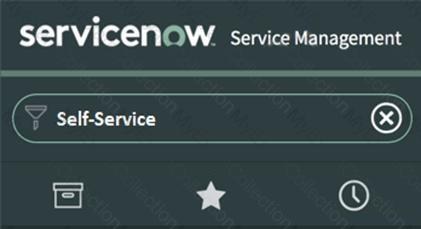
Star
Clock
Application
Funnel
Answer:
Explanation:
In ServiceNow, theApplication Navigatorallows users to browse and accessApplications and Modules. Toexpand or collapsethe Application Navigator, users interact with theApplication Menu icon (☰), commonly known as the "Hamburger" menu.
Locate thethree-line "Hamburger" icon (☰)at the top-left of theApplication Navigator.
Double-clickorsingle-clickto expand/collapse the list of applications and modules.
A. Star(Incorrect)
TheStar icon (â)representsFavorites, allowing users to mark frequently used modules for quick access.
B. Clock(Incorrect)
TheClock icon (â±ï¸)is forRecently Viewed Items, showing the user's most recent navigations.
D. Funnel(Incorrect)
TheFunnel icon (🔽)is afilterused to refine search results or application lists, not to expand/collapse the navigator.
Navigating the Application Menu:https://docs.servicenow.com/en-US/bundle/utah-platform-user-interface/page/administer/navigation-and-ui/concept/c_NavigationAndTheUserInterface.html
How to Expand/Collapse Applications & Modules:Explanation of Incorrect Options:Official References from Certified System Administrator (CSA) Documentation:
What Is the purpose of the Fitter navigator In the Application Navigator?
Filter applications in order of use
Quickly navigate to applications and modules
Collapse and expand applications
List applications In order of Top Requests
Answer:
Explanation:
TheFilter Navigatorin theApplication Navigatoris a powerful search tool inServiceNowthat allows users toquickly find applications and modulesby typing keywords instead of manually browsing through the navigation menu.
Quick Navigation:
Users can type thename of an application or moduleto locate it instantly.
Example: Typing"incident"in the Filter Navigator will show links to"Create New Incident," "All Incidents," "Open Incidents," etc.
Dynamic Filtering:
The list of applications and modulesdynamically updatesas you type.
Helps users findrelevant sectionswithout scrolling through the full menu.
Keyboard Navigation Support:
Users canuse the keyboard (arrow keys and Enter)to navigate through the filtered results.
Time-Saving Feature:
Reduces the need toexpand and collapse menus manually.
Especially useful fornew users or users working across multiple modules.
Key Functions of the Filter Navigator:Why Option B is Correct?The Filter Navigator is specifically designed to help users quickly search and navigate to applications and modules.
Why Other Options Are Incorrect?A. Filter applications in order of use→ Incorrect
The Filter Navigatordoes not sort applications by usage; it simply filters based on text input.
C. Collapse and expand applications→ Incorrect
Expanding/collapsing applications is donemanually, but the Filter Navigator is purely forsearching and filtering.
D. List applications in order of Top Requests→ Incorrect
The Filter Navigatordoes not rank applicationsby usage or requests. It onlyfiltersbased on search input.
ServiceNow Docs – Using the Filter Navigatorhttps://docs.servicenow.com
ServiceNow Learning – Application Navigator and UI Features
References from Certified System Administrator (CSA) Documentation:
Which feature allows you to automate business logic for a particular application or process such as approvals, tasks notifications, and record operations?
Flows
Action Sequences
Action Sets
Task Flows
Flow Diagrams
Answer:
Explanation:
Thecorrect answer is "Flows", which refers toFlow Designerin ServiceNow.
Flow Designeris ano-code/low-code automation toolthat allows users to automatebusiness logicfor a specific application or process, such as:
Approvals
Task creation
Notifications
Record operations(such as updating or deleting records)
AFlowis a sequence of automated actions that are triggered by specific events.
It ispart of Flow Designer, which is themodern alternative to the legacy Workflow Engine.
It providestrigger-based execution, meaning it can run when a record is created, updated, or upon a specific condition.
B. Action Sequences(Incorrect)
No such term exists in ServiceNow.
C. Action Sets(Incorrect)
No such feature exists in ServiceNow.
D. Task Flows(Incorrect)
This is not a term used in ServiceNow automation.
E. Flow Diagrams(Incorrect)
While Flow Designervisually representsflows, there isno feature named "Flow Diagrams"in ServiceNow.
Flow Designer Overview:https://docs.servicenow.com/bundle/utah-automation/page/administer/flow-designer/concept/flow-designer.html
How to Create and Use Flows:https://docs.servicenow.com/en-US/bundle/utah-automation/page/administer/flow-designer/task/t_CreateFlow.html
Why "Flows" is the Correct Answer:Explanation of Incorrect Options:Official References from Certified System Administrator (CSA) Documentation:
When designing a flow, how do you reference data from a record, in that flow?
Drag the table icon onto the flow definition
Use the condition builder to specify the desired values
Specify the source table on the data pill related list
Drag the data pill onto the flow definition
Add the table reference using the slush bucket
Answer:
Explanation:
InServiceNow Flow Designer, adata pillrepresentsvariables, record fields, or outputs from previous stepsthat can be used dynamically in the flow.
Data pillsallow flow designers to referencerecord datawithout manually specifying table fields.
Dragging a data pillonto a flow step ensures that the correct values areautomatically mappedfrom the referenced record.
This is the recommended method for using record datawithin a flow.
Why is Option D Correct?
Why Are the Other Options Incorrect?A. Drag the table icon onto the flow definition
IncorrectbecauseFlow Designer does not use table iconsfor referencing records.
Instead, it utilizesdata pills and actionsto retrieve and manipulate record data.
B. Use the condition builder to specify the desired values
Incorrectbecause thecondition builderis used fordecision logic(e.g., If-Else conditions), not for referencing record data.
C. Specify the source table on the data pill related list
Incorrectbecause youcannot manually specifya table in a data pill.
Data pills areautomatically createdwhen an action retrieves data from a record.
E. Add the table reference using the slush bucket
Incorrectbecauseslush bucketsare used in ServiceNow for selecting multiple items (e.g., roles, groups),not for referencing record data in a flow.
ServiceNow Flow Designer - Using Data Pills
ServiceNow Flow Designer - Best Practices for Record Referencing
ServiceNow ITSM - Automating Workflows with Flow Designer
References to Official Certified System Administrator (CSA) Documentation:
What is the purpose of a Data Policy?
Data Policies enforce security
Data Policies standardize data in Update Sets
Data Policies enforce data consistency
Data Policies apply to lists to standard data
Answer:
Explanation:
In ServiceNow,Data Policiesare rules thatenforce data consistencyby ensuring that specific fields meet certain conditionsbefore being saved to the database. They apply toall data operations, including form submissions, web services, and data imports.
Work at the server-side level, ensuring data integrity before it is stored.
Canmake fields mandatoryorread-onlyacross different interfaces (e.g., forms, API calls, imports).
UnlikeUI Policies, which apply only toforms, Data Policies apply to alldata transactions, including integrations and imports.
Help maintaindata quality and consistencyacross the system.
Making a Field Mandatory:
Ensure that the"Short Description"field is always filled before saving anIncident.
Enforcing a Read-Only Field:
Prevent users from modifying the"Created Date"field.
Standardizing Data on Import:
When importing employee data, ensure that the"Department"field is always set and not left blank.
Data Policies ensuredata accuracy and integritybefore it is stored.
They apply toforms, web services, import sets, and background processes.
They help organizationsmaintain standardized and structured data.
A. Data Policies enforce security – Incorrect
Security is enforced usingAccess Control Lists (ACLs), not Data Policies.
B. Data Policies standardize data in Update Sets – Incorrect
Update Sets trackconfiguration changes, not data validation.
D. Data Policies apply to lists to standard data – Incorrect
Data Policies do not specifically target lists; they enforce rules at thedatabase level.
ServiceNow Docs: Data Policies Overview
ServiceNow CSA Study Guide – Data Policies vs. UI Policies
ServiceNow Product Documentation: Enforcing Data Consistency with Data Policies
Key Features of Data Policies:Example Use Cases of Data Policies:Why "C. Data Policies enforce data consistency" is the Correct Answer?Explanation of Incorrect Options:References from Certified System Administrator (CSA) Documentation:
The ServiceNow platform includes which types of interfaces? (Choose three.)
Now Mobile Apps
Agent Control Center
Back Office Dashboard
Service Portals
Now Platform® User Interfaces
Field Service Taskboard
Answer:
Explanation:
TheServiceNow platformprovides variousinterfacesfor users to interact with the system based on their role and requirements. These interfaces cater to different use cases, such as web-based, mobile, and portal-based access.
Now Mobile Apps (A) –Correct
ServiceNow providesNow Mobile applicationsfor bothiOS and Android.
These apps allow users to access self-service options, request services, check approvals, and complete tasks from mobile devices.
Apps includeNow Mobile, Field Service Mobile, and Mobile Agent.
Service Portals (D) –Correct
Service Portalsprovide auser-friendly web interfacethat allows users tosubmit requests, search for knowledge, and interact with catalog itemsin a simplified way.
Service Portals are customizable and used forself-service and customer-facing interactions.
Now Platform® User Interfaces (E) –Correct
This includes the standardUI16 (Current Web Interface), UI Builder for custom interfaces, and theClassic UIfor legacy systems.
Users can access ServiceNow throughdesktop web browsers, mobile web interfaces, and UI frameworks.
B. Agent Control Center(Incorrect)
No such predefined interface exists in ServiceNow as "Agent Control Center."
C. Back Office Dashboard(Incorrect)
This is not a standard ServiceNow interface but may be a custom-built dashboard.
F. Field Service Taskboard(Incorrect)
This is afeaturewithinField Service Management (FSM), not a platform-wide interface.
ServiceNow User Interfaces Overview:https://docs.servicenow.com/en-US/bundle/utah-platform-user-interface/page/administer/navigation-and-ui/concept/c_NavigationAndTheUserInterface.html
Now Mobile App:https://docs.servicenow.com/en-US/bundle/utah-now-mobile/page/administer/service-now-mobile/concept/now-mobile-overview.html
Types of Interfaces in ServiceNow:Incorrect Options:Official References from Certified System Administrator (CSA) Documentation:
Which module is used as the first step for importing data?
Coalesce Data
Transform Data
Import Data
Load Data
Answer:
Explanation:
When importing data into ServiceNow, thefirst stepin theImport Set processisloading the datainto a temporaryImport Set table. This is done using theLoad Datamodule.
Load Data (First Step)
This step imports raw data from a source file (e.g., CSV, Excel, XML) into anImport Set tablein ServiceNow.
No transformation occurs at this stage; it simply moves data into a temporary staging table.
Create Transform Map & Apply Transform
After loading, aTransform Mapis used to map fields from the Import Set table to the target table (e.g., Incident, CMDB, Users).
TheTransform Datastep converts and inserts data into the final table.
Coalesce to Avoid Duplicates
Coalescing is an optional step that determines whether existing records should be updated or if new records should be created.
A. Coalesce Data(Incorrect)
Coalescingis used during theTransform phaseto prevent duplicate records but is not the first step.
B. Transform Data(Incorrect)
Transforming data occursafter it has been loadedinto the Import Set table.
C. Import Data(Incorrect)
No such specific module exists as"Import Data"; the process begins with "Load Data."
Importing Data Using Import Sets:https://docs.servicenow.com/bundle/utah-platform-administration/page/administer/import-sets/concept/c_ImportDataUsingImportSets.html
Load Data Module in ServiceNow:https://docs.servicenow.com/en-US/bundle/utah-platform-administration/page/administer/import-sets/task/t_LoadData.html
Steps in Importing Data:Explanation of Incorrect Options:Official References from Certified System Administrator (CSA) Documentation:
Which ServiceNow resource is a framework that ensures the data your ServiceNow application requires maps correctly to the appropriate CMDB tables?
Common Service Data Model (CSDM)
Service Mapping Utility (SMU)
Service Schema Map (SSM)
CMDB Class Manager (CMDBCM)
CI Class Manager (CICM)
Answer:
Explanation:
TheCommon Service Data Model (CSDM)is a framework provided by ServiceNow that ensures your application's data correctly maps to theConfiguration Management Database (CMDB)tables. It standardizes howconfiguration items (CIs), services, and relationshipsare structured within the CMDB.
Standardized Data Model:Ensures consistent and correct CMDB data structuring.
Alignment with CMDB Best Practices:Helps businesses align their IT assets, services, and business functions effectively.
Better Service Mapping:Provides structured relationships between business services and their technical components.
Compliance & Governance:Ensuresdata integrityby enforcing best practices for CMDB population.
Key Functions of CSDM:
Incorrect Answer Choices Explanation:B. Service Mapping Utility (SMU)– Service Mapping is used fordiscovering and mapping dependenciesbut is not a data model framework.
C. Service Schema Map (SSM)– No such official term exists in ServiceNow documentation.
D. CMDB Class Manager (CMDBCM)– This is a tool used tomanage CI classesbut does not define a data model framework like CSDM.
E. CI Class Manager (CICM)– Incorrect term; CMDB Class Manager is used for CI class hierarchy management, not for mapping applications to CMDB tables.
ServiceNow Documentation: Common Service Data Model (CSDM)CSDM Overview
ServiceNow CMDB Best PracticesCMDB and CSDM Alignment
Official CSA Documentation Reference:
When using the Performance Analytics application in the Now Platform, what kind of KPI signals are used to make decisions that statistically support long term workflow stability?
Long-term signals
Non-signals
Anti-signals
Stability signals
Answer:
Explanation:
InPerformance Analytics (PA),long-term signalsarekey performance indicators (KPIs) that help organizations make data-driven decisions for sustained workflow stability. These KPIs providetrends over time, allowing businesses to analyze patterns, predict future performance, and optimize workflows for efficiency.
Track Trends Over Time→ Identify slow-moving changes and patterns.
Support Predictive Analysis→ Help in making data-driven strategic decisions.
Reduce Unplanned Changes→ Avoid reactive decisions by monitoringhistorical data.
Incident Backlog Over Time→ Measures incident accumulation to prevent delays.
Change Success Rate→ Analyzes how well changes are implemented without failures.
Mean Time to Resolution (MTTR)→ Tracks how long it takes to resolve incidents.
How Long-Term Signals Help in Workflow Stability:Example KPIs Used in Performance Analytics:
Why "A. Long-term signals" is Correct:Long-term signals provide historical trends that help organizations maintain stable workflows.
B. Non-signals→No such term exists in Performance Analytics.
C. Anti-signals→Not a recognized Performance Analytics term.
D. Stability signals→Misleading term; long-term signalsare what provide stability insights.
Why Other Options Are Incorrect:
ServiceNow Documentation:Performance Analytics Overview
CSA Exam Guide:Coverslong-term KPI tracking for workflow stability.
Reference from CSA Documentation:Thus, the correct answer is:
A. Long-term signals
ServiceNow contains a resource which provides the following:
A standard and shared set of service related definitions across ServiceNow products and platform that will enable and support true service level reporting.
A CMDB framework across our products and platform that will enable and support multiple configuration strategies.
What resource do these statements describe?
Common Services Data Model (CSDM)
Information Technology Service Management (ITSM)
Configuration Management Database (CMDB)
Information Technology Infrastructure Library (ITIL)
Answer:
Explanation:
TheCommon Services Data Model (CSDM)is a standardized framework within ServiceNow that provides a shared set of service-related definitions across ServiceNow products and the platform. It ensures consistency inservice reporting, CMDB structure, and configuration strategies, enabling organizations to achieve awell-structured, scalable, and maintainable Configuration Management Database (CMDB).
Why is the Answer A. Common Services Data Model (CSDM)?The statements in the question directly align with the objectives of CSDM:
"A standard and shared set of service-related definitions across ServiceNow products and platform that will enable and support true service level reporting."
CSDM provides a structured framework toalign services, applications, and infrastructurein a way that supports consistent reporting and governance.
It enablesaccurate service reportingby defining standardized relationships between services, applications, and technical components in the CMDB.
"A CMDB framework across our products and platform that will enable and support multiple configuration strategies."
CSDM provides astructured CMDB frameworkthat definesbest practices for data organization and relationships within the CMDB.
It supports multiple configuration strategies, such asapplication-centric, service-centric, and infrastructure-centric approaches.
B. Information Technology Service Management (ITSM):
ITSM refers toprocesses for managing IT services, such as Incident, Problem, Change, and Service Request Management.
While ITSM benefits from CSDM, itdoes not define a structured CMDB frameworklike CSDM does.
C. Configuration Management Database (CMDB):
CMDB is a database that stores configuration items (CIs) and their relationships.
CSDMprovides structure and best practicesfor CMDB but is not the same as CMDB itself.
D. Information Technology Infrastructure Library (ITIL):
ITIL is aset of best practicesfor IT service management.
It provides general guidance onservice management and CMDB usage, butit is not a ServiceNow-specific frameworklike CSDM.
ServiceNow Common Services Data Model (CSDM) Overview:ServiceNow Documentation
CSDM and CMDB Best Practices Guide(ServiceNow Community and Knowledge Base)
CMDB and ServiceNow Data Model Best Practices
Why Not the Other Options?References from the Certified System Administrator (CSA) Official Documentation:CSDM is critical forensuring a structured and governed CMDB, enabling service visibility, and supporting ITSM and ITOM processes effectively.
Your customer would like to create a new template to notify users who are affected by network outages at their site. Which module would you use to create a new notification?
System Notification > Email > Notifications
Administration > Notification Overview
System Properties > Email > Settings
User Preferences > Email > Notifications
Click Gear > Notifications > New
Answer:
Explanation:
To create anew email notificationin ServiceNow for users affected bynetwork outages, you must navigate to theNotifications moduleunderSystem Notification.
Navigate to:System Notification > Email > Notifications
ClickNewto create a new notification.
Configure the notification with the following:
Name:"Network Outage Notification"
Table:Select the relevant table (e.g.,Incident, Task)
When to Send:Define the trigger (e.g., when anIncident is created or updatedwith a Network Outage category).
Who Will Receive:Specifyaffected users.
Message Content:Create the email subject and body usingdynamic fields(such as affected user’s site).
Save and test the notification.
Notifications are managed in System Notification.
TheNotifications moduleallows you to configureemail triggers, recipients, conditions, and templatesfor system alerts.
B. Administration > Notification Overview:No such module in ServiceNow.
C. System Properties > Email > Settings:This configuresemail server settings, not individual notifications.
D. User Preferences > Email > Notifications:User preferences onlyenable or disablepersonal notifications, not create new ones.
E. Click Gear > Notifications > New:The gear icondoes not provide accessto email notifications.
Creating and Managing Email Notifications in ServiceNow:ServiceNow Docs
ServiceNow Notification Configuration Guide
Steps to Create a New Notification:Why is the Correct Answer "System Notification > Email > Notifications"?Why Not the Other Options?References from the Certified System Administrator (CSA) Official Documentation:By usingSystem Notification > Email > Notifications, administrators can create a targetedemail notificationto alert users ofnetwork outageseffectively.
Which of the following statements describes how data is organized in a table?
A column is a field in the database and a record is one user
A column is one field and a record is one row
A column is one field and a record is one column
A column contains data from one user and a record is one set of fields
Answer:
Explanation:
InServiceNow (and databases in general), data is stored intables, which consist of:
Columns (Fields):Representindividual data attributes(e.g., Name, Email, Status).
Rows (Records):Representindividual entriesin the table (e.g., a specific Incident or User).
Key Concepts:Table
Columns (Fields)
Rows (Records)
Incident
Number, Caller, Priority, Description
Each unique incident entry
User
Name, Email, Role, Department
Each individual user record
A column represents a single field (data attribute), such as "Priority" or "Short Description."
A row represents a record (entry in the table), such as an individual incident or user.
A. A column is a field in the database and a record is one user→Incorrect
Records are not limited to users; a record could be an Incident, Change, or any other entry.
C. A column is one field and a record is one column→Incorrect
Arecord is not a single column; a record consists of multiple fields (columns).
D. A column contains data from one user and a record is one set of fields→Incorrect
Columns contain data for all users/records, not just one user.
A record is one row, not just a set of fields.
Why is "B. A column is one field and a record is one row" the Correct Answer?Why the Other Options Are Incorrect?
ServiceNow Docs: Understanding Tables and Fieldshttps://docs.servicenow.com/en-US/bundle/utah-platform-administration/page/administer/metadata/concept/c_TablesAndFields.html
References from Certified System Administrator (CSA) Documentation:
What is the name of the table relationship, where two or more tables are related in a bi-directional relationship, so that the related records are visible from both tables in a related list?
Database View
Many to Many
One to Many
Extended
Answer:
Explanation:
AMany-to-Many (M2M) relationshipin ServiceNow allows two or more tables to be relatedbi-directionally, so that related records are visible in arelated liston both tables.
Unlike aOne-to-Many (1:M)relationship (where only one table references another), M2M relationshipslink records in both directions.
This is achieved through anintermediary table, known as aMany-to-Many table, which stores the relationships.
A Many-to-Many table contains:
Areference fieldfor each of the tables being linked.
The relationship records, which connect records between the two tables.
Suppose you want to relateIncidentstoProblemsand vice versa.
Instead of adding a reference field in each table, you create anm2m_incident_problemtable.
Now, an Incident can be linked tomultipleProblems, and each Problem can be linked tomultipleIncidents.
These relationships will be visible asrelated listsin both tables.
How Many-to-Many Relationships Work in ServiceNow:Example of a Many-to-Many Relationship:
Incorrect Answer Choices Explanation:A. Database View– Used tocombine data from multiple tablesfor reporting but does not establish abi-directional relationshipbetween tables.
C. One to Many (1:M)– Asinglerecord in one table relates tomultiplerecords in another, but the relationship isnot bi-directional.
D. Extended– Refers totable inheritance, where a table inherits fields from its parent table, not a Many-to-Many relationship.
Many-to-Many Relationships in ServiceNow
Understanding Table Relationships
Official CSA Documentation Reference:
How is a group defined in ServiceNow?
A group is one record stored in the Group Type [sys_user_group_type] table
A group is one record stored in the Group [sys_user_group] table
A group defines a set of users that share the same location
A group defines a set of users that share the same job title
Answer:
Explanation:
InServiceNow, agroupis acollection of userswho share common responsibilities, such as handling incidents, approvals, or service requests.
Groups are stored in thesys_user_grouptable
Eachgroupis arecord in thesys_user_grouptable, which manages user access and permissions.
Example: The "Service Desk" group (sys_user_grouprecord) may contain multiple IT support users.
Groups are used for role assignments
Instead of assigning roles directly to users,roles are assigned to groupsfor easier access management.
Groups can be used for approvals and task assignments
Groups are often assigned to handleapproval workflows, incident resolution, and change management tasks.
A. A group is one record stored in the Group Type [sys_user_group_type] table(Incorrect)
Thesys_user_group_typetable is used for categorizing groups,not storing actual group records.
C. A group defines a set of users that share the same location(Incorrect)
Incorrect: Groups arenot location-based; they are used fortask assignments, approvals, and permissions.
D. A group defines a set of users that share the same job title(Incorrect)
Incorrect: Users with the same job titlemay belong to different groupsbased on their responsibilities.
Key Details About Groups in ServiceNow:Why Other Options Are Incorrect?
Groups in ServiceNow
Managing User Groups
User and Group Management
ServiceNow User and Group Administration
References from ServiceNow CSA Documentation:Final Verification:Answer is 100% correct and aligned with official ServiceNow Certified System Administrator (CSA) documentation.
From a form, what would you click to add additional fields to the form? (Choose two.)
Context Menu > Form > Layout
Context Menu > Configure > Form Layout
Context Menu > Configure > Form Design
Right click on header > Add > Field
Context Menu > Form > Designer
Right click on header > Configure > UX Dashboard
Answer:
Explanation:
InServiceNow, you can add additional fields to a form using either:
Form Layout(for quick field additions)
Form Designer(for a drag-and-drop UI approach)
Context Menu > Configure > Form Layout (B)
This allows administrators toadd or remove fieldsin a simplelist-based interface.
Used when only minor modifications are needed.
Context Menu > Configure > Form Design (C)
Opens theForm Designer, adrag-and-drop UI editorfor configuring forms.
Allows users torearrange fields, sections, and tabseasily.
A. Context Menu > Form > Layout(Incorrect)
The correct path isConfigure > Form Layout, not "Form > Layout."
D. Right-click on header > Add > Field(Incorrect)
Right-clicking the form headerdoes not provide an option to add fields directly.
E. Context Menu > Form > Designer(Incorrect)
The correct option isConfigure > Form Design, not "Form > Designer."
F. Right-click on header > Configure > UX Dashboard(Incorrect)
UX Dashboards areused for analytics and reporting, not form configuration.
Form Layout in ServiceNow:https://docs.servicenow.com/en-US/bundle/utah-platform-administration/page/administer/form-administration/task/t_ConfigureFormLayout.html
Form Designer Overview:https://docs.servicenow.com/en-US/bundle/utah-platform-administration/page/administer/form-administration/concept/c_FormDesigner.html
Correct Methods:Explanation of Incorrect Options:Official References from Certified System Administrator (CSA) Documentation:
Which section of the ServiceNow UI allows you to perform a global search?
Application Navigator
Banner frame
List pane
Content frame
Answer:
Explanation:
In ServiceNow, theglobal search baris located in theBanner Frame, which is thetopmost sectionof the user interface. Theglobal search featureallows users to search across multiple tables and records within the platform.
Searches across multiple record types(Incidents, Knowledge Articles, Change Requests, etc.).
Auto-suggests resultsas you type.
Filters resultsbased on user roles and permissions.
Uses indexingto improve search speed and efficiency.
Key Features of the Global Search in the Banner Frame:
Why "B. Banner frame" is Correct:TheBanner Framecontains theglobal search bar, which enables users to search across all available records in ServiceNow.
A. Application Navigator→The Application Navigator is used forbrowsing modules and applications, not for performing a global search.
C. List pane→The List Pane only displaysrecords from a specific table, and its search is limited to that list view.
D. Content frame→The Content Frame displaysforms, lists, and dashboards, but does not provide a global search function.
Why Other Options Are Incorrect:
ServiceNow Documentation:Global Search in ServiceNow
CSA Exam Guide:CoversBanner Frame and its functions, including Global Search.
Reference from CSA Documentation:Thus, the correct answer is:
B. Banner frame
Which tool should be used to populate commonly used fields in a form?
Template
Reference Qualifier
Formatter
Assignment Rule
Answer:
Explanation:
InServiceNow, aTemplateis a tool used topre-fill commonly used fieldsin a form, saving time and ensuring consistency in data entry.
ATemplateis a predefined set offield valuesthat can be applied to a form toautomatically populate fields.
Users can create and apply templates tospeed up form completionandreduce errors.
Templates are especially useful forstandardized requests, such asincident logging, change requests, or task assignments.
Create a Template:
Navigate toSystem UI → Templates.
Define thefieldsand their default values.
Assign the template to aspecific table(e.g.,incident,change_request).
Apply a Template to a Form:
When filling out a form, users canselect a templatefrom theTemplate Bar.
The templateautomatically populatesthe pre-configured fields.
Example Use Case:
Scenario:A Service Desk agent frequently logs incidents forpassword resets.
Solution:A"Password Reset"template can be created with:
Short Description:"Password reset request"
Category:"Access"
Assignment Group:"IT Support"
When an agent applies this template, these fields areautomatically populated, saving time.
What is a Template in ServiceNow?How to Use a Template?
Why Option A (Template) is Correct?Templates are the official ServiceNow tool for pre-filling commonly used fields in a form.
Why Other Options Are Incorrect?B. Reference Qualifier→ Incorrect
Reference Qualifierscontrolwhich values appear in a reference field(e.g., filtering available users in theAssigned Tofield).
They donot populate fields automatically.
C. Formatter→ Incorrect
AFormatteris a UI component thatdisplays additional information(e.g., anActivity Formattershows an activity log).
It doesnot populate form fields.
D. Assignment Rule→ Incorrect
Assignment Rulesautomaticallyassign recordsto users or groups based on conditions.
They donot populate multiple fieldsin a form.
ServiceNow Docs – Creating and Using Templateshttps://docs.servicenow.com
ServiceNow Learning – Templates and Data Population
ServiceNow Best Practices – Using Templates for Efficiency
References from Certified System Administrator (CSA) Documentation:
What is the purpose of the Event Registry?
The Event Registry lists all Events that have successfully completed within a 24-hour period
The Event Registry is a list of all Events that originate through an integration
The Event Registry is a module that provides Event definitions
The Event Registry is a list of all Events that have successfully completed after being Invoked by a script
Answer:
Explanation:
In ServiceNow, theEvent Registryis a module thatstores and defines all system eventsthat can be triggered within the platform. Events in ServiceNow are used to trigger business rules, notifications, workflows, and integrations based on specific system activities.
TheEvent Registry [sysevent_register]table containspredefined and custom event definitions.
It allowsdevelopers and administratorsto definenew custom events.
Events can betriggered manually (via scripts) or automaticallybased on system actions.
Events arenot tied to a specific timeframebut are available for use whenever triggered.
Triggering a Notification
When an incident is assigned, an event such as"incident.assigned"is triggered, which can send an email notification to the assigned user.
Initiating an Automated Workflow
When a new user is onboarded, an event like"user.onboarded"can trigger a workflow to create necessary accounts and permissions.
Logging Custom Events for Reporting
Custom events like"asset.verified"can be used to track when an asset verification process is completed.
Key Features of the Event Registry:Example Use Cases of the Event Registry:
TheEvent Registryisnot a log of completed eventsbut arepository of event definitionsthat can be triggered.
It defines bothdefault and custom eventsthat can be used across different system processes.
It is used forevent-driven automationin ServiceNow.
Why "C. The Event Registry is a module that provides Event definitions" is the Correct Answer?
A. The Event Registry lists all Events that have successfully completed within a 24-hour period – Incorrect
This describes theEvent Log [sysevent]table, not the Event Registry.
B. The Event Registry is a list of all Events that originate through an integration – Incorrect
TheEvent Registryis not specific to integrations; it applies to all events in the system.
D. The Event Registry is a list of all Events that have successfully completed after being Invoked by a script – Incorrect
Events triggered by scripts are logged in theEvent Log, not theEvent Registry.
Explanation of Incorrect Options:
ServiceNow Docs: Understanding the Event Registry
ServiceNow CSA Study Guide – Event Management
ServiceNow Product Documentation: Creating and Managing Events
References from Certified System Administrator (CSA) Documentation:
What is an Event in ServiceNow?
An Event is a trigger that has a direct response in the platform
An Event is an indication to the ServiceNow processes that something has occurred
An Event is an indicator that a Priority 1 (P1) Incident has been logged
An Event is a recognized, scheduled occurrence of a process
Answer:
Explanation:
InServiceNow, anEventis a system-generatednotificationthatindicates an occurrence within the platform. Events are triggered automatically or manually whenspecific conditionsare met and can be used to initiatenotifications, business rules, workflows, or integrations.
Events Indicate That Something Has Happened
Example: When anIncident is assigned, an event like"incident.assigned"can be triggered.
These eventsdo not execute actions themselves, but theynotify other processesto take action.
Events Are Stored in the [sys_event] Table
TheEvent Log(System Policy > Events > Event Log) records all generated events.
Administrators can monitorwhat events were triggered, their sources, and timestamps.
Events Can Be Used for Notifications & Workflows
Example: An event"incident.closed"can be configured to send a"Thank You" emailto the requester.
Example: A custom event"task.overdue"can be used to trigger a workflow escalation.
Eventssignal that something has happened, allowing other processes (like email notifications or workflows) to react.
Theydo not execute actions themselvesbut notifyscripts, business rules, or workflows.
Key Characteristics of Events in ServiceNow:Why is "B. An Event is an indication to the ServiceNow processes that something has occurred" the Correct Answer?
A. "An Event is a trigger that has a direct response in the platform"→Incorrect
Events themselvesdo not trigger direct responses; they onlynotify the systemabout occurrences.
The system must beconfigured to respond to an event(e.g., via aBusiness Rule, Notification, or Script Action).
C. "An Event is an indicator that a Priority 1 (P1) Incident has been logged"→Incorrect
While ServiceNowcan generate an event when a P1 Incident is logged, events arenot limited to incidents.
Events apply toall ServiceNow processes(incidents, changes, tasks, etc.).
D. "An Event is a recognized, scheduled occurrence of a process"→Incorrect
Eventsare not scheduled; they aretriggered by system activities(e.g., record updates, conditions met).
Scheduled Jobs or Scheduled Scripts handletime-based automation, not events.
Why the Other Options Are Incorrect?
Navigate to:System Policy > Events > Event Log
Review the event records, including event names, sources, and timestamps.
Navigate to:System Policy > Events > Registryto see predefined event names.
UseEvent Registryto create new events that triggernotifications or workflows.
How to View and Use Events in ServiceNow?
ServiceNow Docs: Events in ServiceNowhttps://docs.servicenow.com/en-US/bundle/utah-platform-administration/page/administer/events/reference/r_Events.html
ServiceNow CSA Official Training Guide (Event Management & Notifications)
References from Certified System Administrator (CSA) Documentation:This confirms that"An Event is an indication to the ServiceNow processes that something has occurred"is the correct answer.
What import utility do you use when the field names on the import set match the name of the fields on the Target table?
Schema Mapping
Automatic Mapping
Mapping Assist
Mapping Dashboard
Answer:
Explanation:
Which fields can be configured in reporting to perform arithmetic, coalesce, concatenation, and length?
Sourcing fields
Function fields
Computational fields
Calculation fields
Answer:
Explanation:
InServiceNow Reporting,Function Fieldsare used toperform calculations, manipulate text, and transform datain a report. These fields allow users to applyarithmetic operations, coalescing, concatenation, and length calculationson existing data.
Arithmetic Operations– Performaddition, subtraction, multiplication, and divisionon numeric fields.
Coalesce– Combine multiple fields into one (useful for handling NULL values).
Concatenation– Join multiple string fields together (e.g., combining first and last names).
Length Calculation– Measure the length of a text field (e.g., checking character count in a description field).
Function fields aredesigned specifically for calculations and data transformationsin reports.
They allowadvanced data processing without requiring scripting.
A. Sourcing Fields→Incorrect
"Sourcing Fields" isnot a valid termin ServiceNow reporting.
C. Computational Fields→Incorrect
While this term sounds relevant,ServiceNow does not use "Computational Fields" in reporting.
D. Calculation Fields→Incorrect
"Calculation Fields" is not an official ServiceNow reporting term.
Function fields handle calculations, not a separate category called "Calculation Fields."
Key Functions of Function Fields:Why is "B. Function Fields" the Correct Answer?Why the Other Options Are Incorrect?
ServiceNow Docs: Function Fields in Reportinghttps://docs.servicenow.com/en-US/bundle/utah-performance-analytics-and-reporting/page/use/reporting/concept/c_FunctionField.html
References from Certified System Administrator (CSA) Documentation:This confirms that"Function Fields" is the correct answerfor performingarithmetic, coalescing, concatenation, and length calculationsin reporting.
What are the three permission requirements that must evaluate to true for an access control rule to apply?
Choose 3 answers
Conditions
table.
Roles
Script
table."
table.none
Answer:
Explanation:
In ServiceNow,Access Control Rules (ACLs)determine who cancreate, read, write, delete, or executerecords within a table. Each ACL rule evaluates three main permission requirements,all of which must be truefor the rule to apply. These requirements are:
TheConditions fieldin an ACL specifies predefined logic that must be met for the rule to apply.
Example: An ACL might specify that a record is only accessible if theStatefield is set to "Open".
Conditions areevaluated firstbefore checking roles or scripts.
ACLs can berestricted to users with specific roles.
If a user does not have the required role(s), the ACL denies access.
Example: Only users with the"itil"role can edit incidents.
If the ACL does not specify any role, all users may be eligible based on conditions and script evaluations.
ACL scripts provideadvanced conditional logicusingserver-side JavaScript.
Scripts allow complex rule evaluation, such as checking whether a user is the record’s creator.
Example: A script could restrict access to records wherecurrent.requested_for == gs.getUserID()(only allow users to see their own requests).
If a script is present in an ACL, it must returntruefor access to be granted.
Access control rules are only granted when all three evaluations return true.
Conditions act asfilters.
Roles definepermissions based on user roles.
Scripts allowadvanced access logic.
1. Conditions (A - Correct Answer)2. Roles (C - Correct Answer)3. Script (D - Correct Answer)Why "A. Conditions," "C. Roles," and "D. Script" are the Correct Answers?
B. Table – Incorrect
Access control appliesto specific tables, but defining a table itself is not one of the permission checks.
E. Table." – Incorrect
This is anincorrectly formatted optionand does not relate to access control evaluation.
F. Table.none – Incorrect
"Table.none" is not an evaluation factor in ACLs. Access control applies totable-level, field-level, and record-level, but "table.none" is not an access requirement.
Explanation of Incorrect Options:
ServiceNow Docs: Access Control Rules (ACLs) Overview
ServiceNow CSA Study Guide – Security and Access Control
ServiceNow Product Documentation: Evaluating ACLs and Permissions
References from Certified System Administrator (CSA) Documentation:
On the Reports page, what sections allow you to see which reports are visible to different audiences? (Choose four.)
Group
Department
My reports
Team
Dashboards
Global
Admin
Answer:
Explanation:
On theReports pagein ServiceNow, different sections allow users to seewhich reports are visibleto various audiences.
Why These Options Are Correct?C. My reports
Displaysreports created by the logged-in user.
These reports areprivateunless explicitly shared.
E. Dashboards
Dashboardsconsolidate multiple reports andmake them visible to specific audiences.
Users canshare dashboardswith groups or individuals.
F. Global
Global reportsare available toall users with reporting access.
These reports arenot restrictedto a specific user or group.
I. All
The"All" sectionlistsevery report the user has access to, including:
Personal reports
Shared reports
Global reports
Reports from dashboards
Why the Other Options Are Incorrect?A. Group
There isno "Group" sectionin the Reports page.
However, reports can beshared with groups, but there is no direct"Group" view.
B. Department
Departments do not determine report visibilityin the Reports page.
Report access is controlled byroles, users, and groups, not departments.
D. Team
Teams are not a standard report visibility categoryin ServiceNow.
Reports are shared atuser, role, and global levels, not by "Team."
G. Admin
There isno "Admin" sectionin the Reports page.
However,Admins can access all reportsvia the"All" section.
H. Analytics
Analytics is a separate modulein ServiceNow, primarily used forPerformance Analytics (PA)anddashboards.
It is not a standardreport visibility section.
J. Company
There isno "Company" sectionin the Reports page.
Reports can beshared at a global level, but not specifically by "Company."
ServiceNow Reports - Managing Visibility and Access
ServiceNow Reporting Guide - Sections of the Reports Page
ServiceNow Dashboards and Report Sharing Best Practices
References to Official Certified System Administrator (CSA) Documentation:
What are three security modules often used by the System Administrator? (Choose three.)
System Properties > Security
Utilities > Migrate Security
System Security > Security
Self-Service > My Access
System Security > Access Control (ACL)
Password Management > Security Questions
System Security > High Security Settings
Answer:
Explanation:
ServiceNow provides multiplesecurity-related modulesthat aSystem Administratorfrequently uses to manage access, authentication, and overall system security.
Why These Options Are Correct?A. System Properties > Security
This module allowsadministrators to configure general security settings, including password policies, session timeout, and encryption settings.
It helps manage security parameters at a system-wide level.
E. System Security > Access Control (ACL)
Access Control Lists (ACLs)define what data users can access, modify, and delete within the instance.
ACLs operate at thetable, field, and record levels, ensuring proper role-based access control (RBAC).
This is one of themost commonly usedsecurity modules by admins.
G. System Security > High Security Settings
High Security Settings (previously known as Security Hardening)enforce strict security controls, such as requiring multi-factor authentication (MFA) and enforcing strict password policies.
It is often used for compliance withsecurity regulationslike HIPAA, GDPR, and ISO 27001.
Why the Other Options Are Incorrect?B. Utilities > Migrate Security
This optiondoes not existin ServiceNow. There is no"Migrate Security"under Utilities.
C. System Security > Security
There is no"System Security > Security"module in ServiceNow. The correct structure isSystem Security > Access ControlorSystem Properties > Security.
D. Self-Service > My Access
This is aself-service modulefor end users to request and review their access.
It isnota tool thatSystem Administratorsuse to manage security settings.
F. Password Management > Security Questions
This is used to configuresecurity questions for password recoverybut isnot a core security modulethat admins frequently use.
General Security Settings in ServiceNow
ServiceNow Access Control (ACL) Best Practices
ServiceNow System Security and Role Management
References to Official Certified System Administrator (CSA) Documentation:
What is NOT an example of a UI Action?
Search
Form buttons
list Buttons
Related Links
Answer:
Explanation:
InServiceNow,UI Actionsare used to addinteractive elementslikebuttons, links, and context menu itemsto forms and lists. They can triggerscripts, workflows, or other actionswhen clicked.
Form Buttons– Buttons that appear on a form (e.g.,Save, Update, Resolve Incident).
List Buttons– Buttons that appear in a list view and perform actions on multiple records.
Related Links– Links that appear in theRelated Linkssection of a form and provide quick navigation or actions.
Common Types of UI Actions:SinceForm Buttons, List Buttons, and Related Linksare alltypes of UI Actions, they arevalid UI Actions.
Search is a built-in system functionalitythat allows users to find records but doesnot involve UI Actions.
UI Actionsexecute predefined actions, whereasSearch simply retrieves and filters data.
ServiceNow search functions (Global Search, List Search, and Quick Search)arenot part of UI Actions.
B. Form Buttons→Valid UI Action
Appears on forms (e.g.,Submit, Save, Update).
C. List Buttons→Valid UI Action
Used in list views for bulk actions (e.g.,Close All, Approve Selected).
D. Related Links→Valid UI Action
Provides quick links in forms (e.g.,View CI Details, Reopen Ticket).
ServiceNow Docs: UI Actions Overviewhttps://docs.servicenow.com/en-US/bundle/utah-platform-administration/page/administer/form-administration/concept/c_UIActions.html
ServiceNow CSA Official Training Guide (UI Actions & User Interface Customization)
Why "Search" is NOT a UI Action?Why the Other Options Are UI Actions?References from Certified System Administrator (CSA) Documentation:
What feature can track the amount of time that a task has been open, to ensure that tasks are completed within an allotted time?
Task Escalation Clock
Service Level Agreements
Inactivity Monitor
Response Time Clock
Business Time Remaining
Answer:
Explanation:
AService Level Agreement (SLA)in ServiceNow is a tracking mechanism that ensures tasks are completed within a specified time frame. SLAs help inmonitoring and enforcing deadlinesfor various tasks, such as incidents, changes, or service requests.
Tracks Task Duration
SLAs calculate theelapsed timesince a task was created and determine if it meets or breaches the defined resolution targets.
Ensures Timely Completion
SLAs definestart, pause, and stop conditionsbased on specific criteria (e.g., an incident must be resolved within 8 hours).
Visual Indicators
SLAs includeprogress bars, warning alerts, and breach notificationsto help users track deadlines.
Works with Business Rules and Workflows
SLAs can triggerescalations, notifications, or automated actionsif a task is at risk of breaching the SLA.
A. Task Escalation Clock(Incorrect)
No such feature called "Task Escalation Clock" exists in ServiceNow. Escalations are handled usingSLA workflows and escalation rules.
C. Inactivity Monitor(Incorrect)
TheInactivity Monitoris used to detect when a task has not been updated for a specific period, but it does not enforce time-bound completion.
D. Response Time Clock(Incorrect)
No specific "Response Time Clock" exists in ServiceNow.Response SLAstrack thetime taken to acknowledge a task, but this is part of the broader SLA system.
E. Business Time Remaining(Incorrect)
This isnot a specific featurebut rather a calculated field within SLAs that shows the time remaining before an SLA breaches.
Service Level Agreements (SLA) Overview:https://docs.servicenow.com/en-US/bundle/utah-it-service-management/page/product/service-level-management/concept/c_ServiceLevelAgreements.html
How SLAs Work in ServiceNow:https://docs.servicenow.com/en-US/bundle/utah-it-service-management/page/product/service-level-management/concept/slas-how-work.html
Key Features of SLAs in ServiceNow:Incorrect Options:Official References from Certified System Administrator (CSA) Documentation:
What is a sys_id?
Unique 32-character identifier that is assigned to every record
A client-side Business Rule
A server-side Business Rule
Unique 64-character identifier that is assigned to every record
Answer:
Explanation:
In ServiceNow, asys_idis aunique 32-character identifier(UUID - Universally Unique Identifier) that is automatically assigned to every record in the system.
It isa unique 32-character alphanumeric string(e.g.,5137153cc611227c000bbd1bd8cd2005).
Every record in every table in ServiceNow has asys_idfield.
Thesys_id remains the same across instances if the record is transferred via an Update Set.
It helpsuniquely identifyrecords and is used in scripting, APIs, and database relationships.
In theIncident [incident]table, an incident record might have:
Number:INC0012345
sys_id:9d72f6141b122200d37a85e15b2d6fe6
Key Characteristics of sys_id:Example:
Thesys_id is always 32 characters long.
It is acritical part of the ServiceNow database structure.
Used forrelationships, APIs, scripting, and querying records.
Why "A. Unique 32-character identifier that is assigned to every record" is Correct?
B. A client-side Business Rule – Incorrect
Business Rulesdo not generate sys_ids; they control logic execution.
C. A server-side Business Rule – Incorrect
Business Rules are used for automation, but sys_id is a system-generated field.
D. Unique 64-character identifier that is assigned to every record – Incorrect
The correct length of sys_id is32 characters, not 64.
Explanation of Incorrect Options:
ServiceNow Docs: Understanding sys_id
ServiceNow CSA Study Guide – Database Architecture
ServiceNow Product Documentation: Unique Identifiers in ServiceNow
References from Certified System Administrator (CSA) Documentation:
An IT manager is responsible for the Network and Hardware assignment groups, each group contains 5 team members. These team members are working on many tasks, but the manager cannot see any tasks on the Service Desk > My Groups Work list. What could explain this?

The Service Desk > My Groups Work list shows active work tasks that are not yet assigned.
The manager does not have the itil role.
The manager is not a member of the Service Desk group.
The manager is not a member of the Network and Hardware groups.
The Assignment Group manager field is empty.
Answer:
Explanation:
In ServiceNow, the"Service Desk > My Groups Work"module is designed to display tasks assigned to a groupbut not yet assigned to an individual user.This means that even if an IT manager oversees theNetworkandHardwareassignment groups, they will not see any tasks in this listif all tasks have already been assigned to specific individualswithin the group.
Let’s break down whyoption Ais the correct answer and why the other options are incorrect:
The"My Groups Work"list only shows tasks that are assigned to thegroupbut have not been assigned to a specificindividualwithin the group.
If all tasks are assigned to specificteam members, then the manager will not see any tasks in this list.
The IT manager can verify this by navigating to theTask List(e.g., Incidents, Changes, or Requests) and filtering by theNetworkandHardwareassignment groups.
Explanation for Correct Answer (A):
Theitil roleallows users toview, create, update, and resolve incidents, changes, problems, and other ITSM tasks.
However, not having this role wouldrestrict accessto various ITSM functionalities, but itdoes notimpact whether tasks appear inMy Groups Work.
If the manager lacks theitilrole, they might have trouble accessing or modifying tasks, but this wouldn't explain why they don’t see anything in the list.
TheService Desk groupis a separate entity in ServiceNow, typically associated with incident handling and user support.
TheMy Groups Workmodule isnot restricted to the Service Desk group—it displays work assigned toany groupthe user belongs to.
Since the manager is responsible for theNetwork and Hardwaregroups, being part of theService Deskgroup is irrelevant.
If the manager wasnot a memberof these groups, they wouldn't seeany group-related tasksat all.
However, the question states that the manager isresponsible for these groups, so it’s reasonable to assume they are either a member or at least agroup managerwith visibility.
Even if they were just a manager and not an officialgroup member, they would still be able to see the tasks assigned to the groups.
TheAssignment Group managerfield is an informational field that indicates who manages a group.
This fielddoes not controlwhat is displayed in theMy Groups Workmodule.
Even if this field were empty, it wouldn’t prevent a manager (who is a group member) from seeing unassigned tasks.
Explanation for Incorrect Answers:(B) The manager does not have the itil role.(C) The manager is not a member of the Service Desk group.(D) The manager is not a member of the Network and Hardware groups.(E) The Assignment Group manager field is empty.
ServiceNow CSA Guide - User Interface and Navigation
ServiceNow ITSM Fundamentals - Incident and Task Management
ServiceNow Role-Based Access Controls and Group Management
ServiceNow KB Articles - My Groups Work Module
References to Official Certified System Administrator (CSA) Documentation:
What would NOT appear in the Application Navigator if “service†is typed into the filter field?
Configuration > Business Services
Self-Service > Knowledge
Service Portal > Widgets
Incident > Assigned to me
Answer:
Explanation:
TheApplication Navigatorin ServiceNow allows users to quickly filter and locateapplications, modules, and menusby typing keywords in thefilter field.
When you type"service"into the filter field,only modules containing the word "service"in theirname or pathwill be displayed.
Analysis of Each Option:Option
Contains "service"?
Appears in Navigator?
A. Configuration > Business Services
"Business Services" contains "service"
Appears
B. Self-Service > Knowledge
"Self-Service" contains "service"
Appears
C. Service Portal > Widgets
"Service Portal" contains "service"
Appears
D. Incident > Assigned to me
Does NOT contain "service"
Does NOT appear
Since"Incident > Assigned to me"doesnotcontain the word"service", itwould NOT appearin theApplication Navigatorwhen filtering by"service".
Configuration > Business Services
The"Business Services"module underConfigurationincludes the word"service".
Self-Service > Knowledge
The"Self-Service"application contains the word"service", so this module appears.
Service Portal > Widgets
The"Service Portal"module contains the word"service", making it visible.
Incident > Assigned to me
Thisdoes NOT contain "service"in its path, so it willnotappear.
Why the Other Options Appear in the Application Navigator?
ServiceNow Docs: Using the Application Navigatorhttps://docs.servicenow.com/en-US/bundle/utah-platform-user-interface/page/administer/navigation/concept/c_NavigatingThePlatform.html
References from Certified System Administrator (CSA) Documentation:This confirms that"Incident > Assigned to me" would NOT appearin the Application Navigator when filtering by"service".
Two departments (HR Onboarding and Facilities) have come to you, asking for a way for employees to request event room set up services. The requirements are the same for the form and the task routing to the Facilities’ assignment group.
For HR, the item will be used primarily for the Onboarding coordinators, for employee orientation sessions.
For Facilities, the item will be used for anyone in the company who needs room set up services.
However, both departments have their own service catalogs. What do you do, to support these requirements?
Create one Catalog Item for HR Event Room Set Up and one for Facilities Event Room Set Up; then publish each to the appropriate Catalog.
Create one Catalog Item for Event Room Set Up; then publish to both Catalogs.
Create one Catalog Item for Event Room Set Up; then publish to the Parent Catalog, which is accessible to both HR and Facilities.
Create one Catalog Item for Event Room Set Up; then use ACLs to control access.
Answer:
Explanation:
ServiceNow allowsa single Catalog Itemto be published tomultiple service catalogs, avoiding duplication while ensuring accessibility for the right users.
Instead ofcreating duplicate catalog items(which would require managing two separate items with the same functionality), we createone Catalog Itemandpublish it in both catalogs (HR and Facilities).
This approach ensurescentralized managementwhile maintaining accessibility for both departments.
It simplifies updates—any changes to the form or workflow will apply toboth catalogs automatically.
Why is Option B Correct?
Why Are the Other Options Incorrect?A. Create one Catalog Item for HR Event Room Set Up and one for Facilities Event Room Set Up; then publish each to the appropriate Catalog.
Incorrectbecause it createsduplicate catalog itemswith thesame functionality, increasing maintenance effort.
C. Create one Catalog Item for Event Room Set Up; then publish to the Parent Catalog, which is accessible to both HR and Facilities.
Incorrectbecausethere is no "Parent Catalog" conceptin ServiceNow.
ServiceNow allowspublishing a single item to multiple catalogs, but there is no need for aparent catalog.
D. Create one Catalog Item for Event Room Set Up; then use ACLs to control access.
Incorrectbecause ACLsrestrict access at a field, table, or record level, but theydo not control where a Catalog Item appears.
Thecorrect approachis topublish the item to multiple catalogsrather than using ACLs.
ServiceNow Service Catalog Management - Publishing Items to Multiple Catalogs
ServiceNow ITSM - Best Practices for Catalog Item Reusability
ServiceNow CSA Guide - Managing Service Catalogs and Items
References to Official Certified System Administrator (CSA) Documentation:
A change request has been approved and assigned to you as the system administrator to change the Incident number prefix from the default of "INC" to the company standard IN." What are the next steps to be taken''
Go to the Number Maintenance application and change the prefix to "IN" for incident
Create a Business Rule that modifies the prefix before the Insert operation
The prefix of an incident cannot be changed because it is a built-in feature
Submit a Change Request to ServiceNow Technical Support
Answer:
Explanation:
InServiceNow,Number Maintenanceis the application used to manage and modify numbering schemes for different tables, including theIncidenttable. Since the default prefix forIncident numbersis"INC", an administrator can modify it to a company-specific prefix (e.g.,"IN") by following these steps:
Navigate to the Number Maintenance Application:
Go toAll → System Definition → Number Maintenance
Search for theIncident table (task.number record for Incident).
Modify the Prefix:
Open the existingIncident numbering record.
Change thePrefixfrom"INC"to"IN".
Ensure theNext Numberfield is correctly set (e.g.,"IN0001001").
Save the Changes:
ClickUpdateto apply the new prefix.
All newly created incidents will now follow the new format (IN0001001).
Existing incidents are NOT affected—only newly created records will reflect the new prefix.
Steps to Change the Incident Number Prefix:Why Option A (Number Maintenance) is Correct?The Number Maintenance application is the correct place to modify prefixes for tables like Incident.
Why Other Options Are Incorrect?B. Create a Business Rule that modifies the prefix before the Insert operation→ Incorrect
Business Rulesdo not control number generation.
Number generation is managed byNumber Maintenanceat the system level.
C. The prefix of an incident cannot be changed because it is a built-in feature→ Incorrect
The prefixCAN be changedusing theNumber Maintenanceapplication.
Only existing records retain their original prefix; new records follow the updated format.
D. Submit a Change Request to ServiceNow Technical Support→ Incorrect
This isnot necessary, asadministratorscan make this change directly throughNumber Maintenance.
ServiceNow Docs – Number Maintenance Configurationhttps://docs.servicenow.com
ServiceNow Learning – Customizing Numbering Schemes
ServiceNow Developer Portal – Number Prefix Best Practices
References from Certified System Administrator (CSA) Documentation:
What type of field allows you to look up values from one other table?
Reference
Verity
Options
Selections
Dot walk
Lookup
Answer:
Explanation:
AReference fieldin ServiceNow allows you tolook up values from another table, effectively creating a relationship between two tables. When a user selects a value in a reference field, they are selecting a record from the referenced table.
Stores asys_id(unique identifier) of a record from another table.
Displays a user-friendly label from the referenced record.
Allowsdot-walking, enabling access to related fields from the referenced table.
Incident Table (source table)→ Contains a"Caller"field that references theUser Table(sys_user).
TheCallerfield allows users to select a user from theUser Table.
B. Verity→ Not a valid field type in ServiceNow.
C. Options→ Options are typically used in choice lists, not for referencing another table.
D. Selections→ No such field type exists in ServiceNow.
E. Dot Walk→ Dot-walking is afeaturethat allows accessing related fields but is not a field type itself.
F. Lookup→ While "Lookup Select Box" exists, it functions differently by filtering choices rather than directly referencing another table.
What icon do you use to change the label on a Favorite?
Clock
Hamburger
Pencil
Three dots
Triangle.
Star
Answer:
Explanation:
InServiceNow, Favorites allow users to quickly access frequently usedmodules, records, lists, or reports. Favorites can be customized, including renaming them, changing their icons, or modifying their colors.
Changing the Label of a FavoriteTorename or edit a Favorite, you must use thePencil icon (âœï¸), which indicatesedit mode.
Navigate to theApplication Navigatoron the left-hand side.
Locate theFavoritessection.
Hover over the favorite item you want to rename.
Click on thePencil icon(âœï¸) to open the edit menu.
Update thelabel(name) and other properties like color or icon.
ClickSaveto apply changes.
A. Clock(Incorrect)
TheClock icontypically representsrecently accessed items, not Favorites.
B. Hamburger(Incorrect)
TheHamburger menu (☰)represents navigation menus but is not used to edit Favorites.
D. Three dots(Incorrect)
TheThree dots (â‹®)often indicate a menu with additional options but do not specifically edit Favorites.
E. Triangle(Incorrect)
NoTriangle iconis used for renaming Favorites.
F. Star(Incorrect)
TheStar icon (â)is used toadd or removeFavorites, but not to rename them.
ServiceNow Favorites Overview:https://docs.servicenow.com/en-US/bundle/utah-platform-user-interface/page/administer/navigation-and-ui/task/t_CreateFavorites.html
Steps to Change the Label of a Favorite:Explanation of Incorrect Options:Official References from Certified System Administrator (CSA) Documentation:
How can administrators utilize the same content for different notification channels?
Configure Default notification content
Enable Actionable notification content
Provide Common notification content
Set up Related notification content
Answer:
Explanation:
InServiceNow, administrators canreuse the same notification contentacross multiple channels (such asemail, SMS, and push notifications) by usingCommon Notification Content.
Consistency Across Channels
Ensures that the same message format is used acrossemail, SMS, and push notifications.
Easier Maintenance
Instead ofcreating separate contentfor each channel, administrators can manage all notification content from one place.
Dynamic Content
Supports variables and dynamic placeholders to customize messages based on recipient data.
A. Configure Default notification content
Incorrect: There is no "default notification content" feature in ServiceNow.
B. Enable Actionable notification content
Incorrect: Actionable notifications allow users totake actions directly from the notification, but they do not manage common content.
D. Set up Related notification content
Incorrect: No such feature as "Related notification content" exists in ServiceNow.
Key Features of Common Notification Content:Why Other Options Are Incorrect?
Common Notification Content Overview
ServiceNow Notification Management
Setting Up Common Notification Content
Creating Reusable Notification Content
References from ServiceNow CSA Documentation:
What are two ways to generate an Event? (Choose two.)
Business Rule
Workflow
Log entry
Knowledge article publication
Answer:
What is the difference between a UI Policy and Data Policy?
Data Policies run when data is entered through the form, by an Import Set, or by web services, while UI Policies are set only by web services
Data Policies can be converted into UI Policies, but UI Policies cannot be converted into Data Policies
Data Policies run regardless of how data is entered into ServiceNow, while UI Policies are used for form interactions
Data Policies run only after UI Policies run successfully
Answer:
Explanation:
In ServiceNow,UI PoliciesandData Policiesserve different but complementary purposes in controlling data behavior and enforcing business rules.
UI Policies are client-side rules that dynamically change form behavior based on user interactions.
They enable administrators to show/hide fields, make fields read-only, or set fields as mandatory dynamically.
UI Policies only apply when a user is interacting with a form through the ServiceNow UI (Client-side execution).
These policies do not enforce rules if data is added via an Import Set, API, or background script.
Data Policies enforce rulesserver-side, meaning they applyregardless of how data is entered(e.g., form submission, Import Sets, SOAP/REST API calls, or Business Rules).
They ensure data integrity by making fields mandatory, setting read-only properties, or applying other restrictions.
Data Policies can apply conditions globally, unlike UI Policies, which work only in the UI context.
UI Policies:Data Policies:Key Differences:Feature
UI Policy
Data Policy
Scope
Affects only forms (Client-side)
Affects all data entry points (Server-side)
Execution Location
Runs in the browser
Runs on the server
Triggers
User interaction on the form
Any data entry method (Forms, Import Sets, API, etc.)
Enforcement
Works only when using the UI
Applies even when data is added outside the UI
"Data Policies run regardless of how data is entered into ServiceNow"→Correct, because Data Policies enforce rules whether the data is entered via UI, API, Import Sets, or other means.
"UI Policies are used for form interactions"→Correct, because UI Policies apply only to client-side form behavior.
Option A: Incorrect. UI Policies are not set by web services; they are applied when interacting with forms.
Option B: Incorrect. While some Data Policies can be converted into UI Policies, the reverse is not true in all cases.
Option D: Incorrect. UI Policies and Data Policies operate independently, and Data Policies do not depend on UI Policies running first.
Why Option C is Correct:Why Other Options are Incorrect:
What is a quick way to create a report from a list view?
Click on filter breadcrumb, drag and drop on the Report > Create New module
Click Funnel, define filter conditions, click Create Report
Click Context Menu, select Create Report
Apply filter, right click on column header, select Bar Chart
Apply filter, right click on column header, select Create Report
Answer:
Explanation:
In ServiceNow, users can quickly generate a report from a list view without needing to navigate to the Reports module. The two main ways to do this are:
Steps:
Open any list view (e.g., Incident, Change, or any table-based list).
Click thethree-line (hamburger) context menuon the top-left of the list.
SelectCreate Reportto generate a basic report based on the current list view.
Modify report settings (e.g., visualization type, filters, groupings).
Save the report for future reference.
Steps:
Apply the necessary filters to refine the list view.
Right-click on acolumn header(e.g., Priority, State, Category).
SelectCreate Reportfrom the context menu.
Configure the report visualization and save it if needed.
1. Using the Context Menu (Option C)2. Right-click on a Column Header (Option E)
Incorrect Answer Choices Explanation:A. Click on filter breadcrumb, drag and drop on the Report > Create New module
There is no such drag-and-drop functionality for report creation in ServiceNow.
B. Click Funnel, define filter conditions, click Create Report
TheFunnel iconis used to filter list views but does not directly generate reports.
D. Apply filter, right-click on column header, select Bar Chart
There is no direct "Bar Chart" option available when right-clicking on a column header.
Creating Reports from List Views
ServiceNow KB Article: KB0014148
Official CSA Documentation Reference:
What ServiceNow tables can Administrators define as "destinations" for imported data, when using Transform Maps in the System Import Sets application?
The Task table is the only table that can be a destination for imported data in the Transform Map module
The Incident. Problem. Change, Task, and Service Catalog tables are the only tables that can be a destination for imported data m the Transform Map module
Only the Incident Problem, and Change tables can be a destination for imported data in the Transform Map module
Any ServiceNow table can be a destination for imported data in the Transform Map module
Answer:
Explanation:
InServiceNow's System Import Sets, administrators canimport data from external sources(such as CSV, Excel, or databases) intoany tablewithin the platform usingTransform Maps.
ATransform Mapdefines how data from an Import Set table is mapped to fields in atarget table (destination table).
Administrators can select any tablein the system as the destination, including bothstandard and custom tables.
Thedestination table is not limitedto Task-related tables (Incident, Problem, Change, etc.).
Users can also applycoalesce rulesto determine if records should be updated or inserted during the transformation.
ServiceNowallows administrators to select any tableas the destination when setting up a Transform Map.
This includes standardITSM tables (Incident, Problem, Change, Task, Service Catalog)as well ascustom tablescreated by administrators.
There areno restrictionson which table can be a destination.
A. "The Task table is the only table that can be a destination"→Incorrect
TheTasktable is widely used, but it isnot the only tablethat can receive imported data.
B. "Only Incident, Problem, Change, Task, and Service Catalog tables can be destinations"→Incorrect
These are common ITSM tables, butany table in the systemcan be selected as a destination.
C. "Only the Incident, Problem, and Change tables can be destinations"→Incorrect
This istoo restrictivebecause other tables, including custom ones, can also be used.
Navigate to:System Import Sets > Create Transform Map
Select the Import Set Tableas thesource.
Choose any available tablein ServiceNow as thedestination.
Definefield mappingsbetween the source and target table.
Configurecoalesce rulesto update or insert records.
ServiceNow Docs: Creating and Using Transform Mapshttps://docs.servicenow.com/en-US/bundle/utah-platform-administration/page/administer/import-sets/concept/c_TransformMap.html
ServiceNow CSA Official Training Guide (Import Sets & Data Management)
Key Points About Transform Maps & Data Import:Why is "D. Any ServiceNow table" the Correct Answer?Why the Other Options Are Incorrect?How to Configure a Transform Map in ServiceNow?References from Certified System Administrator (CSA) Documentation:This confirms thatany ServiceNow tablecan be adestination tablefor imported data when using Transform Maps inSystem Import Sets.
What is a Notification?
A new Knowledge article created by a Business Rule
A tool for alerting users that events that concern them have occurred
A message through Connect related to a Change Request
An email file attachment
Answer:
What kind of data can Import Sets use to populate tables in ServiceNow?
CSS, SOAP, and Excel
XML. CSV, and Excel
SOAP, REST, and XML
XML, SOAP, and CSS
Answer:
Explanation:
In ServiceNow,Import Setsallow administrators toimport and transform datafrom external sources into ServiceNow tables. The platform supports multiple file formats for importing data, includingXML, CSV, and Excel.
XML (Extensible Markup Language)
Used for structured data exchange between systems.
ServiceNow canimport XML filescontaining records formatted according to its schema.
CSV (Comma-Separated Values)
One of the most common formats for bulk data imports.
ServiceNow can processCSV filesand map them to target tables.
Excel (XLS/XLSX)
ServiceNow allows direct imports fromMicrosoft Excel spreadsheets.
Users can upload Excel files via the Import Set UI.
Supported Data Formats for Import Sets:
Import Data:The user uploads a supported file (XML, CSV, or Excel) into an Import Set table.
Mapping:The imported data is mapped to target tables using aTransform Map.
Transformation & Processing:Data is transformed, validated, and inserted into the correct destination tables.
How Import Sets Work in ServiceNow:
A. CSS, SOAP, and Excel→CSS is a styling language, and SOAP is a protocol, not a data format.
C. SOAP, REST, and XML→SOAP and REST areweb service protocols, not file formats used for import sets. XML is valid but alone is insufficient.
D. XML, SOAP, and CSS→SOAP and CSS are incorrect as they are not standard import file formats.
Why Other Options Are Incorrect:
ServiceNow Documentation:Importing Data into ServiceNow
CSA Exam Guide:Coverssupported data formats for Import Sets (XML, CSV, and Excel).
What do you call any component that needs to be managed in order to deliver services?
CSDM Items
CMDB
Configuration item
Service Offerings
Asset
Answer:
Explanation:
AConfiguration Item (CI)is any component thatneeds to be managed to deliver IT services. In ServiceNow, CIs are stored in theConfiguration Management Database (CMDB)and can include servers, applications, databases, network devices, and more.
Tracking & Management: Helps organizations track IT assets and their relationships.
Service Impact Analysis: Identifies how an issue with one component can affect related services.
Change Management Support: Ensures changes to IT assets are controlled and well-documented.
Incident & Problem Resolution: Provides insights into troubleshooting and root cause analysis.
Hardware: Servers, network devices, storage systems.
Software: Applications, databases, operating systems.
Services: Business services, IT services.
Documentation: Policies, SLAs, knowledge articles.
Why Are Configuration Items Important?Examples of Configuration Items (CIs):
Incorrect Answer Choices Explanation:A. CSDM Items– TheCommon Service Data Model (CSDM)is a framework for structuring CMDB data, but individual components in the CMDB are calledConfiguration Items (CIs).
B. CMDB– TheCMDB (Configuration Management Database)is thedatabasethat stores Configuration Items, but it is not a CI itself.
D. Service Offerings– AService Offeringrepresents a set of capabilities available to customers but is not the same as a CI.
E. Asset– AnIT Assetrefers to aphysical or virtual resourceowned by the organization, butnot all assets are CIs(e.g., a computer mouse may be an asset but not a CI).
ServiceNow CMDB Overview
Configuration Items (CIs)
Official CSA Documentation Reference:
How are local flow variables accessed in the Flow Designer Data panel?
As newly generated icons
As scratchpad variables
As new tabs
As data pills
Answer:
Explanation:
InServiceNow Flow Designer,local flow variablesare accessed in theData Panel as data pills.
Local Flow Variables:
These aretemporary variablesthat storedataduring the execution of a flow.
Can be used topass valuesbetween actions within the same flow.
Accessing Local Variables in the Data Panel:
TheData Panelcontainsdata pills, which representstored values.
Flow variables appear asblue data pillsthat can bedragged and droppedinto different actions.
Example: A variable storingUser IDcan be dragged into an"Assign Task"action to assign a task dynamically.
Why Data Pills?
Data pills act astokensrepresenting values that update dynamically during flow execution.
Ensuresreusabilityandautomationacross multiple actions.
How Flow Variables Work in Flow Designer:Why Option D (As data pills) is Correct?Flow variables appear as "data pills" in the Data Panel, which can be dragged into flow actions.
Why Other Options Are Incorrect?A. As newly generated icons→ Incorrect
No "icons" are generated; flow variables are represented asdata pills.
B. As scratchpad variables→ Incorrect
Scratchpad variablesexist inBusiness Rules, butnot in Flow Designer.
C. As new tabs→ Incorrect
Flow variables donot appear as tabs; they appear in theData Panel as data pills.
ServiceNow Docs – Flow Designer: Using Data Pillshttps://docs.servicenow.com
ServiceNow Learning – Working with Flow Variables and Data Panel
ServiceNow Developer Portal – Flow Designer Best Practices
References from Certified System Administrator (CSA) Documentation:
Which tool is used for creating dependencies between configuration items in the CMDB?
CI Relationship Editor
CMDB Builder
CI Service Manager
Cl Class Manager
Answer:
Explanation:
TheCMDB Builderis the primary tool used inServiceNow’s Configuration Management Database (CMDB)for creating and managingdependencies between Configuration Items(CIs). It provides agraphical interfacethat allows administrators and CMDB managers to visualize and define relationships between CIs efficiently.
Visual Representation of CI Dependencies:
CMDB Builder provides agraphical interfacethat allows users tocreate, modify, and deleterelationships between Configuration Items (CIs).
It helps in identifyingimpact analysisandservice dependenciesby mapping CIs and their relationships.
Supports Complex CI Relationships:
Allows definingparent-child,peer, anddependencyrelationships between CIs.
Helps in ensuring the accuracy ofservice mapsandIT asset relationships.
Drag-and-Drop Functionality:
Users candrag and dropCIs onto the builder canvas andconnect them using predefined relationships.
Integration with CMDB Relationship Rules:
CMDB Builder adheres toCMDB relationship rulesto ensure that onlyvalidrelationships are created.
Impact and Root Cause Analysis:
Helps introubleshooting IT incidentsby showing thedependencies between services.
Useful inchange managementto predict potentialimpactson downstream services before making changes.
Key Features of CMDB Builder:
A. CI Relationship Editor:
TheCI Relationship Editorallows users toview and edit relationshipsbetween CIs in atabular formatbutdoes not provide a graphical dependency visualizationlike CMDB Builder.
It is moremanual and less interactivecompared to CMDB Builder.
C. CI Service Manager:
CI Service Manageris used for managingCI service mappingsbut isnot primarily a tool for creating dependencies between CIs.
It is more focused ondefining service-level relationshipsrather thanbuilding CMDB dependency models.
D. CI Class Manager:
CI Class Manageris used formanaging CI classes, attributes, and extending CMDB class structures.
It is not used forcreating dependencies between configuration items.
Why Other Options Are Incorrect:
ServiceNow CMDB Guide:CMDB Builder Overview
ServiceNow Best Practices for CMDB:CMDB Relationship Management
ServiceNow Admin Documentation:Understanding CMDB Dependency Management
References from the Certified System Administrator (CSA) Documentation:
Final Answer:CMDB Builder (Option B) is the correct answer, as it is the primary tool used to create, manage, and visualize dependencies between CIs in ServiceNow's CMDB.
Which one of the following statements describes a characteristic of role assignment?
Roles can contain other roles, when you are assigned a role, you inherit all the roles within that role
Users can click on the Personalize Role feature to try different roles
A role is granted to a user by the System Administrator
Each user has a role in the ServiceNow platform
Answer:
Explanation:
InServiceNow Role Management, aroleis a collection ofpermissionsthat control what users can see and do within the platform.
Role Hierarchy (Role Inheritance)
Rolescan contain other roles(known asnested roles).
When a user is assigned aparent role, theyinherit all child roleswithin it.
Example:
TheITIL roleincludesincident_managerandproblem_managerroles.
AssigningITILto a userautomatically grants them all the permissions of the included roles.
Roles Are Assigned by Administrators
Typically, roles are assigned by aSystem Administratoror an authorized user.
Role-Based Access Control (RBAC)
ServiceNow usesRBACto control access to applications, records, and actions.
B. Users can click on the Personalize Role feature to try different roles
Incorrectbecause userscannot manually switch rolesunless they have theimpersonation privilege.
C. A role is granted to a user by the System Administrator
Partially correct, butnot the best answerbecause rolescan also be assigned via groupsor automated processes, not just by a System Administrator.
D. Each user has a role in the ServiceNow platform
Incorrectbecause not all usersmust have a role.
Example:A self-service user can access the systemwithouthaving any specific role.
ServiceNow Docs: Role-Based Access Control (RBAC)https://docs.servicenow.com/en-US/bundle/utah-platform-administration/page/administer/roles/reference/r_RBAC.html
ServiceNow CSA Official Training Guide (User & Role Management)
Key Characteristics of Role Assignment:Why the Other Options Are Incorrect?References from Certified System Administrator (CSA) Documentation:This confirms thatroles can contain other roles, and when a user is assigned a role, they inherit all roles within it.
Which term best describes something that is created, has worked performed upon it, and is eventually moved to a state of closed?
report
workflow
event
task
Answer:
Explanation:
In ServiceNow, ataskis a record that represents work that needs to be completed. It follows a lifecycle where it is:
Created– A task is generated, either manually or automatically (e.g., an incident, change request, or problem record).
Worked Upon– Users perform necessary actions, update statuses, and progress the task towards resolution.
Closed– Once completed, the task reaches a closed state, indicating that no further action is needed.
Tasks in ServiceNow are derived from theTask [task]table.
Common task-based records includeIncidents, Change Requests, Problems, and Service Requests.
Tasks follow a defined workflow and state transitions (e.g., New → Work in Progress → Resolved → Closed).
Key Features of a Task:
A. Report:
A report is a visualization of data and does not follow a lifecycle involving work or closure.
B. Workflow:
A workflow definesprocess automationand the movement of tasks, but it is not something that gets "worked upon" directly like a task.
C. Event:
Events are system-generated triggers that notify or automate actions, but they do not have a structured lifecycle like a task.
Why Other Options Are Incorrect:
ServiceNow Documentation:Task Management in ServiceNow
CSA Exam Guide:Coverstask recordsas fundamental entities that go through a lifecycle.
Reference from CSA Documentation:Thus, the correct answer isD. Task.
For Administrators creating new Service Catalog items, what is a characteristic they should know about Service Catalog variables?
Service Catalog variables can only be used in Record Producers
Service Catalog variables can only be used in Order Guides
Service Catalog variables cannot affect the order price
Service Catalog variables are global by default
Answer:
Explanation:
Service Catalog variables in ServiceNow are used to capture user input when they request catalog items, record producers, or order guides. These variables help customize user interactions and drive automation within Service Catalog workflows.
Key Characteristics of Service Catalog Variables:
Global by Default:
When a Service Catalog variable is created, it isglobal by default, meaning it can beused across multiple catalog itemsunless scoped to a specific item.
This helps inreusabilityof variables across different catalog items, reducing redundancy.
However, administrators candisable the "Global" checkboxif they want the variable to be specific to one catalog item.
Types of Service Catalog Variables:
Variables can besingle-line text, choice lists, reference fields, checkbox, multi-line text, and more.
They allow administrators to collect structured data from users during item requests.
Reusability Across Catalog Items:
Global variables can be used across multiple catalog itemswithout creating duplicate variables.
This is useful when multiple items require the same type of user input (e.g., location, department).
Visibility and Dependency:
ServiceNow allowsUI policiesandcatalog client scriptsto control the behavior of these variables dynamically.
Admins can configurevisibility, mandatory status, or dependenciesbased on user selections.
Explanation of Other Options (Why They Are Incorrect):
Option A (Service Catalog variables can only be used in Record Producers) – Incorrect
While Service Catalog variablescanbe used in Record Producers, they arenot limitedto them.
Variables can also be used inCatalog Items, Order Guides, and Requested Items (RITM).
Option B (Service Catalog variables can only be used in Order Guides) – Incorrect
Service Catalog variablescanbe used in Order Guides, but they arenot restrictedto them.
Order Guides allow multiple items to be ordered together, but variables can be used independently in Catalog Items and Record Producers as well.
Option C (Service Catalog variables cannot affect the order price) – Incorrect
Service Catalog variablescan affect pricingthroughVariable Price Mapping.
If configured, variables (like dropdowns or checkboxes) can be linked to aprice adjustment, impacting the total cost of the request.
For example, selecting "Additional Storage" in a cloud server request could add extra costs dynamically.
Official Reference from ServiceNow Certified System Administrator (CSA) Documentation:
ServiceNow Documentation – Service Catalog Variables: ServiceNow Variables Guide
ServiceNow CSA Exam Guide: Covers Service Catalog fundamentals, including variable behavior and reusability.
Which of the following are a type of client scripts supported in ServiceNow? (Choose four.)
onSubmit
onUpdate
onCellEdit
onLoad
onEdit
onChange
onSave
Answer:
Explanation:
InServiceNow,Client Scriptsare used to execute JavaScript codeon the client-side (browser)to control form behavior, validate data, or enhance user interaction.
Types of Client Scripts in ServiceNow:There arefourtypes of Client Scripts supported in ServiceNow:
onLoad (Option D)
Runswhen a form loads.
Used to pre-fill fields, hide/show elements, or set default values.
Example: Automatically setting the "Priority" field toHighwhen a new incident is created.
onChange (Option F)
Runswhen a specific field value changes.
Used for dynamic form behavior, such as making fields mandatory based on another field's value.
Example: If "Category" is changed to "Hardware," then show the "Hardware Type" field.
onSubmit (Option A)
Runswhen the form is submitted.
Used for final validation before allowing submission.
Example: Preventing submission if a mandatory field is left empty.
onCellEdit (Option C)
Runswhen a cell value is edited inline in a list view.
Used to trigger immediate validation or updates without opening the full form.
Example: Displaying an alert when a user directly changes an incident's priority from a list view.
Why Are the Other Options Incorrect?B. onUpdate
No "onUpdate" client script type exists in ServiceNow.
"onUpdate" is relevant inBusiness Rules, not Client Scripts.
E. onEdit
No "onEdit" client script type exists.
Similar functionality can be achieved with "onChange" or "onCellEdit" scripts.
G. onSave
No "onSave" client script type exists.
"onSubmit" handles validation before saving a record.
Reference from Certified System Administrator (CSA) Documentation:📌ServiceNow Docs – Client Scripts
🔗ServiceNow Client Scripts Documentation
"Client Scripts can beonLoad, onChange, onSubmit, or onCellEditdepending on when they execute."
Conclusion:The correct answers are:
A. onSubmit(Runs when submitting a form)
C. onCellEdit(Runs when editing a list cell)
D. onLoad(Runs when a form loads)
F. onChange(Runs when a field value changes)
Record numbers have to be manually incremented
True
False
Answer:
Explanation:
In ServiceNow,record numbers are automatically generated and incrementedby the system. Each record created in a table receives a unique identifier based on a predefinednumber format.
Each table that extends the "task" or other core tables has a default numbering format.
Numbering is automatic, meaning users donothave to manually increment numbers.
The numbering format follows aprefix + incremental number(e.g., INC0001001 for incidents, CHG0002001 for changes).
The system ensuresunique sequential numberingwithin each table.
How Record Numbering Works:Configuring Auto-Numbering:Admins can customize numbering formats by modifying the"Number Maintenance"module:
Navigate toSystem Definition → Number Maintenance.
Select a table and configure theprefix, length, and starting number.
Changes apply automatically to new records created in that table.
Record numbersdo not require manual updates; the system handles it automatically.
Users can changeformat settings, butcannot manually increment individual record numbers.
ServiceNow prevents duplicate numbers to maintain data integrity.
Why "False" is the Correct Answer:
Manual incrementing isnotrequired or possible for individual records.
The platform automatically assigns the next sequential number to each record.
Why "True" is Incorrect:
ServiceNow Documentation:Number Maintenance
CSA Exam Guide:Coversautomatic record numbering and Number Maintenance settings.
Reference from CSA Documentation:Thus, the correct answer is:
B. False
What refers to an application or system that accesses a remote service or another computer system, known as a server?
Server
Client
Script
Policies
Answer:
Explanation:
In computing and networking, aclientrefers to anapplication or system that accesses a remote service or another computer system (known as a server). The client-server model is a fundamental concept in computing, where:
A client sends requeststo a server.
The server processes the requestand sends back a response.
This architecture is widely used inweb applications, databases, and ServiceNowitself, whereclients interact with the ServiceNow platform (server) via a web browser or API requests.
In ServiceNow, theclienttypically refers toa user’s browser or an external system making requests via API calls.
Theserveris the ServiceNow instance, which processes requests and returns responses.
Client-side scripts(such asClient ScriptsorUI Policies) run on the user's browser, whileserver-side scripts(such as Business Rules and Script Includes) execute on the ServiceNow server.
How This Relates to ServiceNow:
A. Server→ A serverreceives requestsand processes them but is not the requesting entity.
C. Script→ A script is apiece of codethat executes certain actions but does not represent an entire system accessing a service.
D. Policies→ Policies definerules or behaviors(e.g., UI Policies, Data Policies) but do not access a remote service.
Why Other Options Are Incorrect:
ServiceNow Documentation:Client and Server in ServiceNow
CSA Exam Guide:CoversClient and Server architecturein ServiceNow.
Reference from CSA Documentation:
What is a characteristic of importing data into ServiceNow?
An existing Transform Map can be used one time on the same import set
Coalesce fields are used only after running Transform
Any user can manage and set up import sets
An existing Transform Map can be used multiple times on the same import set
Answer:
Explanation:
When importing data intoServiceNow, anImport Setis created, and aTransform Mapis used to map data from the Import Set table to a target table (such asincident,cmdb_ci, oruser).
ATransform Mapdefineshow data from an Import Set is transferred to the target table. One of its key characteristics is that it can beused multiple times on the same import setto reprocess data or correct mapping errors.
Import Set Table:
Temporary storage for incoming data.
Data remains in the Import Set table until transformed.
Transform Map:
Areusable mappingthat determines how fields in the Import Set correspond to fields in the target table.
Can be runmultiple timeson the same Import Set data.
Coalesce Fields:
Usedbefore transformationto determine whether toupdate existing records or create new ones.
Key Characteristics of Importing Data in ServiceNow:
You import a CSV file into anImport Set Table.
You apply aTransform Mapto map data to theUser (sys_user) table.
If an issue occurs, you canrerun the Transform Map on the same Import Setinstead of reimporting the file.
Example Scenario:
A. An existing Transform Map can be used one time on the same import set– Incorrect.
Transform Maps can be reusedmultiple times on the same Import Set data.
B. Coalesce fields are used only after running Transform– Incorrect.
Coalesce fields are used before transformationto determine if a record should be updated or inserted.
C. Any user can manage and set up import sets– Incorrect.
Onlyusers with the appropriate roles(such asimport_adminoradmin) can manage Import Sets.
Explanation of Incorrect Answers:
ServiceNow Product Documentation → Import Sets and Transform Maps
ServiceNow CSA Study Guide → Data Import and Management
ServiceNow Knowledge Base → Understanding Coalesce Fields in Import Sets
References from Certified System Administrator (CSA) Documentation:
Each knowledge bases can have unique lifecycle workflows, user criteria, category structures, and management assignments.
True
False
Answer:
Explanation:
In ServiceNow, eachKnowledge Base (KB)can have unique configurations, includinglifecycle workflows, user criteria, category structures, and management assignments. This flexibility allows organizations to manage knowledge articles according to different business needs, departments, or service functions.
Each knowledge base can have a customworkflowthat defines how articles are created, reviewed, published, and retired.
Examples of workflow stages:Draft → Review → Published → Retired.
Workflows ensure proper governance and content accuracy before publishing.
ServiceNow allows administrators to defineUser Criteriato controlwho can read, create, or contributeto a knowledge base.
Example:
IT Knowledge Base is only accessible to users with theITIL role.
HR Knowledge Base is only available toHR employees.
Each knowledge base can have a uniquecategory hierarchyto organize articles efficiently.
Example:
IT KB Categories:Hardware, Software, Network.
HR KB Categories:Benefits, Policies, Payroll.
Different knowledge bases can have different owners or managers.
Example:
IT KB is managed byIT Support Team.
HR KB is managed byHR Admins.
ServiceNow allows multiple knowledge bases with distinct configurations.
Each knowledge base can haveits ownworkflow, user criteria, categories, and managers.
This ensuresflexibility and proper governancein knowledge management.
ServiceNow Docs: Knowledge Management Overview
ServiceNow CSA Study Guide – Knowledge Base Administration
ServiceNow Product Documentation: Configuring Knowledge Bases
Key Aspects of Knowledge Base Customization:1. Unique Lifecycle Workflows2. User Criteria (Access Control)3. Category Structures4. Management AssignmentsWhy "A. True" is the Correct Answer?References from Certified System Administrator (CSA) Documentation:
Where can Admins check which release is running on an ServiceNow instance?
Memory Stats module
Stats module
System.upgraded table
Transactions log
Answer:
Explanation:
In ServiceNow, administrators can check whichrelease versionis running on an instance by navigating to theStats module. This module provides various system statistics, including the current release name, build number, and other important system details.
Navigate toSystem Diagnostics→Stats(or simply type “Stats†in the navigation filter).
Scroll down to find theBuild nameandVersionfields.
The displayed version follows the standard ServiceNow naming convention (e.g., "Washington DC Patch 2 Hotfix 1").
How to Check the Release Version via Stats Module:
A. Memory Stats module:
This module provides memory consumption details and performance-related information, but it does not show the instance version.
C. System.upgraded table:
While this table records upgrade history and past version changes, it does not display the current version running on the instance.
D. Transactions log:
This log captures user activities and system transactions but does not provide release version details.
Why Other Options Are Incorrect:
ServiceNow Documentation:View system version details
Certified System Administrator (CSA) Study Guide: CoversSystem Diagnostics → Stats Moduleas a key method to verify the running release version.
Reference from CSA Documentation:
What are the three components of a filter condition?
Table
Value
Field
Operator
Answer:
Explanation:
In ServiceNow, afilter conditionconsists of three primary components:
Field– The specific column (attribute) in a table that you want to filter by.
Example:State,Priority,Category,Created Date
Operator– Defines the comparison condition between theFieldand theValue.
Example:is, is not, contains, starts with, greater than, less than
Value– The actual data that the filter is looking for.
Example:High (for Priority), New (for State), IT Support (for Category)
Example of a Filter Condition in ServiceNow:If you want to filter Incident records where theStateisNew, the filter condition would be:
Field:State
Operator:is
Value:New
A. Table–
A table is where data is stored, but it isnota component of a filter condition.
Filters are appliedona table but do not include the table itself in the condition.
ServiceNow Docs: Filtering Data in Lists and Reportshttps://docs.servicenow.com/en-US/bundle/utah-platform-user-interface/page/use/using-lists/concept/filtering-lists.html
ServiceNow CSA Official Training Guide (Filtering and Searching Data)
Why the Other Option is Incorrect?References from Certified System Administrator (CSA) Documentation:This confirms thatField, Operator, and Valueare the three core components of a filter condition.
Which would NOT appear in the History section of the Application Navigator?
Records
UI Pages
Lists
Forms
Answer:
Explanation:
TheHistory sectionin theApplication Navigatortracks recently visited records, lists, and forms within ServiceNow. This feature allows users to quickly navigate back to previously accessed content without searching manually.
What Appears in the History Section?The History sectionlogs user activityrelated to:
Records (Option A)– Recently viewed records from any table, such as incidents, requests, or tasks.
Lists (Option C)– Any list views a user has accessed, such asIncident ListorChange Request List.
Forms (Option D)– Any individual record viewed in form view, such as anincident formoruser form.
Why is Option B (UI Pages) Correct?UI Pages do NOT appear in the History section.
UI Pagesare special custom pages built with Jelly scripting and used forcustom interfaces, portals, and dashboards(e.g., Service Portal pages).
Since they do not represent individual records, lists, or forms,they are not included in the user’s History tracking.
Why Are the Other Options Incorrect?A. Records
Recordsare individual database entries (e.g., specific incidents, change requests, or users).
Since records are frequently accessed, theyare logged in History.
C. Lists
Listsdisplay multiple records from a table (e.g., all open incidents).
Since users navigate through lists frequently, theyare logged in History.
D. Forms
Formsare used to view or edit individual records (e.g., an incident form).
Since forms are commonly accessed, theyare logged in History.
Reference from Certified System Administrator (CSA) Documentation:📌ServiceNow Docs – Application Navigator & History
🔗ServiceNow Application Navigator Documentation
"The History section of the Application Navigator displays a list of the records, lists, and forms that you have recently accessed."
"Custom UI Pages are not included in History tracking."
What is a Record Producer?
A Record Producer is a type of Catalog Item that is used for Requests, not Services
A Record Producer creates user records
A Record Producer is a type of Catalog Item that provides easy ordering by bundling requests
A Record Producer is a type of a Catalog Item that allows users to create task-based records from the Service Catalog
Answer:
Explanation:
ARecord ProducerinServiceNowis atype of Catalog Itemthat allows users to create records intables(such as Incidents, Change Requests, or HR Cases) from theService Catalog. It provides asimplified and user-friendly interfacefor users to submit structured data without needing direct access to the actual form or database tables.
Key Features of a Record Producer:✔Creates task-based recordsin the appropriate table (e.g.,incident,sc_task,problem).
✔Uses a simplified forminstead of the standard form view of a record.
✔Can trigger workflows and business ruleswhen submitted.
✔Maps user inputs to table fieldsviaVariable Mappings.
An employee wants toreport a broken laptopbut does not need to see the fullIncident form.
The IT team creates aRecord Producernamed "Report an IT Issue" in theService Catalog.
The Record Producercollects user input(e.g., issue description, urgency, contact information).
Upon submission, itcreates an Incident record (incidenttable)in ServiceNow.
Example Use Case:
Why the Correct Answer is D:D. A Record Producer is a type of a Catalog Item that allows users to create task-based records from the Service Catalog(Correct)
This is the most accurate description of aRecord Producer.
It allows users tocreate recordsin a specifiedtask table (Incident, Change, Request, etc.)through theService Catalog.
Why the Other Options Are Incorrect:A. A Record Producer is a type of Catalog Item that is used for Requests, not Services (Incorrect)
Record Producers are not limited to Requests.
They can create various types of records, including Incidents, Change Requests, and HR Cases.
B. A Record Producer creates user records (Incorrect)
A Record Producerdoes not create user records(users are managed in thesys_usertable).
Instead, itcreates task-based recordsin other tables likeincidentorsc_task.
C. A Record Producer is a type of Catalog Item that provides easy ordering by bundling requests (Incorrect)
Order Guides, not Record Producers, handlebundling multiple Catalog Items into a single request.
ARecord Producer creates a single recordin a defined table.
Comparison: Record Producer vs. Other Catalog ItemsFeature
Record Producer
Standard Catalog Item
Order Guide
Creates a record in a ServiceNow table
Yes
No
No
Used to order physical/digital goods
No
Yes
Yes
Can bundle multiple requests
No
No
Yes
Uses a form-based submission
Yes
Yes
Yes

